Simplified TWS Account Menu
Instructions
The Simplified
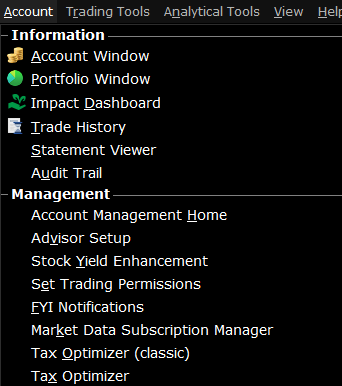
| Menu Command | Description |
|---|---|
| Account Window | Opens the |
| Account Management Home | Logs you directly into your Portals home page without requiring further credentials. |
| Close All Positions | Submits closing orders for all or a specified percentage of your open positions using the Close Position dialog box. Note that selecting OK immediately sends closing orders for the positions. |
| Option Exercise | Opens the Option Exercise window (for US options only) to exercise options prior to their expiration date, or to exercise options on Expiration Friday that would normally be allowed to lapse. |
| Activity > |
|
| Performance > | Takes you directly to the Portfolio Analyst tool in Portals. |
| Risk Reports > |
Takes you directly to the risk reports in Portals including: |
| Tax > |
Takes you directly into the Tax section of Portals. |
| Subscribe to Market Data/Research | Takes you directly into the Research Subscription page in Portals. |
| Set Trading Permissions | Takes you directly to the Trading Permissions page in Portals. |
| Declare Tax Basis Method | Takes you directly into Portals. |
| Create Paper Trading Account | Takes you into the settings page in Portals to set up a Paper Trading account. |
| Change Password | Takes you directly into the Change Password page in Portals. |
| Transfer Funds/Positions > |
Takes you directly into the Funding section of Portals where you can:
|