Password
Instructions
To change your account password:
-
Click Settings > Security > Password.
The Password screen opens.
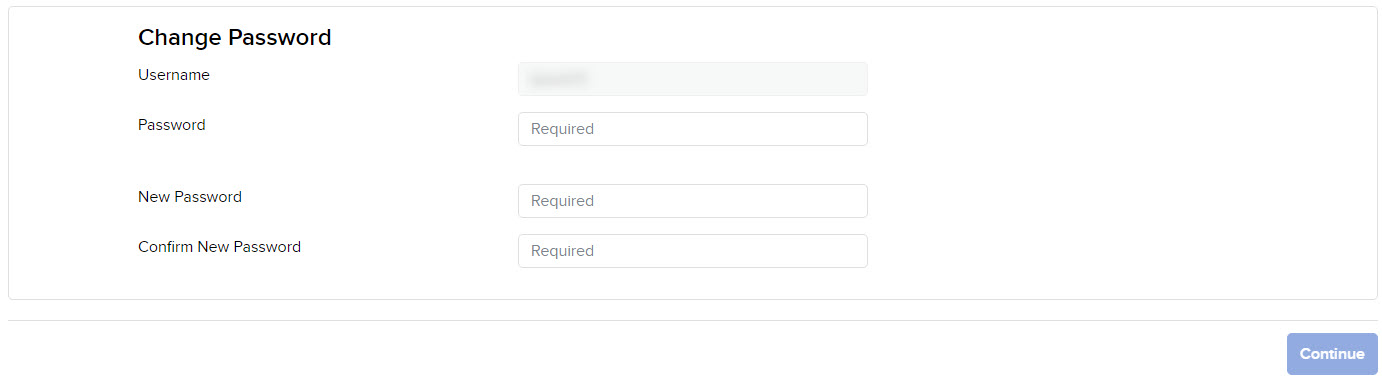
- Type your current password in the field provided.
- Type a new password in the field provided, then type it again in the Confirm Password field. The password must be 8 to 40 characters long, must contain at least one number and no spaces, and is case-sensitive.
- Click CONTINUE.
- If you do not participate in the Secure Login System for two-factor authentication, you will receive an email with a confirmation number. Type the number you received in the field provided, then click CONTINUE.
- Click Ok.