View Contact Information
Instructions
-
Click Menu in the top left corner > Contacts & Accounts
-
Click the contact's name to open the Contact Information page.
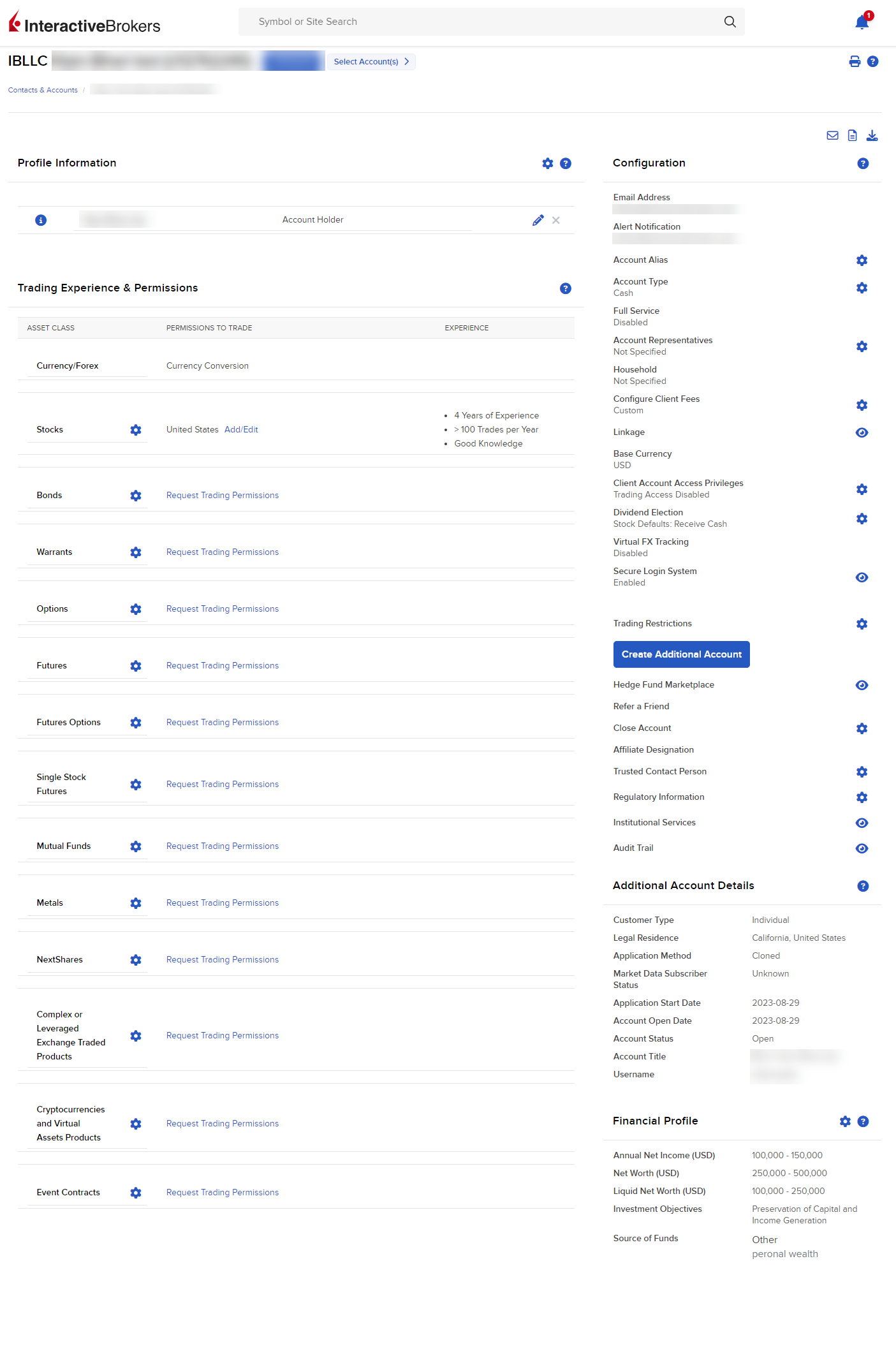
The Contact Information page shows you information about the contact, including profile and financial information, trading experience and permissions, and configuration.
You can email the contact, send them an application invitation or export their contact information.
You can also access the following tabs:
-
From the Contact page, click Menu in the top left corner > Select Overview under Contacts & Accounts.
-
Profile Information -
-
Personal Information
-
Identity
-
Employment
-
Account/Prospect Type
-
Organization Type
-
-
Configuration - Use the configuration panel to view the account settings of your contact.
-
Trading Experience & Permissions - Trading permissions specify the products your contact can trade and where they can trade them. You can modify existing trade permissions or subscribe to new ones. When specifying permissions, you may be asked to sign any risk disclosures required by local regulatory authority.
-
Additional Account Details - Enter additional information about the client account.
-
Financial Profile - Current financial information for your client:
-
Income and Worth
-
Additional Sources of Income
-
Investment Objectives and Intended Purpose Trading
-
Investment Experience
-
-
-
From the Contact page, click Menu in the top left corner > Select Positions under Contacts & Accounts.
-
View accounts by Net Liquidation, Unrealized Profit, Unrealized Loss as well as an account list view which includes Daily P&L, Net Liquidation Value, and Unrealized P&L.
-
View accounts or groups of accounts based on Sector, Asset Class, Country, Region, and Financial Instrument. You may also view Positions Totaled for All Accounts/Groups.
-
View positions by account which lists every position by account or groups.
-
-
From the Contact page, click Menu in the top left corner > Select PortfolioAnalyst under Contacts & Accounts.
-
PortfolioAnalyst is a performance analysis and reporting tool that lets you create and save reports based on various measurement criteria. You can analyze an IBKR portfolio's performance vs. industry benchmarks, drill down to asset classes, positions and transactions, and review the performance of both investment and non-investment accounts held at other institutions.
-
For detailed instructions about using PortfolioAnalyst, see the PortfolioAnalyst Users' Guide.
-
- From the Contact page, click Menu in the top left corner > Select Reporting under Contacts.
- Choose one of the following report options:
- Statements
- Flex Queries
- Tax Documents
- Third-Party Reports
- Other Reports
- From the Contact page, click Menu in the top left corner > Select Transfer & Pay under Contacts & Accounts.
- Choose one of the following options:
- Transaction Status & History
- Transfer Funds
- Transfer Positions
- Saved Information
- From the Contact page, click Menu in the top left corner > Select Agenda under Contacts & Accounts.
- Do one of the following:
- View, add, edit, or delete a workflow.
- View, add, edit, or delete a note.
- View, add, or delete a document.
- View, add, edit, or delete an event.
- View notifications.
- Generate Client Information PDF.
-
From the Contact page, click Menu in the top left corner > Select Agenda under Contacts & Accounts.
-
Choose one of the following options:
- From the Contact page, click Menu in the top left corner > Select Margin Requirements under Contacts & Accounts.
- View margin information associated with this contact.
-
From the Contact page, click Menu in the top left corner > Select Sub Accounts under Contacts
-
Click on the i icon to view the following about a sub account:
-
Information
-
Agenda
-
Reports / Tax Docs
-
Tools
-
PortfolioAnalyst
-
Margin Requirements
-