Enter Wire Deposit
Instructions
A wire deposit notification does not actually move funds; you must make arrangements with your bank or broker to make the deposit. Deposits that directly move money into your account are only available if you are enrolled in the Secure Login System.
The steps below describe how to enter a wire deposit notification. ACH and Canadian EFT deposits are different and require a few extra steps. Click here for detailed instructions on connecting your bank via ACH.
-
Click Transfer & Pay > Transfer Funds
-
Alternatively, click Menu in the top left corner > Transfer & Pay > Transfer Funds
-
-
If you are managing multiple accounts, use the Account Selector’s search function to choose the account you want, then click Continue.
-
Select Deposit Funds.
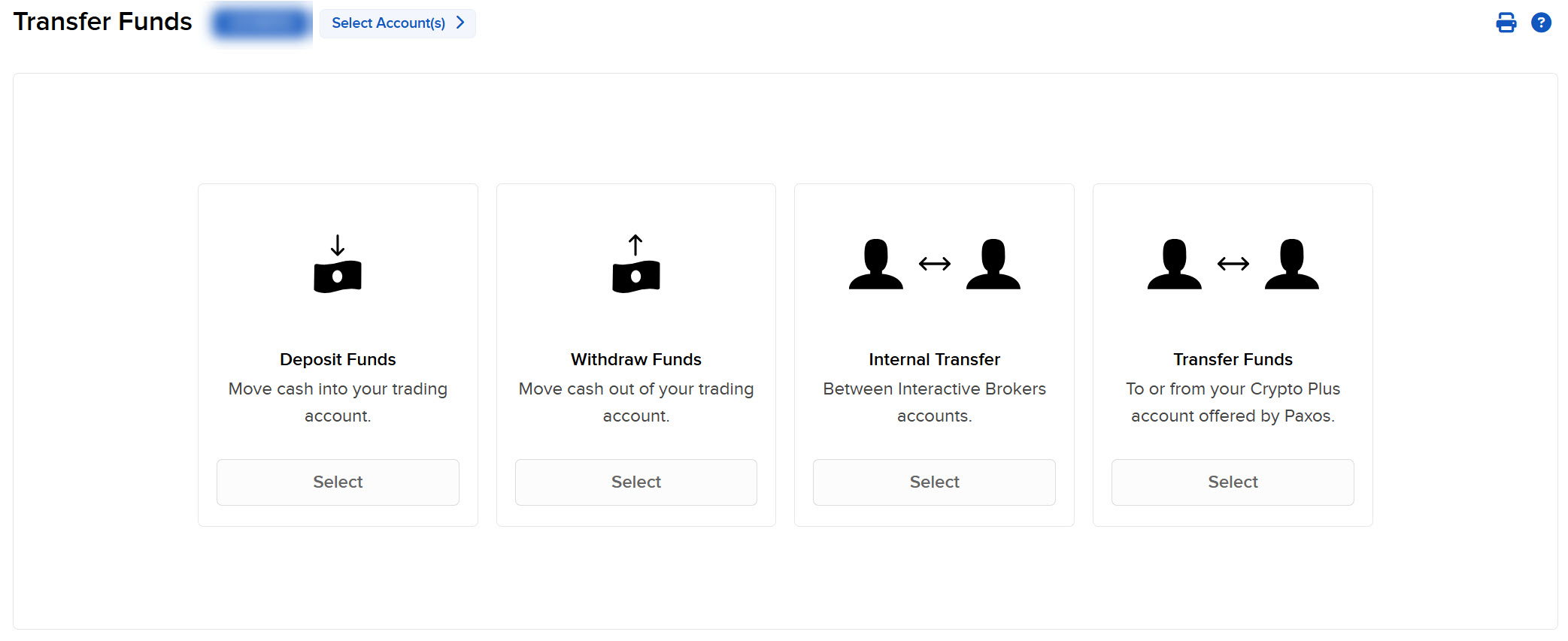
-
Select Use a new deposit method.
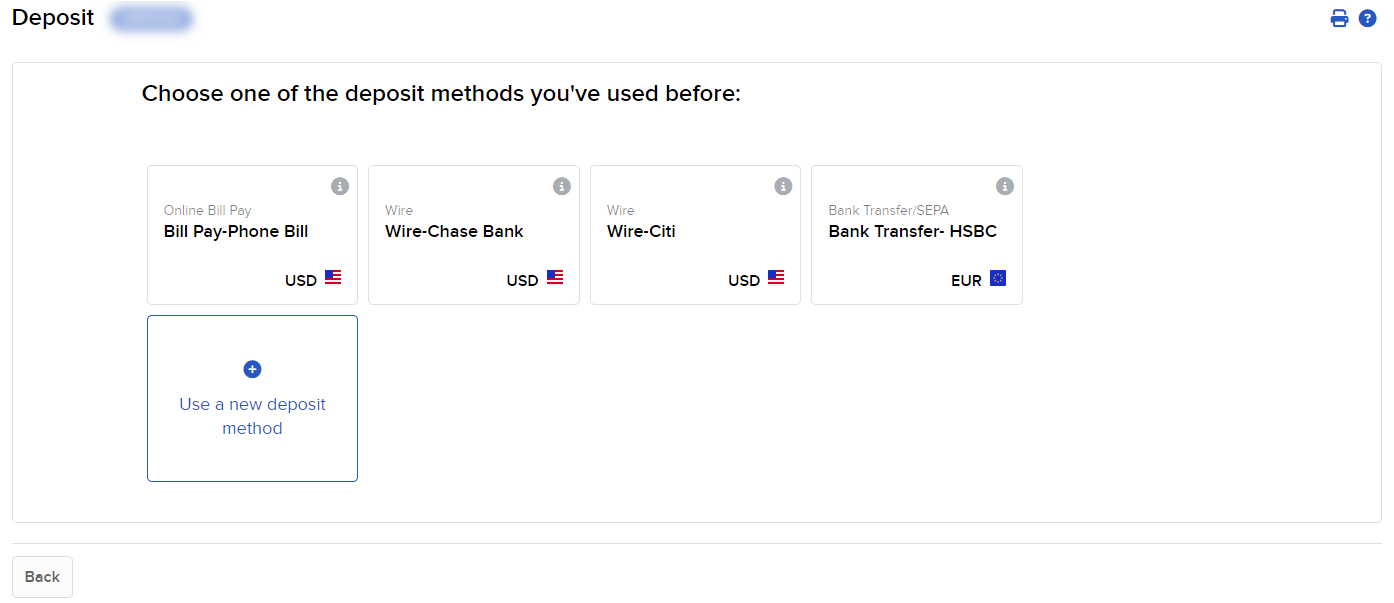
-
Select Bank Wire.
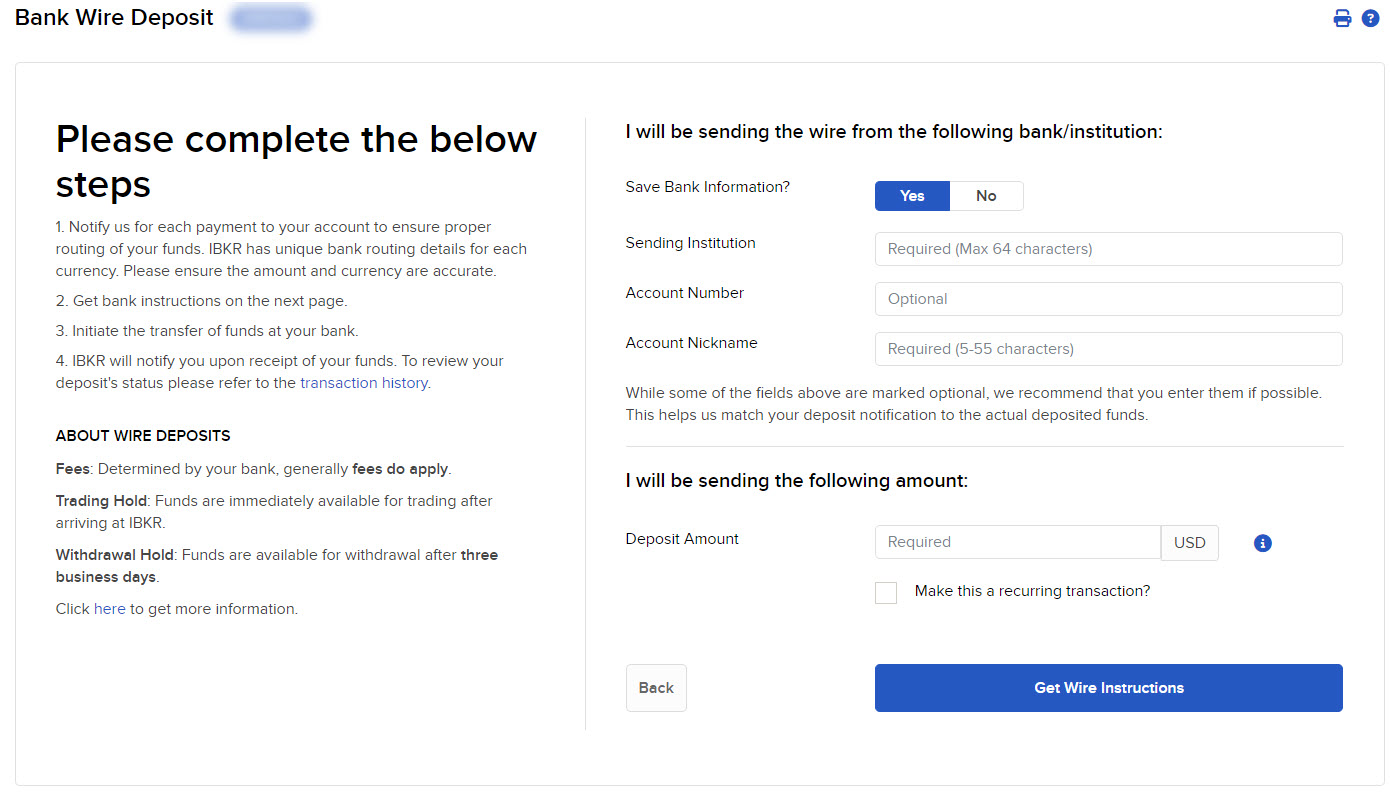
- To save your information for future deposit requests, select Yes in the Bank Information section. Select No if you do not want to save it.
- Enter the Sending Institution and an Account Nickname. The Account Number field is optional.
- Enter the amount you wish to deposit in the Deposit Amount field.
-
To save this deposit notification as a recurring transaction, click the Recurring Transaction box and complete all fields, typing a name for the transaction and setting Start Date and Frequency (Monthly, Quarterly or Annual).

-
Click Get Wire Instructions for instructions about how to submit your deposit notification or click Back to cancel.
-
Click View Transaction History to see the status of your deposit notification, or Make a Deposit to initiate another transfer.