Enter an ACATS Position Transfer
Instructions
A full ACATS transfer moves all of your assets from a third-party broker to your account. A partial ACATS transfer moves only those assets that you select.
-
Click Transfer & Pay > Transfer Positions.
-
Alternatively, click Menu in the top left corner > Transfer & Pay > Transfer Positions.
-
-
If you have multiple accounts or account partitions, or if you have a master account and you manage one or more client or sub accounts, the Account Selector will open. Select the account you want to use for this transaction, or use the search function in the Account Selector to find it. Click Continue to submit your account selection and close the Account Selector.
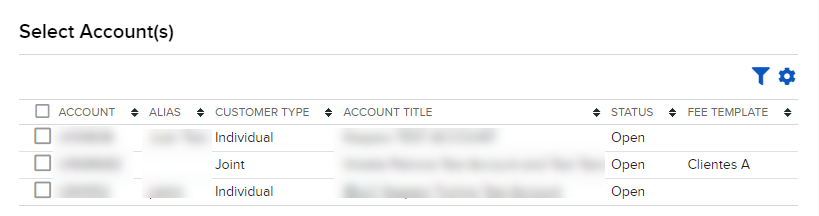
-
In the Transaction Type list, select Incoming.
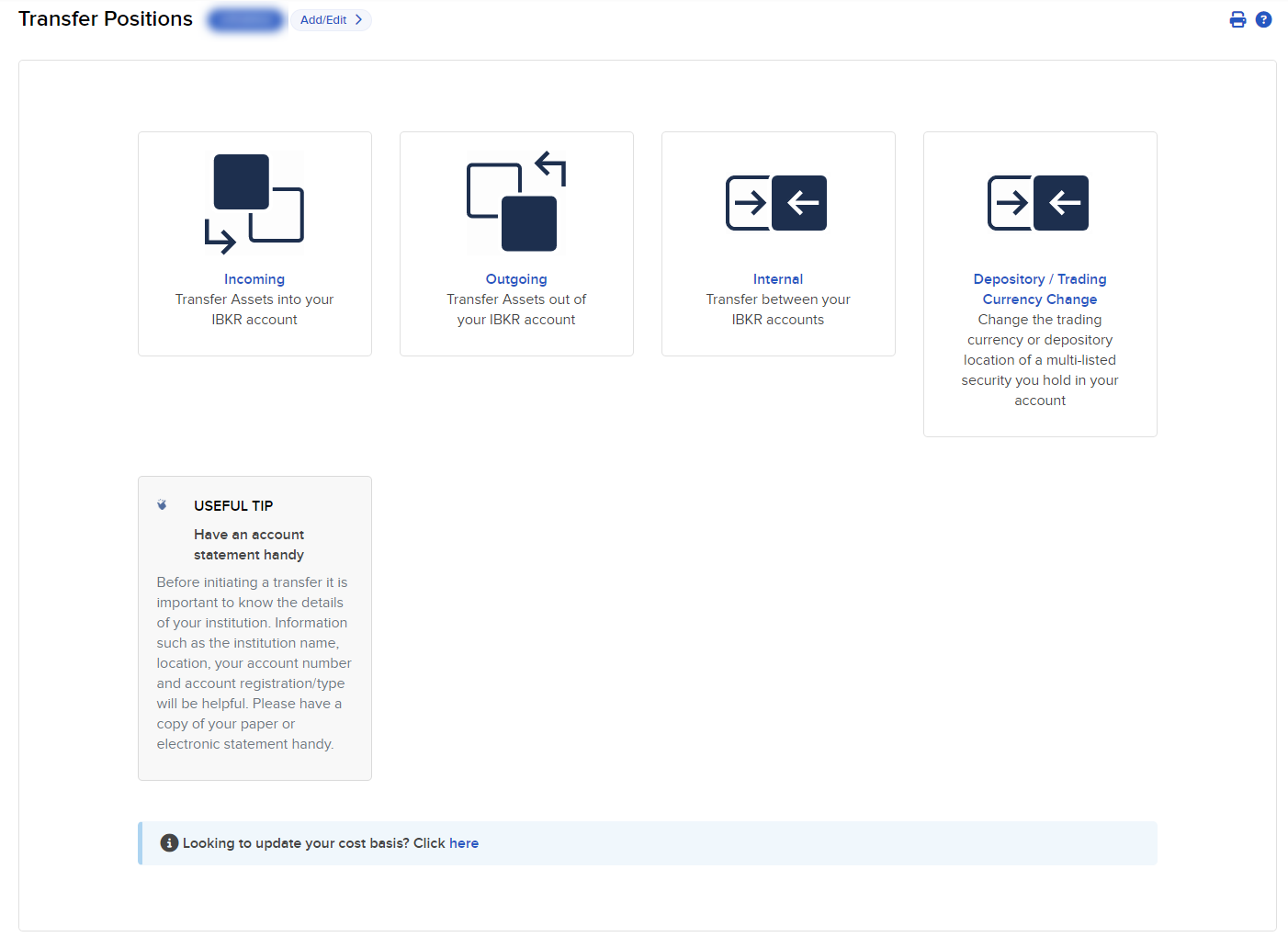
-
Select the United States from the drop down list.
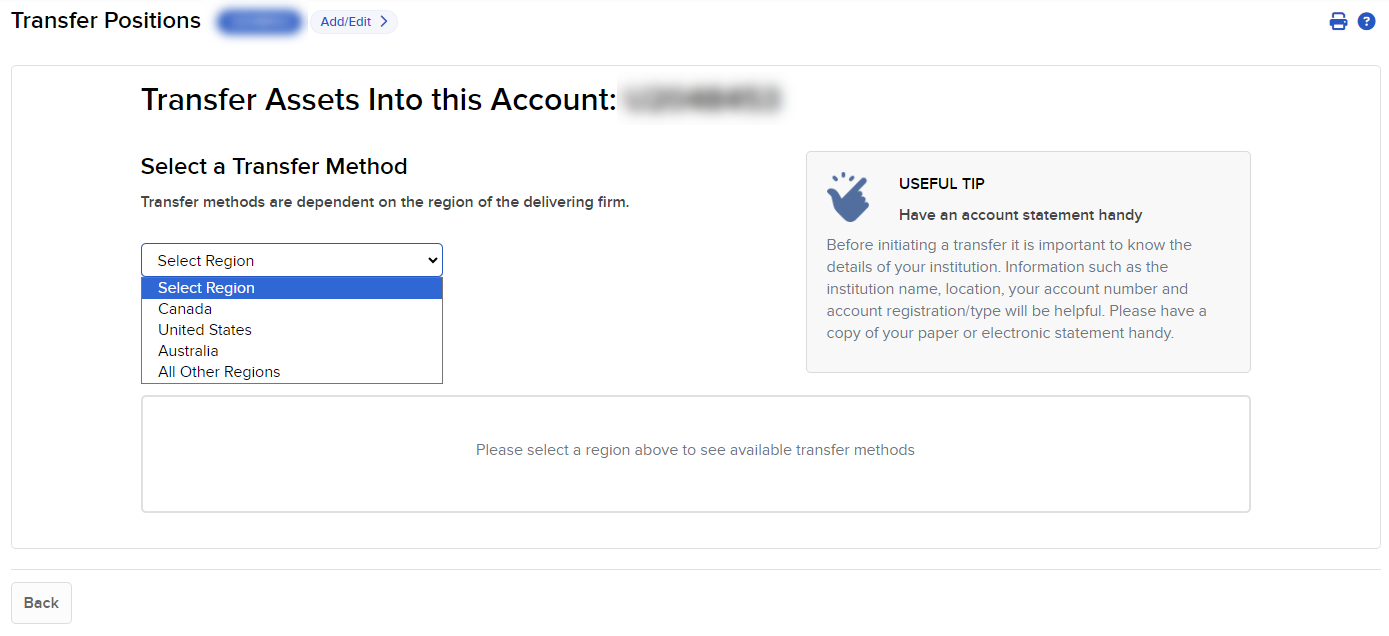
-
In the Method list, select ACATS.
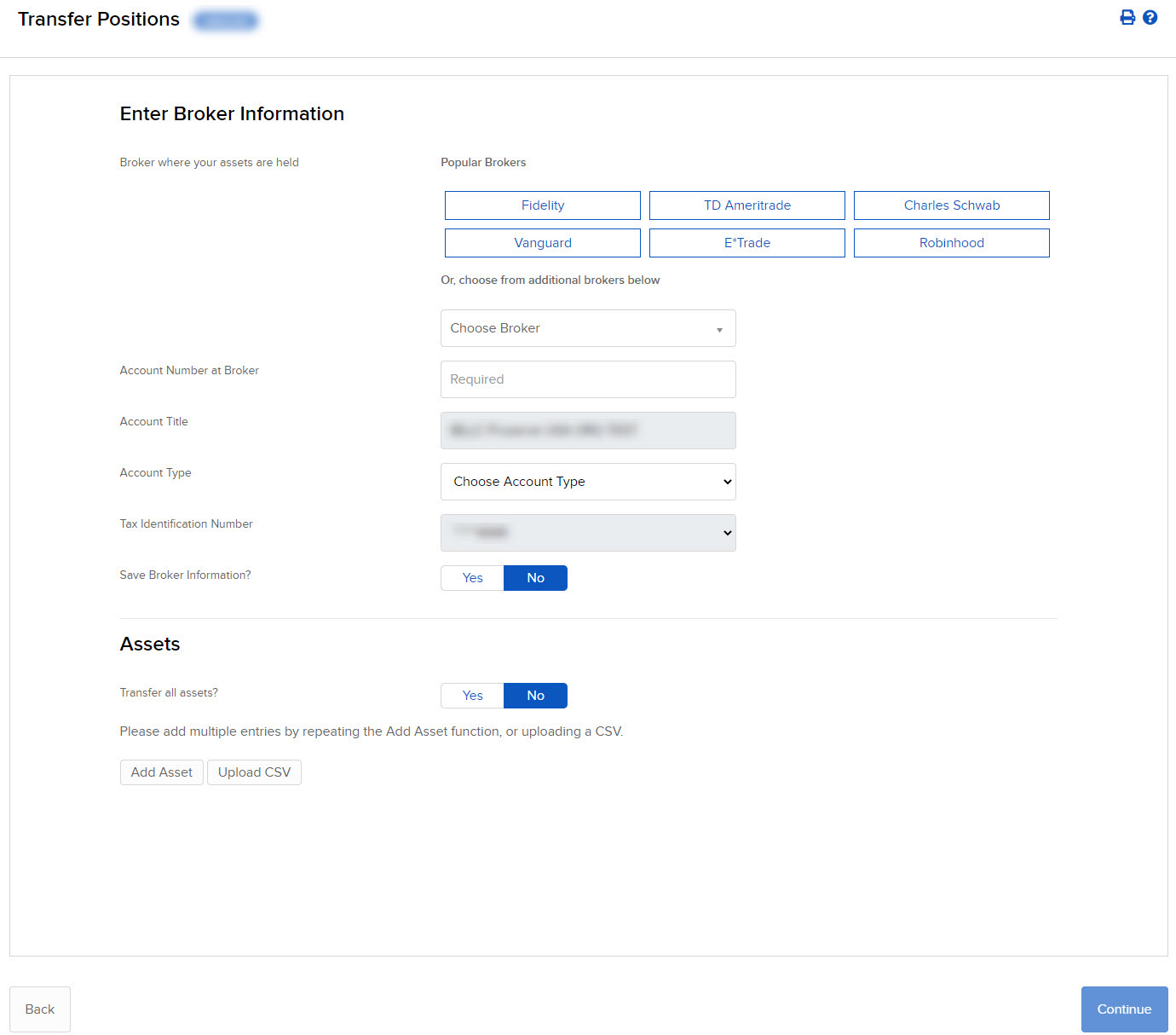
-
In the Broker Information section, complete all fields to identify the third-party broker who will be transferring the assets. Select the broker from the drop-down list; enter your account number, account title and account type at the selected broker; and enter your Tax ID number.
-
To continue with ACATS transfer, select No for Save Broker Information.
Note: If you want to save the Broker Information in our system, select Yes, then click Continue. Once your new broker information is confirmed, you can initiate a new ACATS transfer using the new broker information.
-
In the Assets section, indicate that you want to transfer all assets from the selected broker (a full ACATS transfer) by selecting Yes, then enter Yes or No to authorize the removal of mutual funds, and then select Yes or No to transferring any U.S. Micro-Cap Stocks.
-
To transfer only some assets from your third-party broker (a partial ACATS transfer), select No, then click Add Asset or Upload CSV.
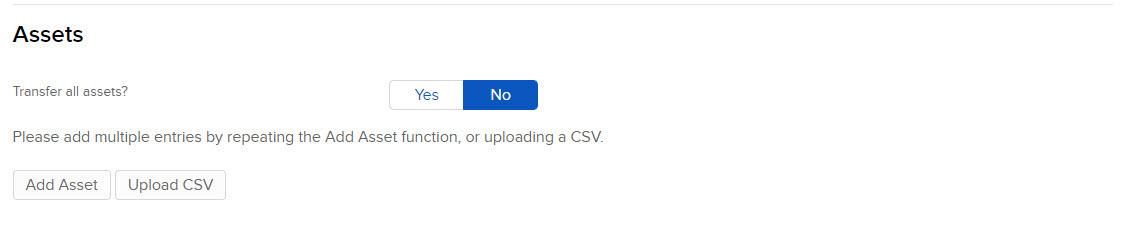
-
In the Asset Search window, select an asset type from the drop-down. For example, select Stock.
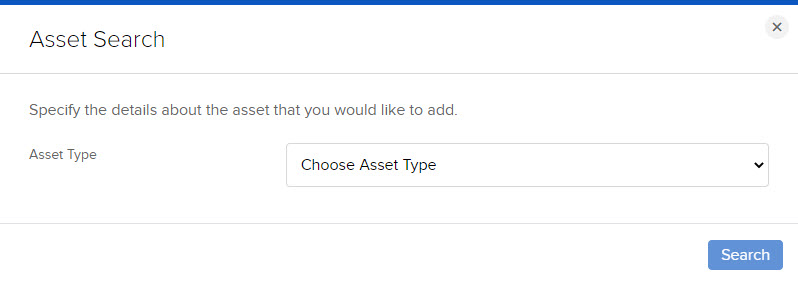
-
Select the Search Type (by Symbol, by CUSIP number or by ISIN number), then enter the symbol and, optionally, an exchange.
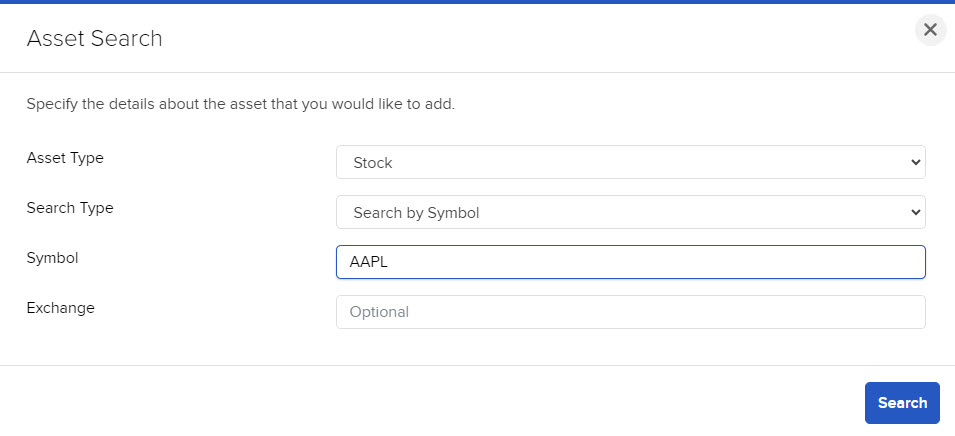
-
The Asset Search window will refresh with a list of matching symbols. Click the one you want to transfer, or click Search Again to start a different asset search.
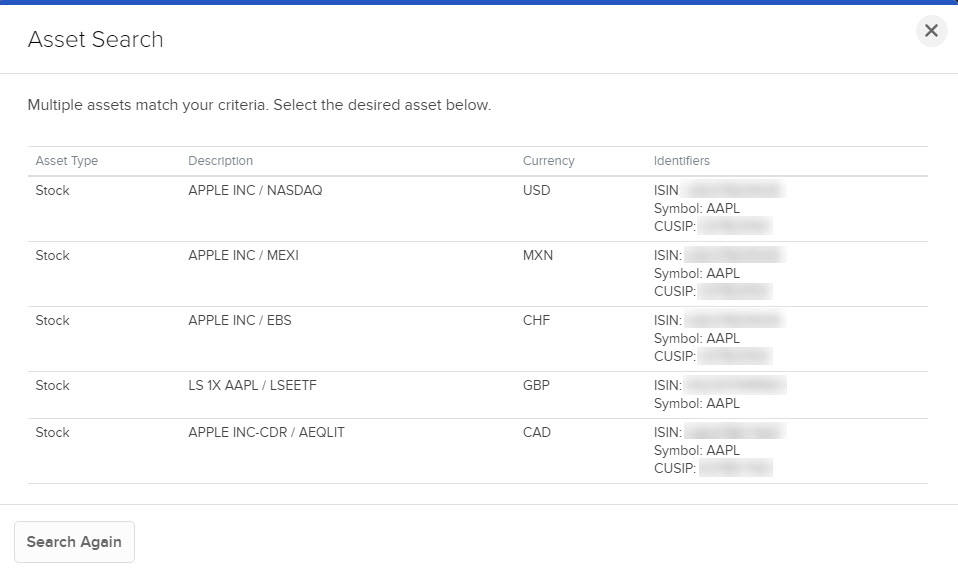
-
Enter the quantity and type of assets (Long or Short) to transfer. Select Yes to transfer your entire position for the selected symbol.
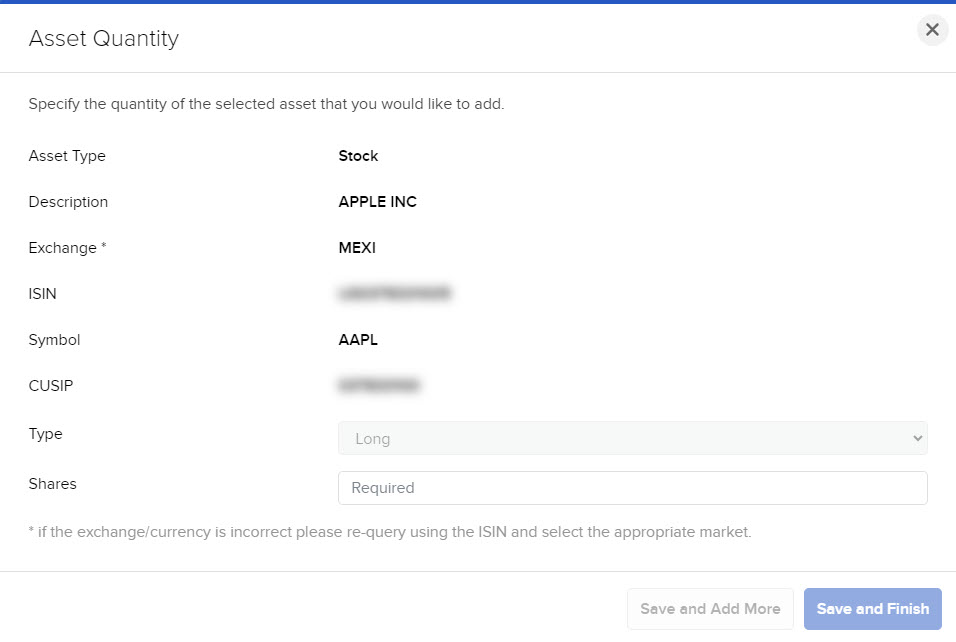
-
-
Click Save and Finish. The assets are added to the list of assets to transfer.
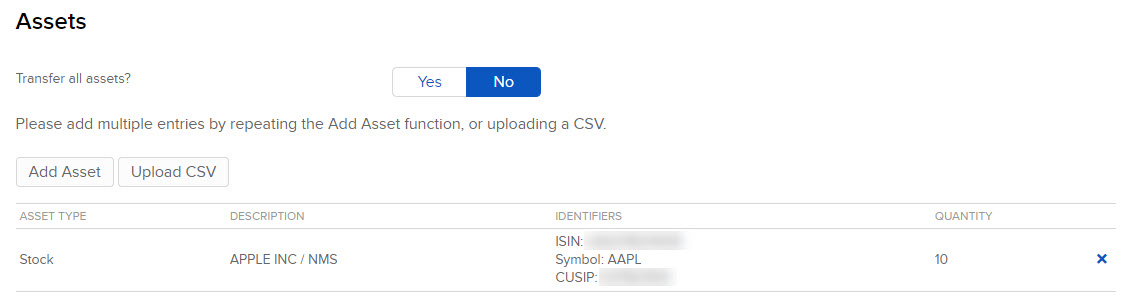
-
You can remove assets from the transfer by clicking the x in the asset list.
-
Click Continue.
-
On the page that appears, type your signature in the Signature field, then click Continue.
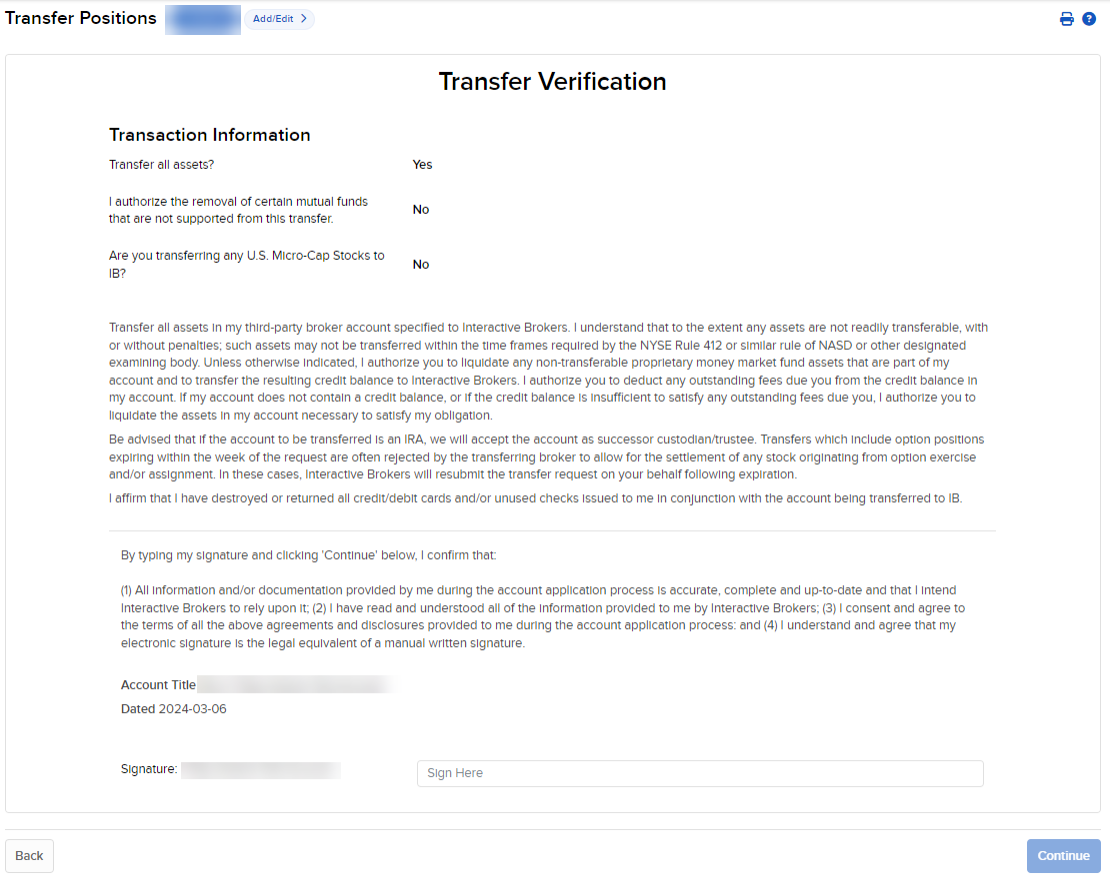
-
Click Back to modify your transfer request.
-
Click Continue.
-
The Transfer Verification screen will populate advising you to verify your identity. Navigate to the listed email address to obtain the Confirmation Number.
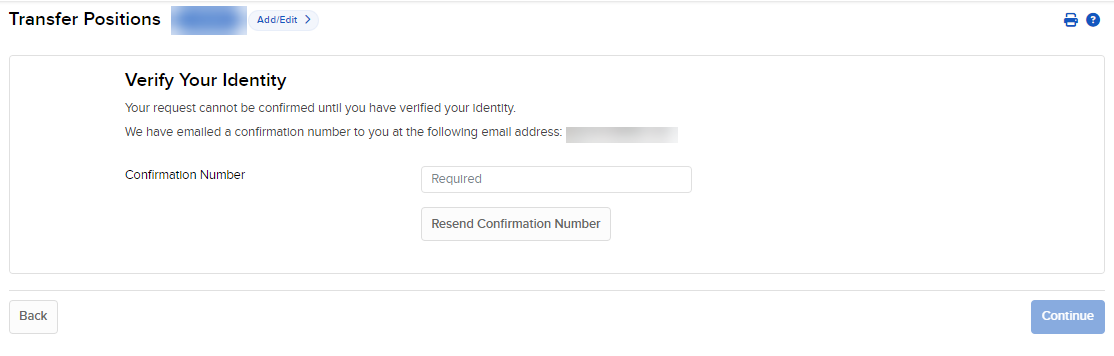
You can also connect an additional brokerage account using Plaid for verification. View more information on Plaid Verification.
-
Enter the confirmation number and press Continue.
-
The confirmation screen will appear with a summary of your transfer request.
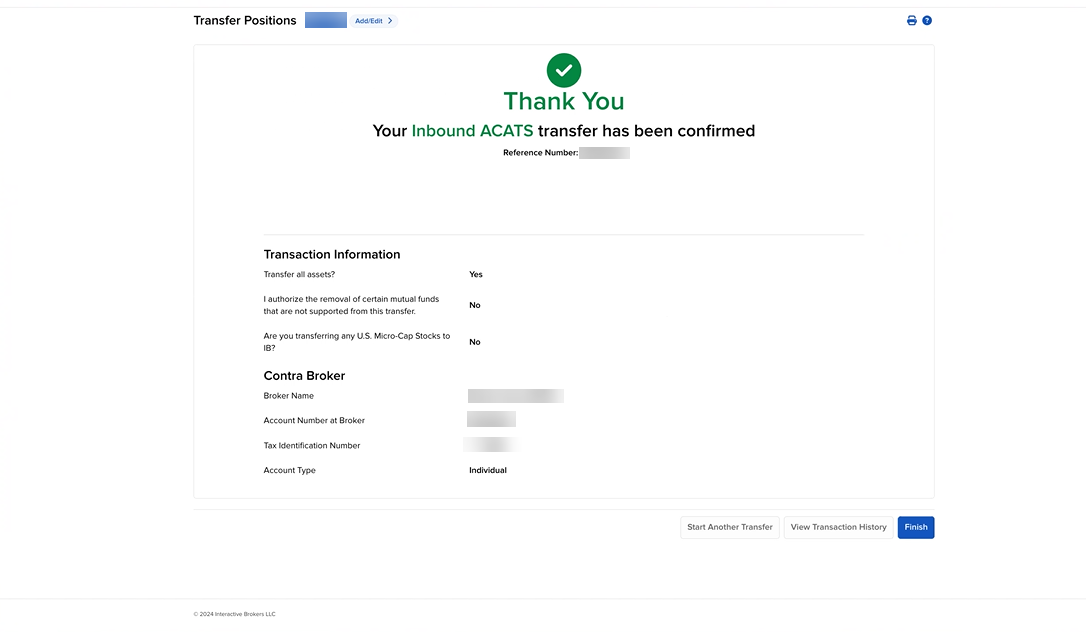
To upload a CSV, follow the instructions for starting a partial position transfer request using ACATS.
-
Click Upload CSV, then select the .CSV file you have prepared for this position transfer request. The name of the file that you select will appear below the Choose a File button.
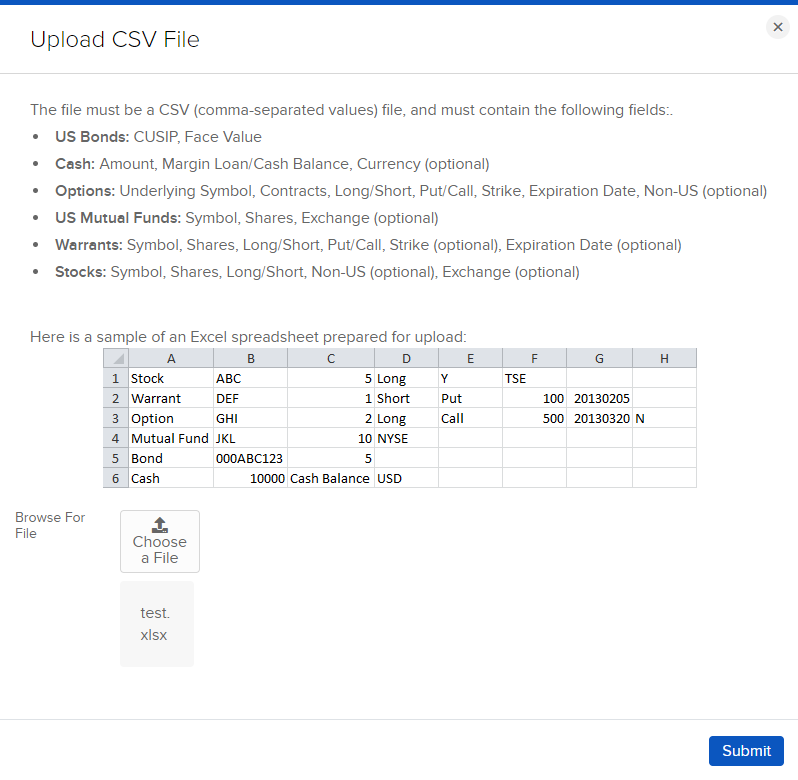
-
Click Submit. If there are no errors, a summary of the positions in your .CSV file and their eligibility for your selected transfer method will appear in the Transfer Eligibility Summary window.
-
Click Submit to submit your request.