QB Bolt
Instructions
Achieve best execution across wide-ranging market conditions with swift execution that strikes the perfect balance between passive and aggressive fills.
To access QBALGOS from Mosaic Order Entry
-
Enter your futures order into the Order Entry panel.
-
Select Advanced to display more order parameters.
-
From the Destination field select QBALGO.
-
From the Algo parameters list, select the QB Algo to use, in this case select Bolt.
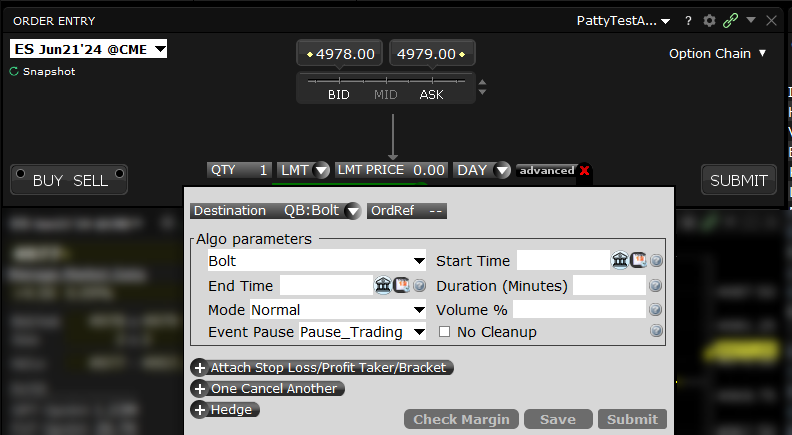
-
Click the "star" icon to add QBALGOs to the favorites list. Going forward, it will appear as a selection in the order type field and you can select it without going into the advanced window.
-
Use the QB Bolt algo with a Limit or Market order (Market generally recommended).
Parameters
Field Name |
Description |
Valid Values/ Default Value |
|---|---|---|
| Start Time | Optional: Set a start time if desired. | |
| End Time | Set an end time. | Required if Duration is not set. |
| Duration (Minutes) | Set the maximum time to work the order, in minutes. | Required is End Time is not set. |
| Mode | Define the aggressiveness of the order. |
Passive: Sophisticated multi-level pegging without crossing the spread. Normal (used as the default if not defined): Perfect balance of passive and aggressive. Aggressive: Urgently seeks liquidity. |
| Volume % | A threshold for market participation. Enter percentage of volume. Note that if the order is sufficiently large, this may prevent the order from completing. | From 0.0 to 1.0 |
| Event Pause | For significant economic events, instruct the algo whether is should complete the order ahead of the event, or pause the order during the event. |
Pause Trading Trade Through Set to "pause" by default if not defined. |
| No cleanup | Order will attempt to complete by the end time if left unchecked. | Check to disable cleanup and allow order to sweep for available liquidity. |