Import and Export Groups
Instructions
Advisors and other multi-client account users can import and export Account Groups to and from an Excel .csv file.Delete this text and replace it with your own content.
To Export Account Groups
-
From the menu select Advisor Setup.
-
In the Advisor Setup top menu, select the Groups tab.
-
Click Export Group.
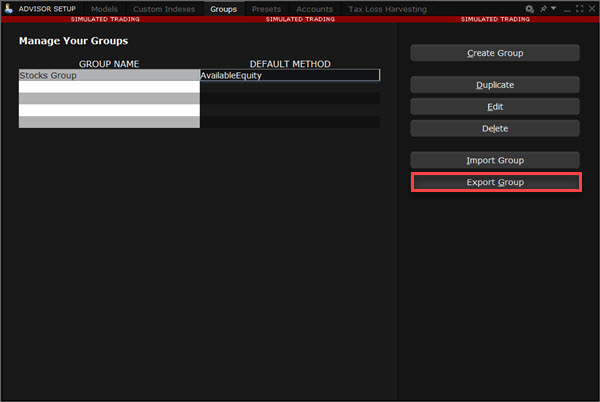
-
In the Export Groups window, use checkboxes to choose the Groups to export.
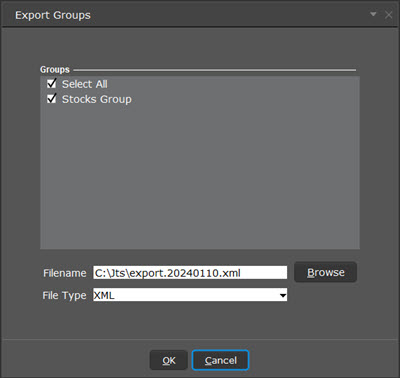
-
Modify the file name and location if needed using the Filename field. A default directory and filename are included.
-
Click OK to export the data.
The resulting file will display similar to the snippet shown below. Fields are required in the Excel file only if they are populated.
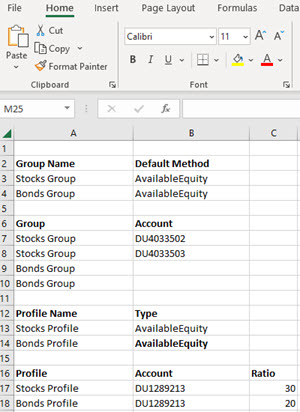
To import account groups and/or allocation profiles, create a .csv file following the same format as the images above and below.
To Import Account Groups and/or Allocation Profiles
From Excel:
Open Excel, and create a new file that defines:
-
For Account Groups, the file contains the Group Name, Default Method, Group and Account fields.
-
For Allocation Profiles, the file contains the Profile Name, Type, Profile and Account fields (additional fields are required for Ratio and Percentages.
Save the file with the .csv file extension.
From Within
-
From the menu, select Advisor Setup.
-
From the Advisor Setup top menu, select Groups.
-
Click Import.
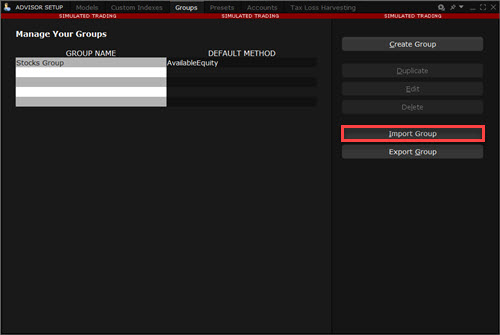
-
Find the directory where you saved the Excel file, and open the file to import.
-
Click OK to complete the import.