Edit Dividend Schedule
Instructions
Use the Dividend Editor to manually create your own dividend schedule. We provide an automatic "best guess" dividend payment schedule based on historical data for that asset.
To Open the Dividend Editor
-
Right-click the ticker whose dividend schedule you want to edit.
-
Select Dividend Schedule.
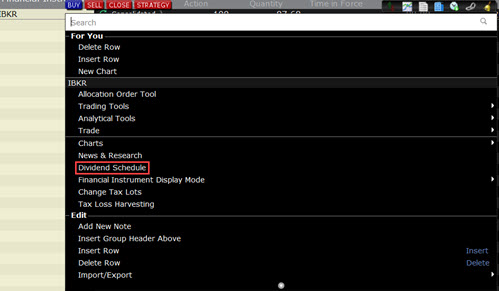
-
The Dividend Schedule window will open.
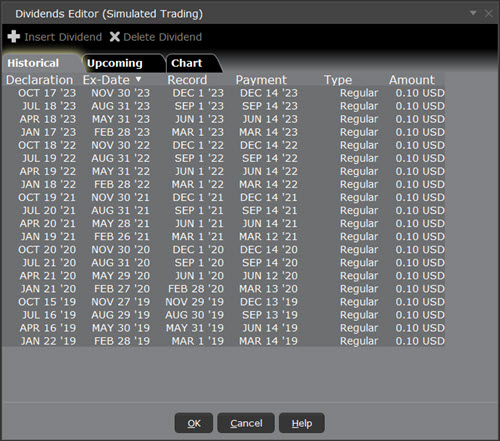
To Manually Create a Dividend Schedule
-
Use the Upcoming tab.
-
Check the Manual Edit checkbox. The existing information remains as a starting point, but you can modify any fields, and add or remove dividends.
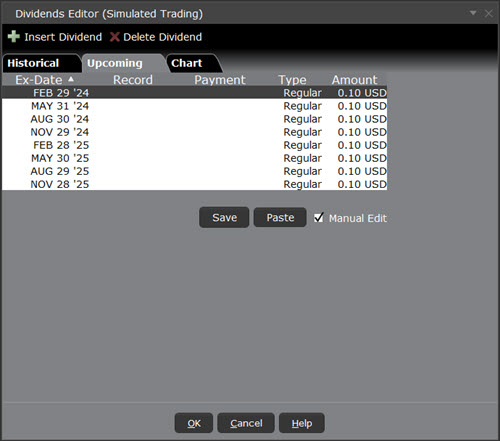
-
To insert or delete a line, click the Insert Dividend or Delete Dividend command.
-
Modify data on any line by clicking in a field and changing the value.
The Dividend Amount is a cash value.
-
Click Save to apply your modified dividend schedule to the selected asset.
To Paste Dividends from a Word or Excel Table
-
Create a five-column table in MS Word or MS Excel.
-
Enter data in the format of the existing table, with the Ex-Dividend Date in the first column and Dividend Amount in the second column of your table.
-
Select and copy the table.
-
From the Upcoming tab of the dividend editor, check Manual Edit.
-
Click the Paste button. The data from your external dividends table will replace the current dividends data.
-
Click Save to save your changes.
-
Click OK to save your data and exit the Dividends Editor.