Create Order Presets
Instructions
Presets expand the usefulness of default order settings by allowing you to create multiple sets of order defaults at the instrument level or ticker level, and apply them from the trading page prior to creating an order using the drop down selection in the Presets field. To configure presets, please take the steps outlined below.
- From Global Configuration, click Presets in the left pane.
-
Select the instrument for which you want to define a preset.
-
Use the right-click menu and select Preset.
-
Enter a name and click OK.
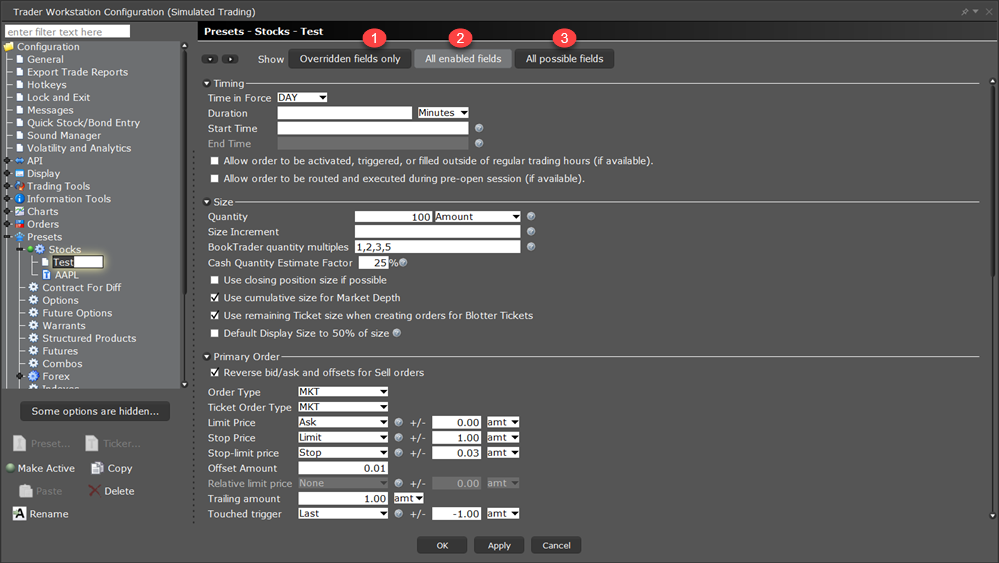
1 - Click to see just the fields with values that differ from the main Preset's field values.
2 - Select All enabled to show only those fields enabled in the Feature Selector (and hide fields that are disabled)
3 - Shows all fields including those disabled in the Feature Selector
-
The settings for the new preset are derived from the default settings defined at the main preset level identified by the crown. This upper level page includes all possible settings. When you create a sub-preset and modify the basic settings, you can elect to view only the differences between the sub and main presets by depressing the Overridden fields only button.
Note: The asterisk next to a group label indicates that you made changes but haven’t yet saved your settings.
-
-
The new strategy is highlighted in the left pane with its associated order defaults page in the right. Edit the order fields you want to associate with the order strategy and click OK. The numbered descriptions in the table below correspond to the image above:
-
1 - Strategies defined at the top Preset level, such as Trail-Stop in this example, can be applied to any instrument type, but cannot be designated as “Active.”
-
2 - The top-level instrument type is the default order preset for all contracts of that type, until another is made Active. Instrument-level presets appear below the top-level instrument type and will only be available from the Preset drop-down for tickers of that instrument type.
-
3 - One preset for each instrument can be active. The Active preset is identified by the green ball, and becomes the default order strategy for all contracts of that type. In the above example, all Stock contracts on all pages will use the Stk-Scl-Strat order defaults when you create an order. Select a different preset for any instrument using the Preset drop-down list on the market data line.
-
4 - Ticker-level presets become the default for that ticker and are not available for any other tickers even on the same instrument.
-
5 - The Preset icons function as follows:
-
Strategy - click to create a new preset strategy for the selected level, either top, instrument-level, or ticker-level.
-
Ticker - becomes available when you select an instrument type. Click to create a ticker-level preset.
-
Make Active - click to make the selected preset active for all symbols of the instrument type, except those with a ticker-level preset defined.
-
Copy - copies the strategy settings from the selected preset.
-
Paste - overwrites the settings from the selected preset with the copied settings.
-
Delete - removes the selected preset strategy with no confirmation message.
-
Rename - change the name of the selected preset.
-
-
The default values that you can define for each Preset vary slightly based on the instrument/contract you select. The defaults you can set are defined in the tables in the Define Order Preset Values topics.