Create an Order in Classic TWS
Instructions
There are many ways to create an order in
To Create and Transmit an Order from Quote Monitor:
-
Click the Ask or Bid in a market data line to create an order line directly below the selected ticker.
-
Click the Ask to create a Buy order.
-
Click the Bid to create a Sell order.
-
-
On the Order line, modify the order parameters including Time in Force, Action, Quantity, Price, Order Type, or Destination, if needed.
Note: To trade more efficiently by using default values, create order Preset strategies using the Order Presets in Global Configuration.
-
To transmit your order, click “Transmit” (or “T” if you have reduced the size of the Transmit field).

Show Orders
By default, a working order will display on any page that has the ticker. You can modify where you want working orders to display using the Page settings.
-
Right click a tabbed title and select Settings.
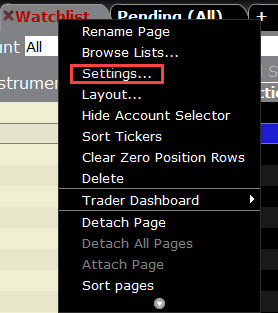
-
Show only orders created on this page: Regardless of the tickers, only the orders you create from this page will display on this page.
-
Show inactive orders only, move active orders to Pending page: Shows deactivated or non-transmitted orders only. Working orders created from this page will only display on the Pending page.
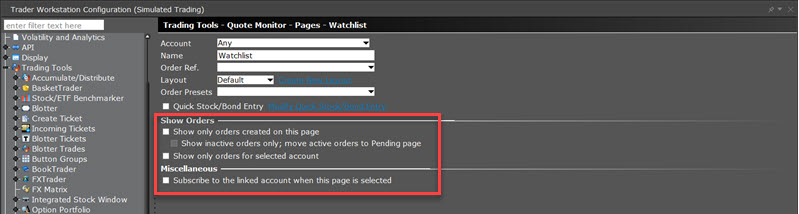
-