Configure Alerts
Instructions
Use the Alerts configuration page to define basic settings, hotkeys, buttons and to control the visibility of column fields. To do so, please take the steps outlined below.
- From Global Configuration, click Information Tools in the left pane.
-
Click Alerts.
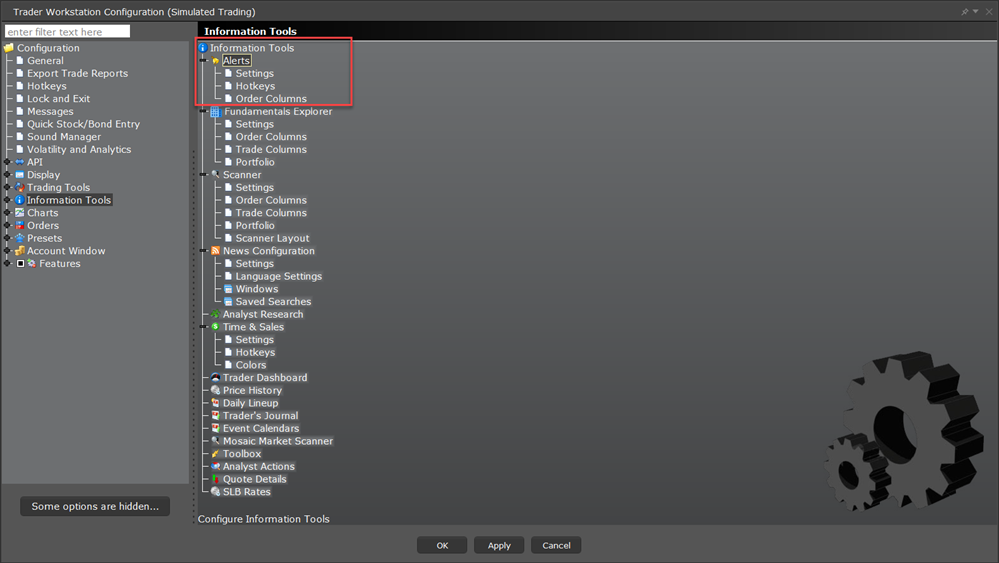
-
Use the right pane to set the parameters.
Components
-
Display menu - check to see the Alerts menu.
-
Display toolbar - check to see the Alerts toolbar.
-
Display message as pop up - if checked, the default for Alerts is a pop up message.
-
Flash rows - if checked, the rows of market data used for the Alerts will flash when the Alert has been activated.
-
Play sound - if unchecked, None is selected by default on the Audio tab of the Alerts page.
-
Sound - select a default alert sound.
-
Delete Timeout - set the time after which the alert notifications will stop.
-
Repeatable - if checked, this feature will be checked by default in the Duration area of the Alerts page.
Opens the Hotkeys and Mouse Shortcuts dialog box. You can modify the configuration of existing shortcuts by selecting an action and clicking Configure. For more information see the Assign Mouse Shortcuts topic.
Create custom buttons to add to the toolbar, or edit existing buttons. Click New to create a new button.
Hide or display fields in the Orders area using the Columns page of the Page Layout.