Classic TWS View Menu
Instructions
The Classic
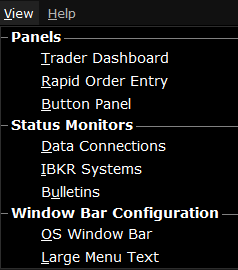
| Menu Command | Description |
|---|---|
| Panels | |
| Trader Dashboard | Monitor key data from your Account window and view current real-time news headlines. |
| Rapid Order Entry | Allows for quick entry of stocks, options futures and combos. |
| Button Panel | Provides access to quick-click trade buttons. Activate buttons for instantaneous transmit. |
| Status Monitor | |
| Data Connections | Shows the status and purpose of your market data connections. |
|
|
Shows the current system status. |
| Bulletins | Shows the current client bulletins. |
| Window Bar Configuration | |
| OS Window Bar | Inserts the title bar back on the top of the |
| Large Menu Text | When checked, increases the font size of the menu titles. |