Classic TWS Trade Menu
Instructions
The Classic
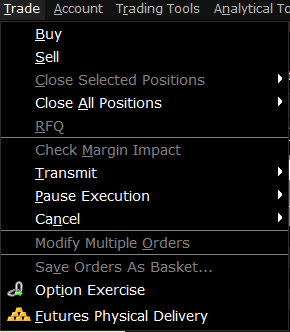
| Menu Command | Description |
|---|---|
| Buy | Creates a buy order for the selected contract; opens the order ticket when used from a blank line. |
| Sell | Creates a sell order for the selected contract; opens the order ticket when used from a blank line. |
| Close Selected Positions |
Submits a closing order for all selected positions. Choose to close:
Note that orders are transmitted instantaneously. |
| Close All Positions | Submits closing orders for all or a specified percentage of your open positions using the Close Position dialog box. Note that selecting OK immediately sends closing orders for the positions. |
| RFQ | Use to request market data for instruments not showing data, or to get a size quote. |
| Check Margin Impact | Shows a preview of the created order and how it would affect your margin requirements. |
| Transmit | Transmit the selected order(s), all of you orders, or all of the orders on the current page. |
| Pause Execution | Submits a cancel request on the selected orders, all of your orders, or all of the orders on the current page. Leaves the order line on the page for quick re-transmittal. |
| Cancel | Submits a cancel request on the selected orders, all of your orders, or all of the orders on the current page. |
| Modify Multiple Orders | Define parameters to automatically update the order type, time in force, limit price (with or without a limit offset) for one or multiple orders. Additionally, specify a validation procedure to be used when attributes are not applicable to all orders. |
| Save Orders as Basket | Saves the selected group of orders as a basket file that can be accessed via the BasketTrader. |
| Option Exercise | Opens the Option Exercise window where you can exercise an option prior to expiration. |
| Futures Physical Delivery | Declare the Intent of Futures Physical Delivery. Configure the Request to Deliver for both Inside Delivery Period & Outside Delivery Period. |