Classic TWS Account Menu
Instructions
The Classic
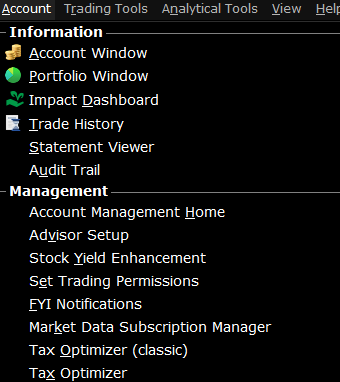
| Menu Command | Description |
|---|---|
| Information | |
| Account Window | Displays your balances, margin, P&L, equity, market value and more. |
| Portfolio Window | Creates a Portfolio trading page that includes all current positions. |
| IMPACT Dashboard | Opens the IMPACT Dashboard which makes responsible investing easy by helping you evaluate the business values of companies in your portfolio to invest in those whose principles most closely align with yours. |
| Trade History | Displays trade reports and a trade summary of up to seven days’ activity. |
| Statement Viewer | Displays your account activity statement within the Portal. |
| Audit Trail | View a log of your daily trade activity for the current week in HTML. Choose from condensed or expanded version. Each week’s audit trail overwrites those from the previous week. |
| Management | |
| Account Management Home | Puts you directly into the Portal. |
| Advisor Setup | Open the Advisor Setup window which hosts several key configuration settings for Advisors, enabling them to logically divide clients into groups, create Model Portfolios and administer default allocation settings. |
| Stock Yield Enhancement | Opens the page to join the Stock Yield program, which automatically lends out stock that you own to borrowers who want to short the stock. |
| Set Trading Permissions | Opens the Settings page (for Individual investors) or the Client Pending Items page (for Advisors) allowing you to update the trading permissions. |
| FYI Notifications | |
| Market Data Subscription Manager | Puts you into the Market Data Subscription section of the Portal. |
| Tax Optimizer (Classic) | Puts you into the Tax Reports page for the Tax Optimizer in Portal. |
| Tax Optimizer | Opens the Tax Optimizer window allowing you to view or change tax lots. |