PortfolioAnalyst Delivery
Instructions
You can set your preferred method of delivery for preconfigured (default) PortfolioAnalyst reports, and your saved PortfolioAnalyst reports that have a time period of MTD, YTD, or since inception.
- If you manage or maintain multiple accounts, you can also select accounts and additional report options.
- You can configure these reports to be delivered via email or sFTP (by request only). You can also encrypt your reports for delivery (again, by request only).
To configure reports for delivery
-
Go to Settings > Reporting > PortfolioAnalyst Delivery.
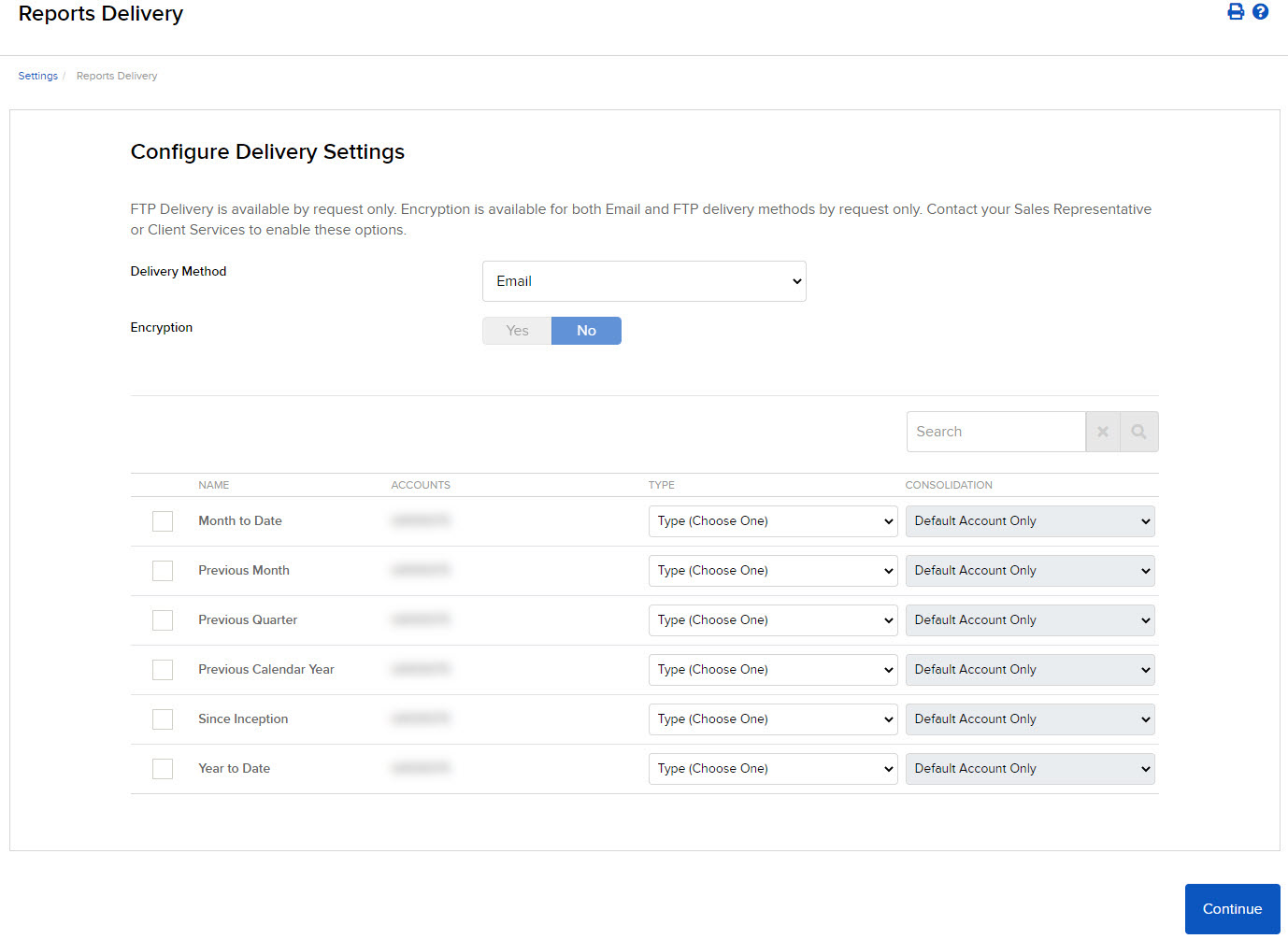
-
Click the check box next to each preconfigured report and saved custom report that you want to configure for delivery.
-
In the Delivery Method drop-down, select your preferred delivery method for each report.
-
Select Email or sFTP as the Delivery Method.
-
Click the Encryption check box to encrypt your statements.
You must request sFTP delivery and Encryption to enable those options. Contact your Sales Representative or Client Services to make these requests.
-
-
For each preconfigured report, select one of these report generation options:
- Default Account Only - The report will be generated and delivered for the primary account holder's account only. This is the default selection.
- Consolidate All into Single Report - If you have multiple accounts, a single consolidated report will be generated.
- Generate an Individual Report for Each Account - If you have multiple accounts, a separate report will be generated and delivered for each.
- If you have multiple accounts, you can select which account or accounts will receive each custom report. For each custom report, click Add/Edit Accounts, then choose the desired accounts in the Account Selector. This option is unavailable for preconfigured reports.
-
For each custom report to be delivered, select one of these options:
-
Master Account Only - A single report will only be generated for the master account.
-
Consolidate Selected Accounts into Single Report - If you have multiple accounts, a single consolidated report will be generated for all selected accounts.
-
Generate an Individual Report for Each Selected Account - If you have multiple accounts, a separate report will be generated and delivered for each selected account.
-
- Click CONTINUE.
- Review your delivery configuration, then click CONTINUE again.
- Click Ok.