Bank Transfer/SEPA
Instructions
We accept SEPA transfers for Euro payments. Follow the procedure below to create a deposit notification and obtain routing instructions:
- Click the Transfer & Pay tab > Transfer Funds.
- Alternatively, click Menu in the top left corner > Transfer & Pay > Transfer Funds.
- If you are managing multiple accounts, use the Account Selector’s search function to choose the account you want, then click Continue.
-
Select Make a Deposit.
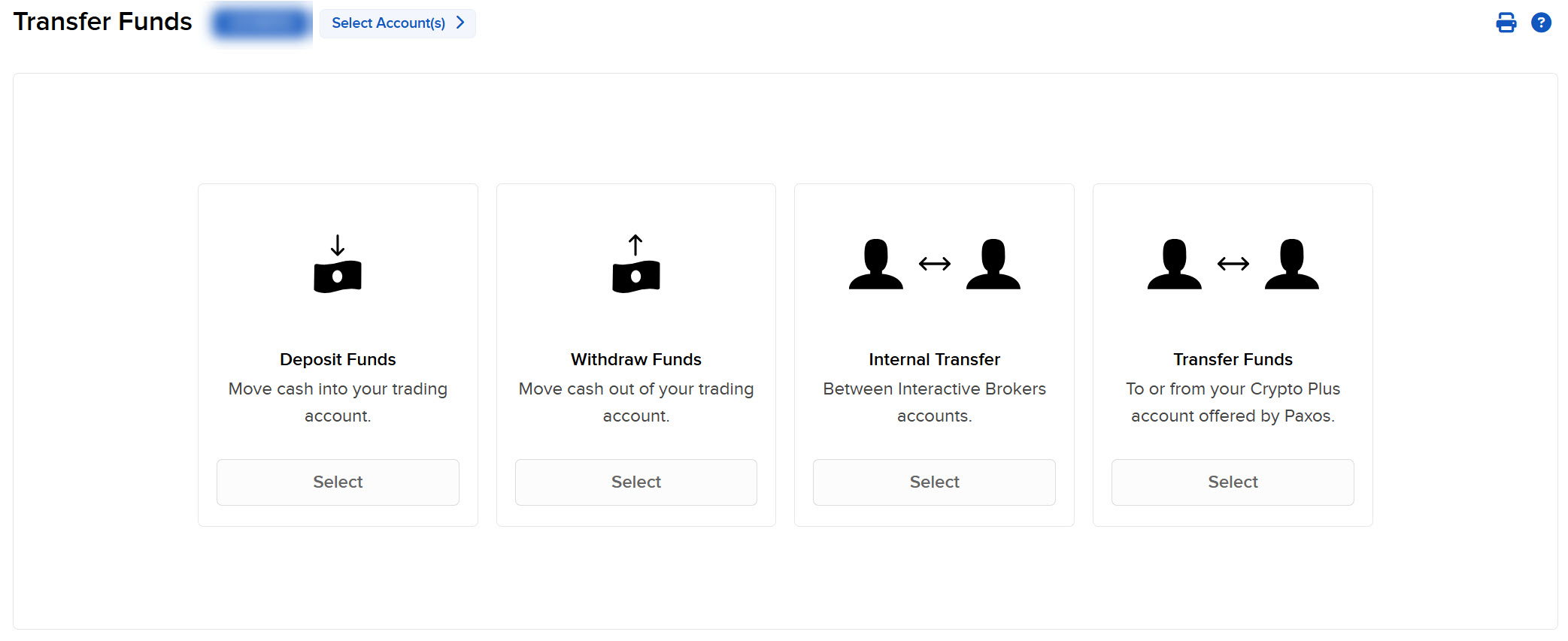
-
Select Use a new deposit method
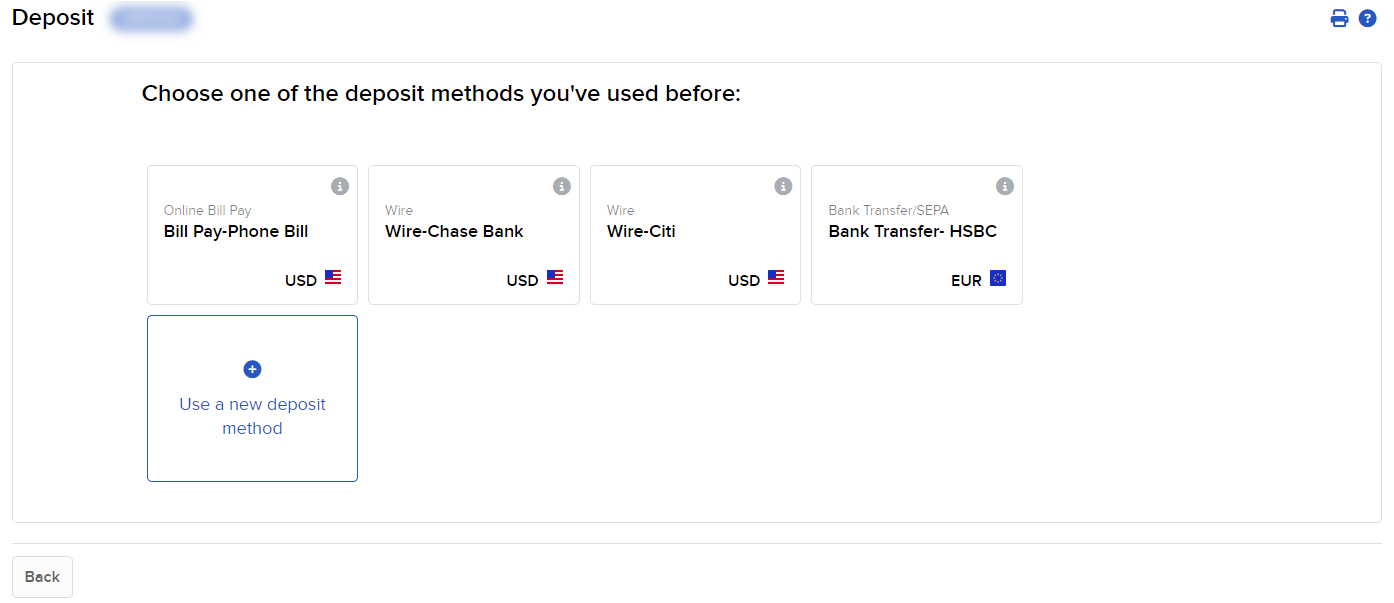
-
In the Currency list, select the Euro.
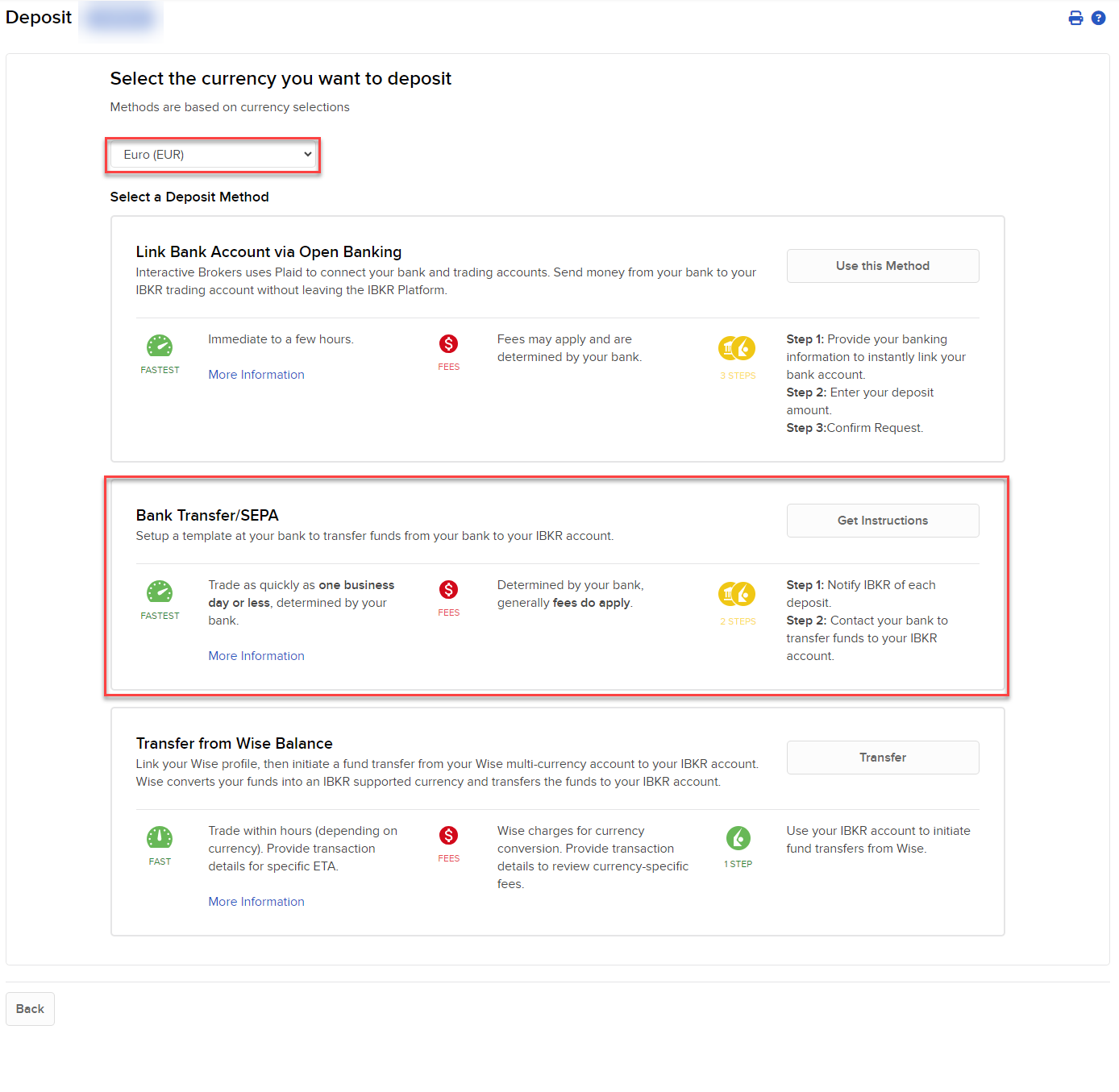
-
Select Bank Transfer/SEPA.
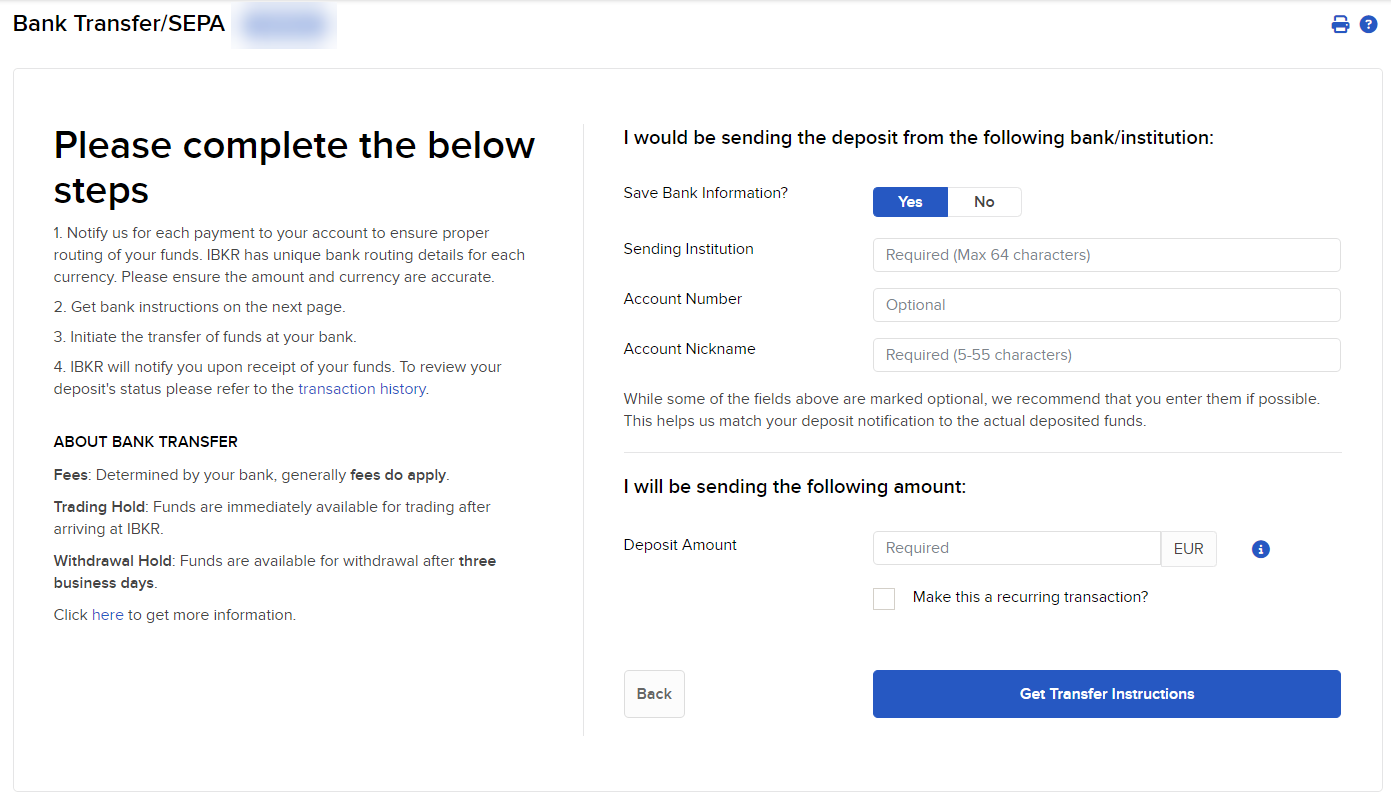
-
To save your information for future deposit requests, select Yes in the Bank Information section. Select No if you do not want to save it.
-
Enter the Sending Institution and an Account Nickname. Account Number is optional.
-
Enter the amount you wish to deposit in the Deposit Amount field.
-
To save this deposit notification as a recurring transaction, click the Recurring Transaction box and complete all fields, typing a name for the transaction and setting Start Date and Frequency (Monthly, Quarterly or Annually).
-
Click Get Transfer Instructions to submit your deposit notification or Back to cancel.
Follow any additional instructions.
-
Click View Transaction History to see the status of your deposit notification, or Make a Deposit to initiate another transfer.