Enter a DRS Position Transfer
Instructions
The Transfer Positions screen lets you transfer stocks and warrants using DRS (Direct Registration System) between a Transfer Agent and your account. DRS provides registered owners with the option of holding their assets on the books, and records of the Transfer Agent in book-entry form. Through DRS, assets can be electronically transferred to and from the transfer agent and broker/dealer.
-
Click Transfer & Pay > Transfer Positions.
-
Alternatively, click Menu in the top left corner > Transfer & Pay > Transfer Positions.
-
-
If you have multiple accounts or account partitions, or a master account, and manage one or more client or sub accounts, the Account Selector opens. Select the account you want to use or use the search function in the Account Selector to find it. Click Continue to submit your account selection and close the Account Selector.
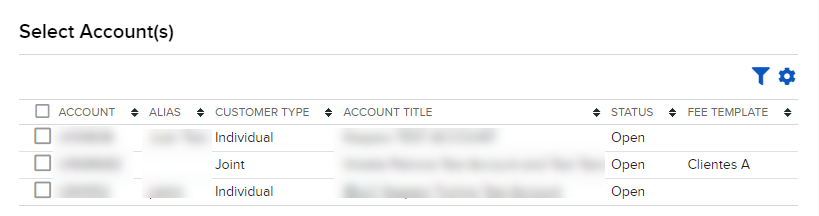
-
In the Transaction Type list, select Incoming.
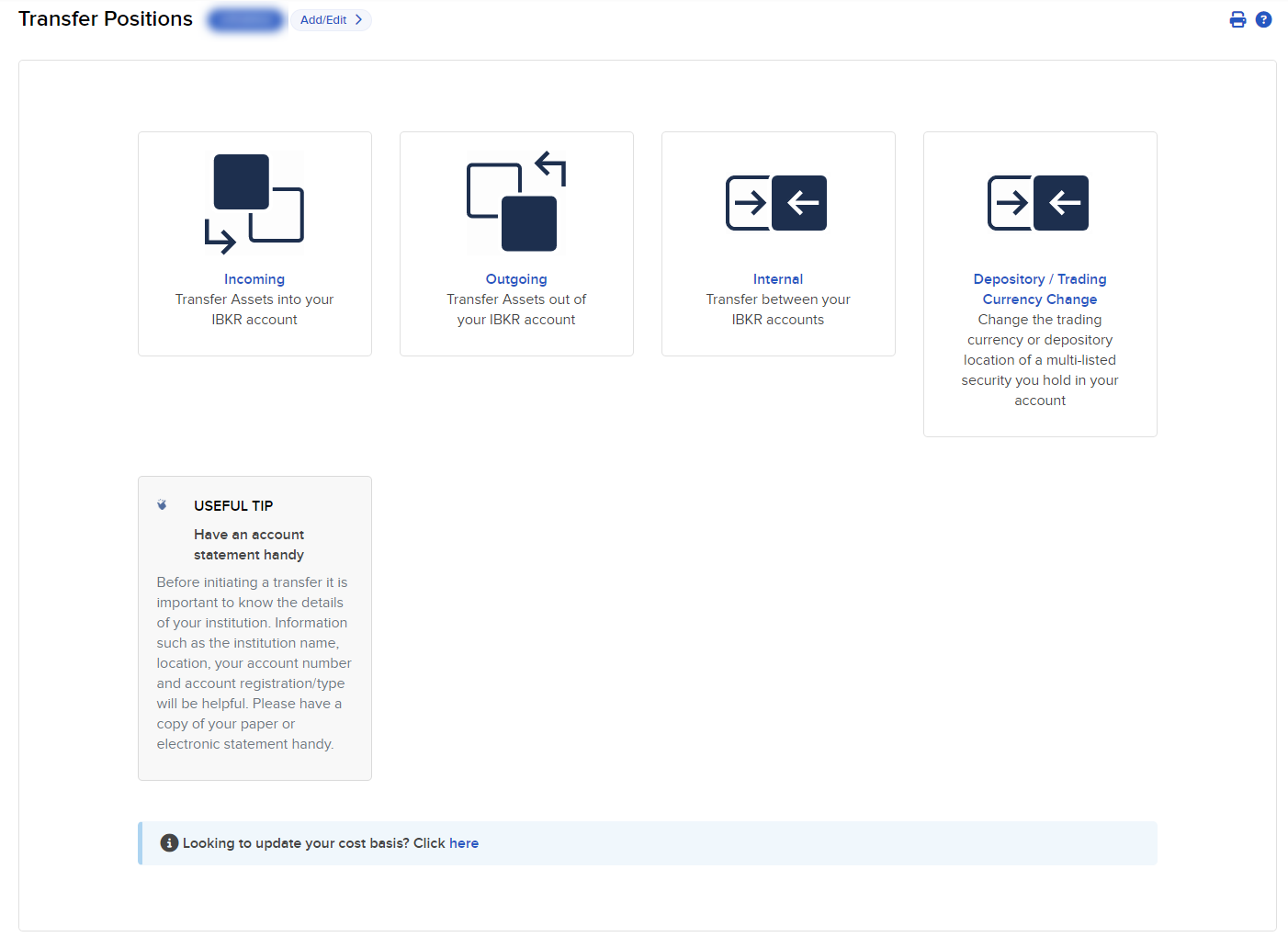
-
Select a region from the drop-down list.
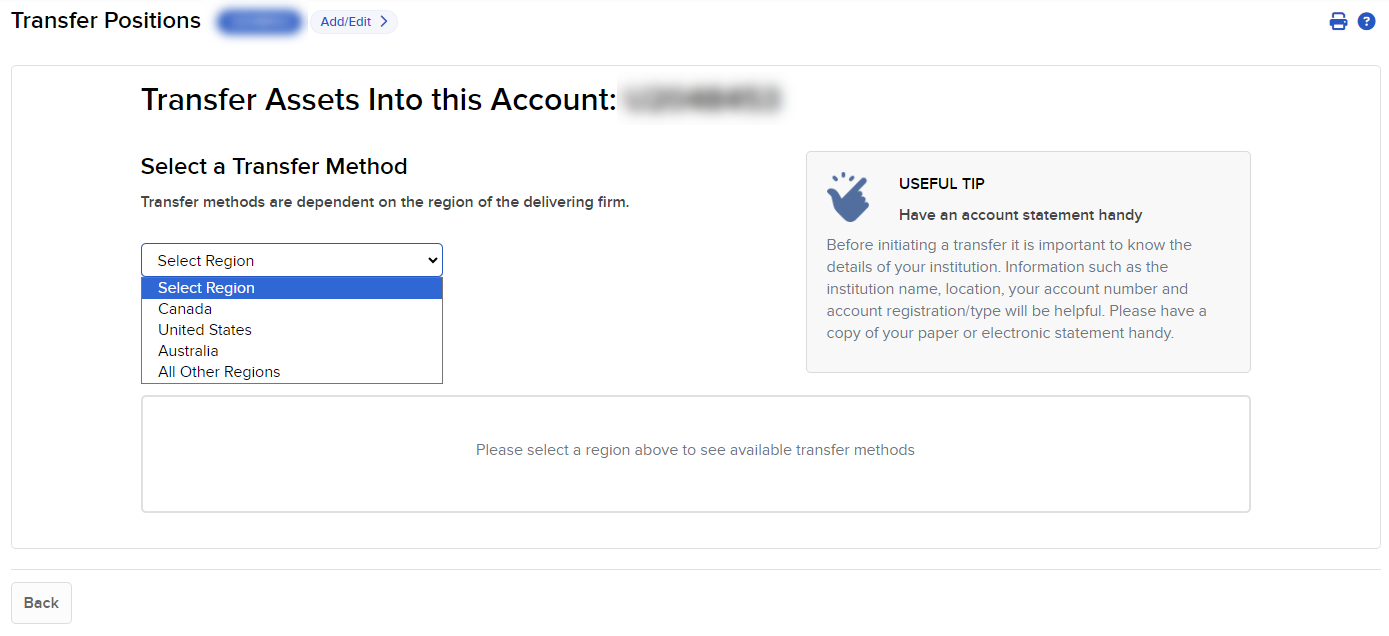
-
In the Method list, select Transfer Shares Held at Transfer Agent.

-
In the Broker Information section, complete all fields to identify the third-party broker who will be transferring the assets. Enter your account number at the broker, and select your Tax ID number or None from the drop-down list.
-
In the Transaction Information section, click Add Asset.
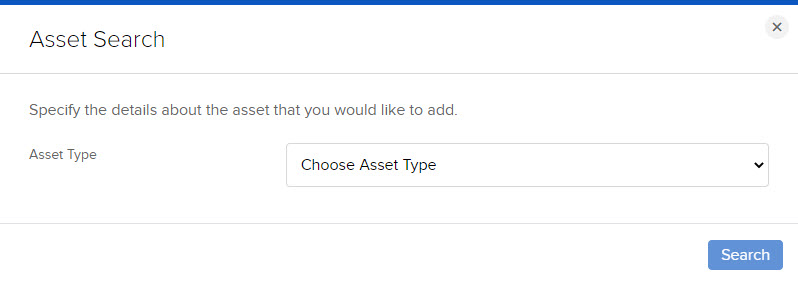
-
In the Asset Search window, select an asset type from the drop-down. For example, select Stock.
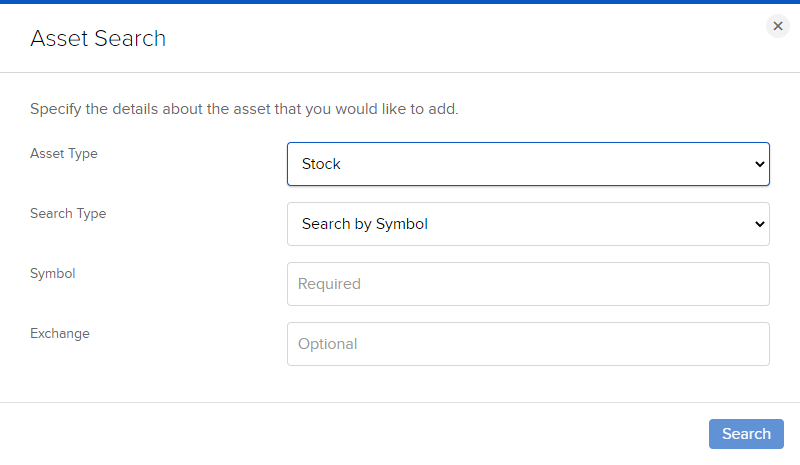
-
Select the Search Type (by Symbol, by CUSIP number or by ISIN number), and then enter the symbol and, optionally, an exchange.
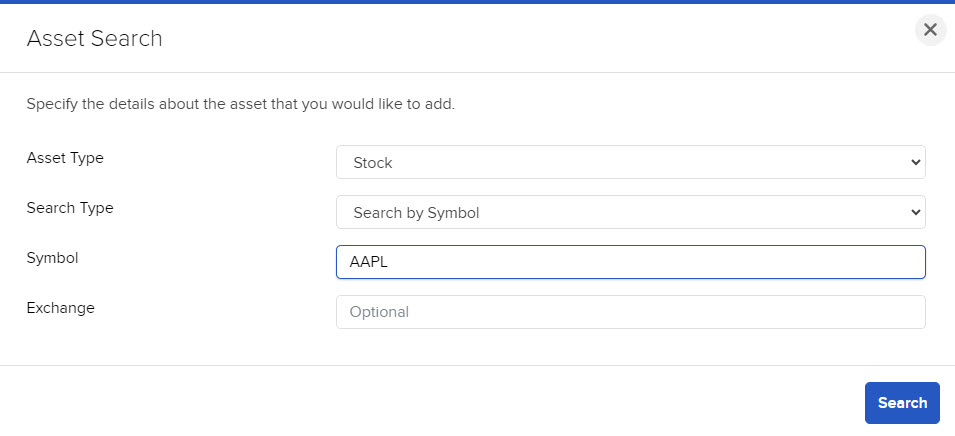
-
The Asset Search window refreshes with a list of matching symbols. Click the one you want to transfer.
Click Search Again to search to start a different asset search.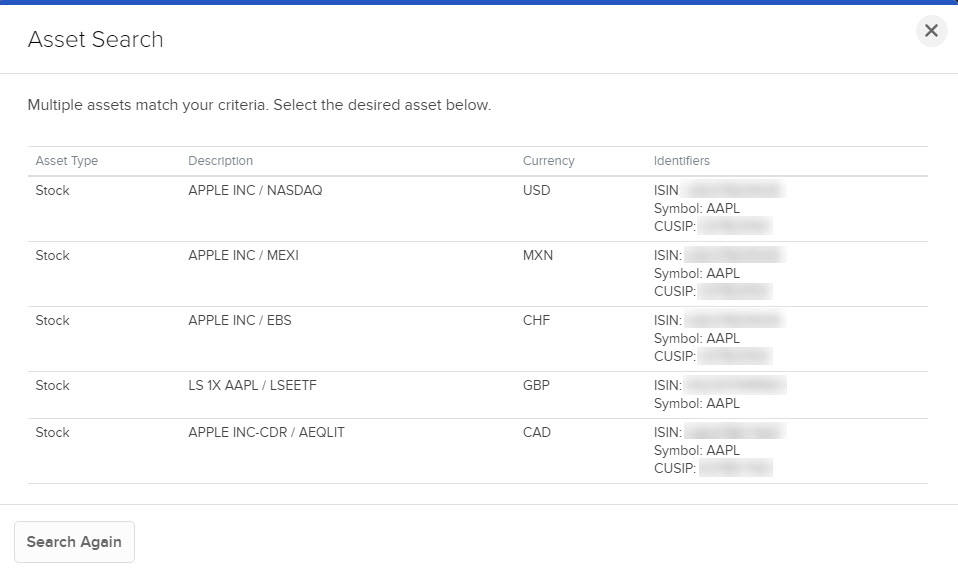
-
Enter the quantity and type of assets (Long or Short) to transfer. Click the toggle switch to Yes to transfer your entire position of the selected symbol.
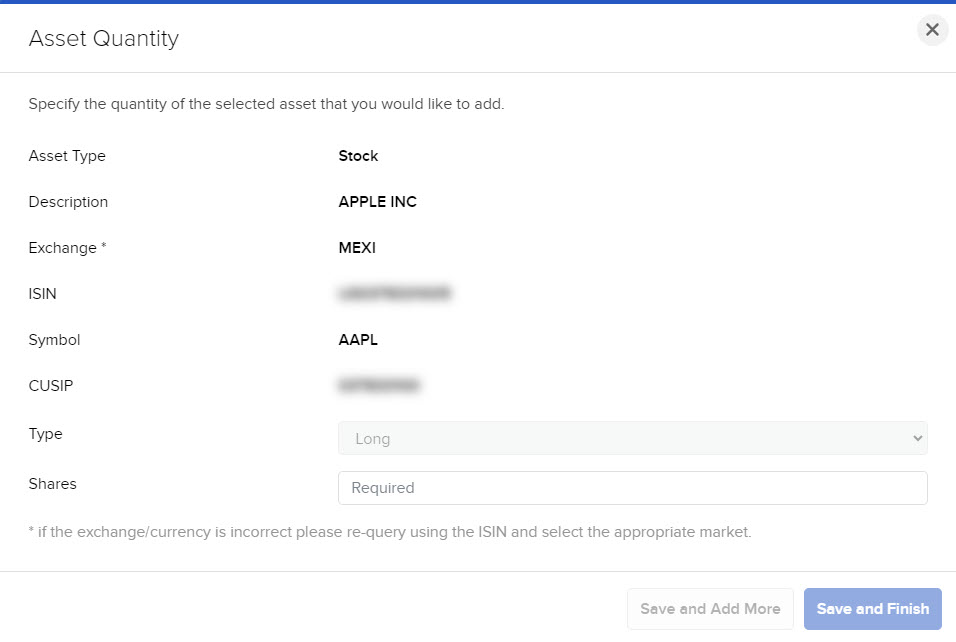
-
-
Click Add. The assets are added to the list of assets to transfer.
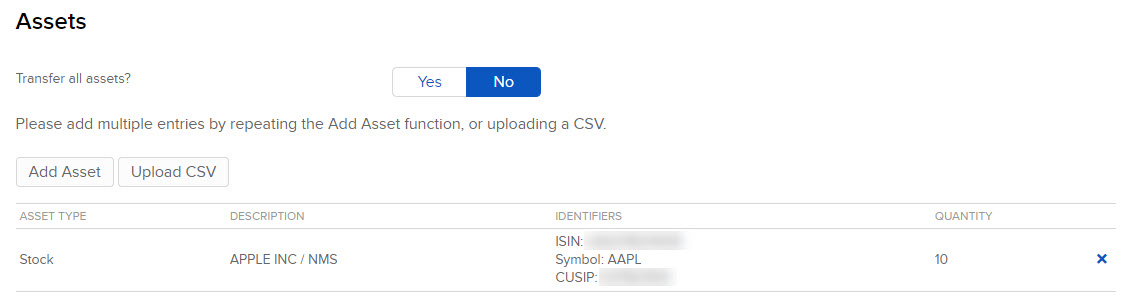
-
You can remove assets from the transfer by clicking the x in the asset list.
-
Click Continue.
-
On the page that appears, type your signature in the Signature field, and then click Continue.
Click Back to modify the transfer request. -
Click Continue.
To uploading a CSV follow the instructions for starting a partial position transfer request using ACATS.
-
Click Upload CSV, then select the .CSV file you have prepared for this position transfer request. The name of the file that you select will appear below the choose a file button.
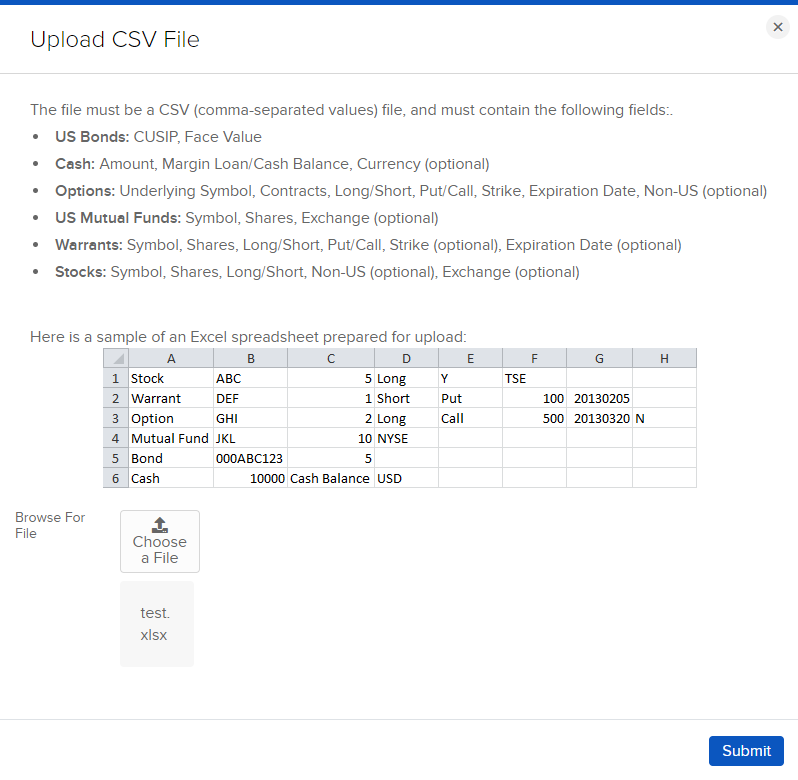
-
Click submit; provided there are no errors, a summary of the positions in your .CSV file and their eligibility for your selected transfer method appears in the Transfer Eligibility Summary window.
-
Click Finish.
To obtain our DTC number, please contact Client Services.