Orders & Trades
Instructions
You can see a list of recent orders and their status as well as executed trades on the Orders & Trades screen in Portal. You can also modify or cancel orders that have not yet filled. To do so, take the following steps.
Modify or Cancel Orders
- Click the Trade tab followed by Orders & Trades.
- Alternatively, click Menu in the top left corner > Trade > Orders and Trades.
- Under the Orders section, hover your curser over your pending order.
-
Select the blue dotted icon on the right side of the order.
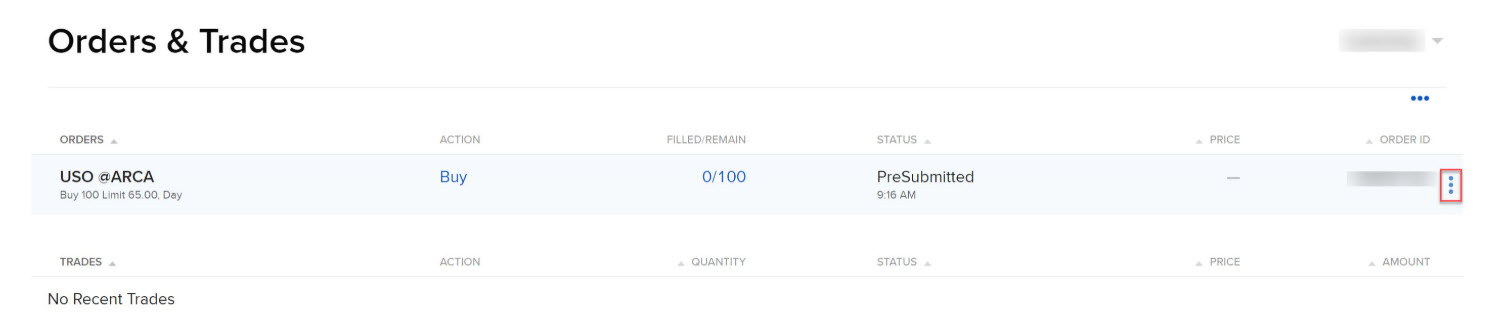
-
Select Cancel or Modify.
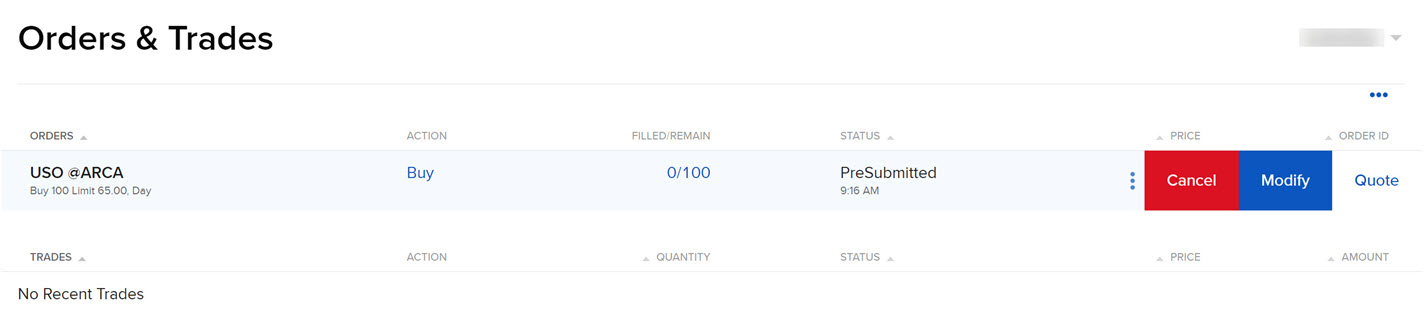
-
You can modify the order parameters in the Order Ticket panel that appears on the right side of the page.
-
You can cancel the order by selecting Cancel followed by Accept.
View Executed Orders
- Click the Trade tab followed by Orders & Trades.
- Alternatively, click Menu in the top left corner > Trade > Orders and Trades.
- Under the Trade section, you will see a list of executed trades.
- View detail such as quantity, status, price, and amount.