Option Chains
Instructions
You can view Option Chains on the selected instrument and quickly create an order by clicking the bid or ask price for a specific contract. Follow the steps below.
-
Click the Trade tab followed by Option Chain.
-
Alternatively, click Menu in the top left corner > Trade > Option Chain.
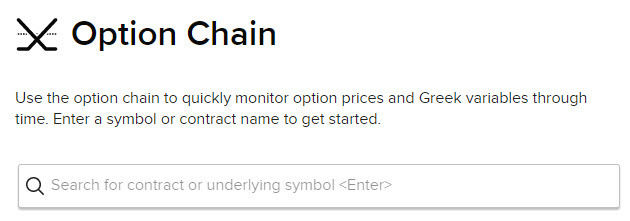
-
-
Use the search bar to find a contract or underlying symbol.
-
To filter the options, click the Settings icon shown below.
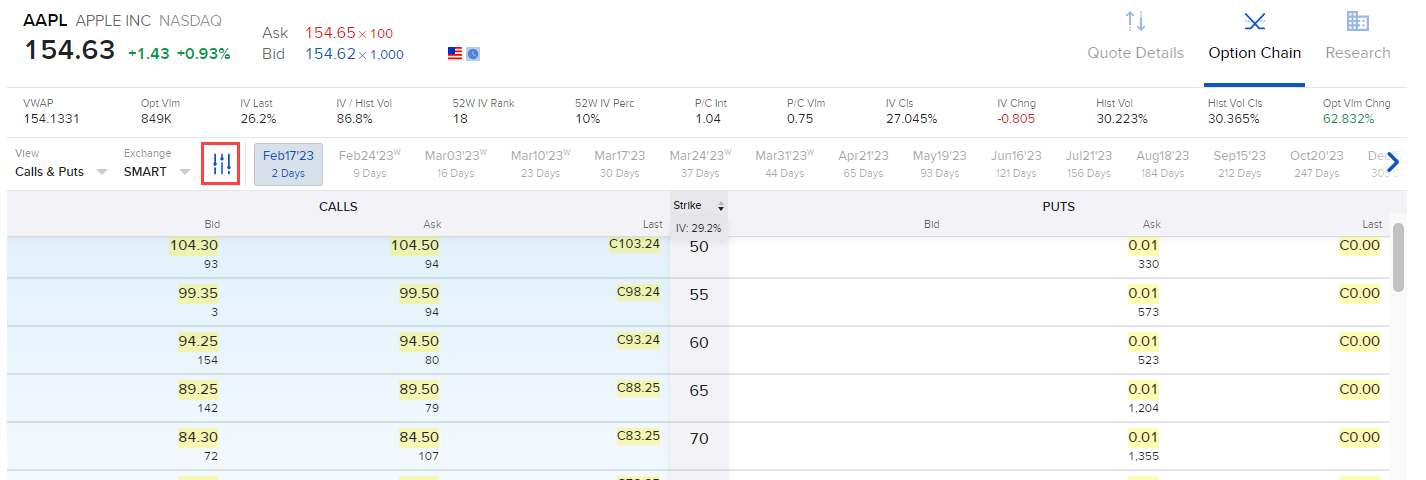
-
To make a change, select any of the layout settings.
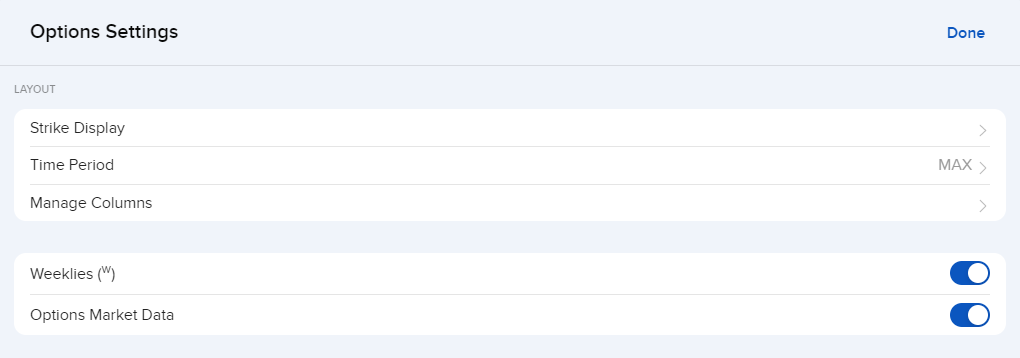
-
Click Done.
-
To create an order from an Option Chain:
-
Choose an expiration date using the tabs along the top of the screen. Call options will populate on the left and Put options on the right.
-
To change the view, select the View button in the top left corner.
-
Click the Bid price (for a sell order) or the Ask price (for a buy order) for the contract you want to trade. .
-
A pop-up will appear on the right side with a summary of your trade. Click the blue Order button in the top right corner.
-
The Order Ticket panel will populate. Modify the parameters as needed.
-
Elect to Preview or Submit the order.
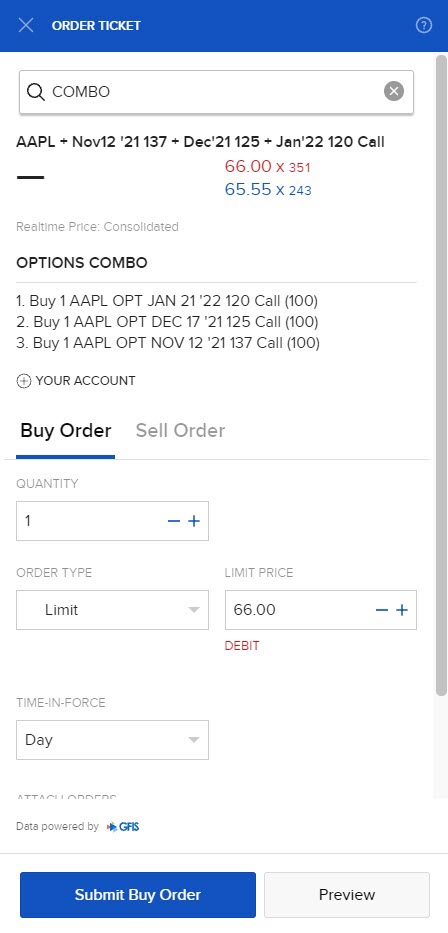
-
-
To create an option combination order from an Option Chain:
-
Choose an expiration date using the tabs along the top of the screen. Call options will populate on the left and Put options on the right.
-
To change the view, select the View button in the top left corner.
-
Click the Bid price (for a sell order) or the Ask price (for a buy order) for the contract you want to trade.
-
As you select multiple contracts, they will be added as legs to your combination.
-
Once you have selected all desired legs, a pop-up will appear on the right side with a summary of your trade. Click the blue Order button in the top right corner.
-
The Order Ticket panel will populate. Modify the order as needed.
-
Elect to Preview or Submit the order.
-
-
For convenience, the order fields will be pre-filled based on the option contract for which you clicked the Bid or Ask price. Order values can be modified before you submit the order.