Change Match Method for Current or Prior Day
Instructions
You can change the default match method for the current or prior trading day in the Tax Optimizer. When you change the match method for the day and save the change, your selection overrides the default match method for the account until the end of today's trading day. The account default match method will then be in effect again tomorrow.
To change today's match method, follow these steps.
-
Click Menu in the top left corner > Trade > Orders and Trades.
-
Alternatively, click the PortfolioTab.
Your recent Orders and Trades will appear on the screen.
-
-
Under the Trades section, select the blue
 icon to the right of the trade for which you are looking to change the tax lots.
icon to the right of the trade for which you are looking to change the tax lots. -
Select View Tax Lots.
-
The Tax Optimizer screen will populate.
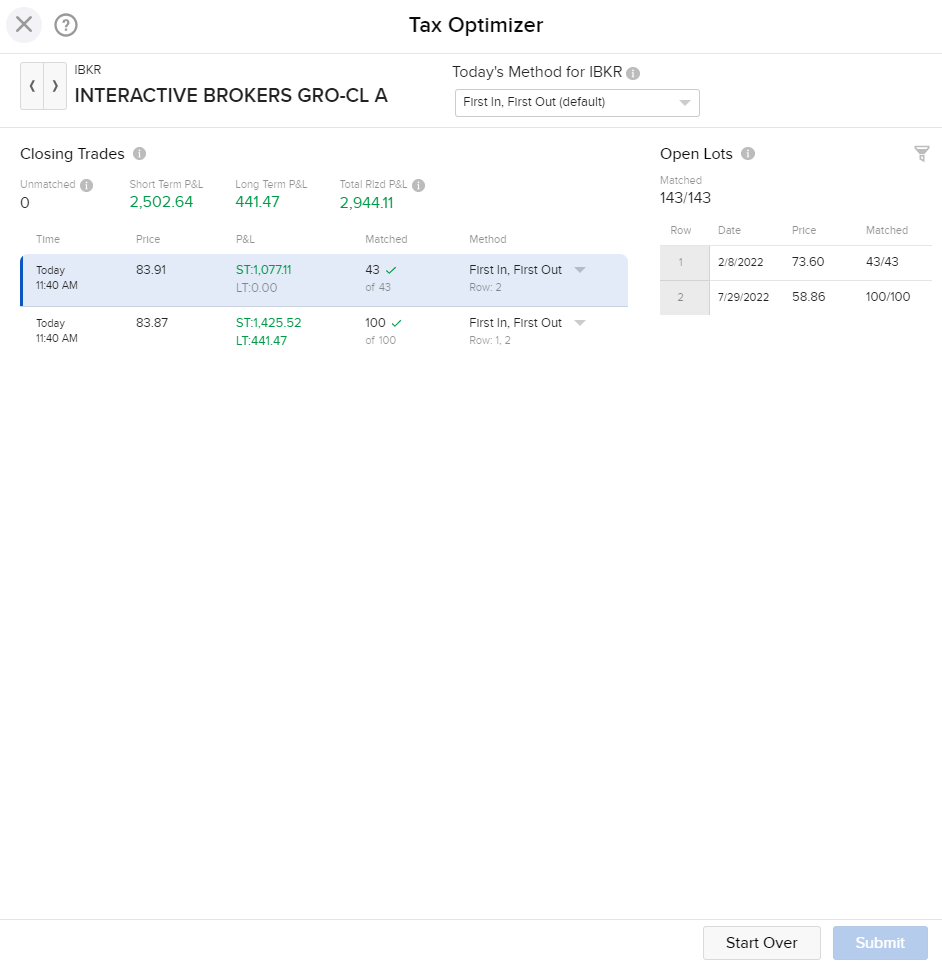
-
Select the Closing Trade from the left side. You can select the current trading day or the prior trading day. If you are launching the Tax Optimizer on a Saturday or Sunday, you will only be able to select the prior trading day.
If you log out of Client Portal while the Tax Optimizer is open, you will not be able to save your changes.
-
Click the drop-down menu located next to the Today's Method for IBKR label at the top of the screen.
-
Click the lot-matching method you want to apply as the default.
-
Click Submit in the bottom right corner.
You have until 8:30 PM ET to make changes to your matching method. Check the Time Remaining at the top right corner of the Tax Optimizer screen to see how much time remains until the 8:30 PM ET cut-off time.
For example, if you are working with the current trading day and you miss the 8:30 PM ET cut-off time, you can open the Tax Optimizer tomorrow, select the prior trading day, and submit any changes you have. The 8:30 PM ET cut-off time will still apply. If you miss the 8:30 PM ET cut-off time for changes to lot-matching methods for the prior trading day, you will not be able to submit any more changes for that trading day.