Add a New External Account
Instructions
-
From the home screen, click the Configuration button in the top right corner .
The External Accounts screen opens. -
Click the plus sign + on the right side of the External Accounts title bar.
-
Read the disclosure and click Continue.
The Add External Accounts panel opens.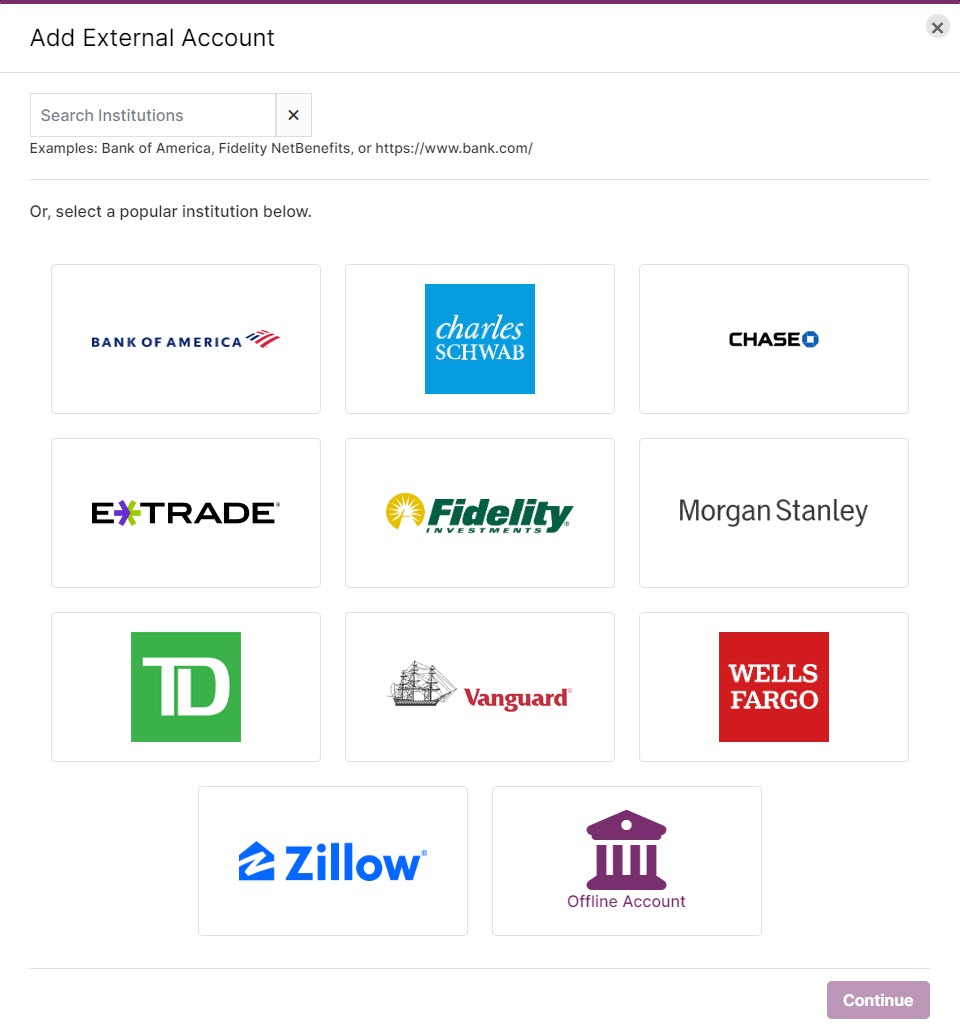
-
As you start typing the name of your institution in the search field, institutions with similar names will appear in the list below it. Select your institution.
-
Type the username and password for the account at your institution. Type your password a second time then click Next.
-
You may have several different accounts at an institution but only want to add a few to PortfolioAnalyst. Click the check boxes next to those, along with each account type.
-
Click the down arrow to view the drop-down menu, then make your selections. Each account type has several additional types associated with it.
For example, you can select Retirement and then IRA as the type of Retirement. -
When an account is successfully added, a confirmation screen opens that lists it, including its ID and current balance.
-
Click Close to stop adding accounts or Add More Accounts to add more.
You can see your external account data on the PortfolioAnalyst Summary screen. After adding an external account, it takes one business day to update in PortfolioAnalyst.