Trade Confirmation Report
Instructions
Run Trade Confirmation reports from the Default Statement panel on the Statements page.
- Click Performance & Reports > Statements.
- Alternatively, click Menu in the top left corner > Reporting > Statements
- If you manage or maintain multiple accounts, the Account Selector opens. Search for and select an account.
The Statements screen opens.
- In the Default Statement panel, select the blue arrow Run icon to the right of Trade Confirmation.
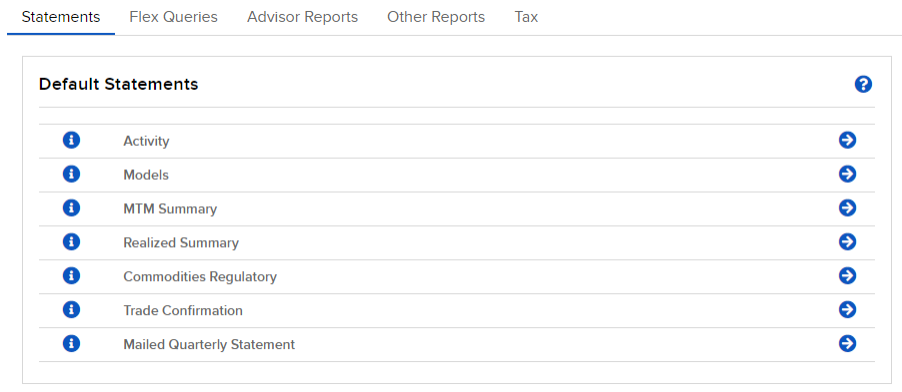
- Select the Period you want the report to cover. Select Daily or Custom Date Range.
- Select a Date. If you selected Custom Date Range, enter From and To Dates.
- Select the output format: HTML/Web or PDF.
- Select the language you want for the report.
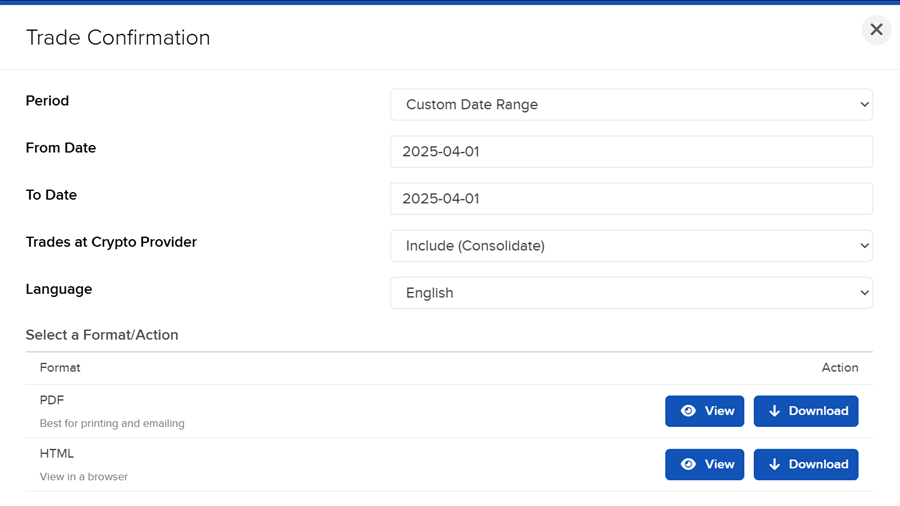
- Click View or Download.
- If you selected PDF as the Format, you will be prompted to save the file to your computer.
Additional Resources
Learn About Reporting in Client Portal at IBKR Campus