Forex Cost Basis
Instructions
This page lets you update the cost basis for your Forex balances as of December 31, 2009.
-
Click Performance & Reports > Tax Documents.
-
Alternatively, click Menu in the top left corner > Reporting > Tax Documents.
-
-
In the Cost Basis Panel, click the Configure (gear) icon to the right of Forex.
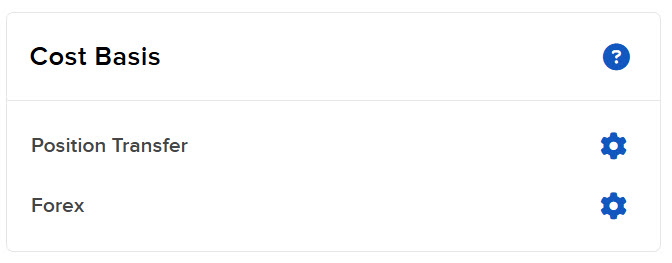
The Forex Cost Basis screen opens.
If you do not have any Forex balances as of December 31, 2009, a message to that effect appears, and there will be nothing todo on this screen. Exit using the menu or breadcrumbs.
If you do have eligible Forex balances, the screen shows the currency and quantity as of December 31, 2009. The balances appear in a table, with each row representing a different currency.
-
Enter the cost basis for each Forex balance in the Cost Basis field. If the quantity is a positive number, enter a negative cost basis, and if it is a negative number, enter a positive cost basis.
-
Click Continue.