Budgeting
Instructions
The Budgeting tool tracks and categorizes your spending to help you budget more effectively across various categories and subcategories. We use this information, as well as transaction data and account balances, to display useful budgeting information on your dashboard.
To navigate to this tool, follow the steps below.
-
Select the Planning tab at the top of the PortfolioAnalyst page.
-
Select the Budgeting tab.
-
Press Continue, or click Link External Account to link an additional account for tracking.
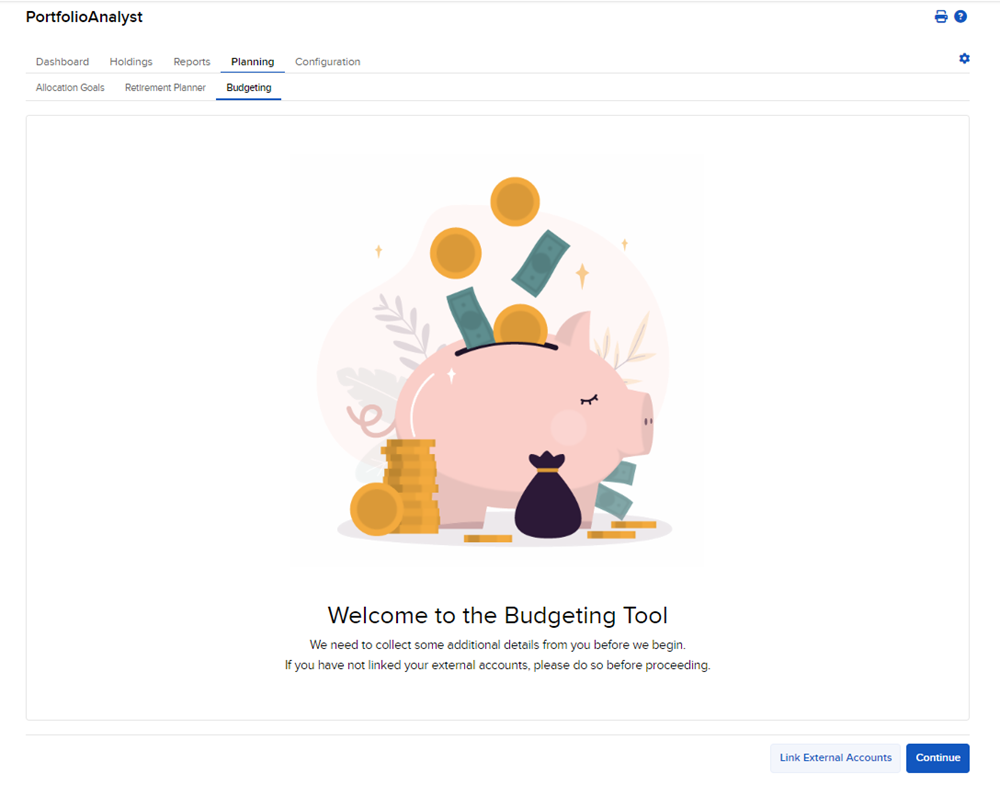
-
The Budgeting page will appear on your screen.
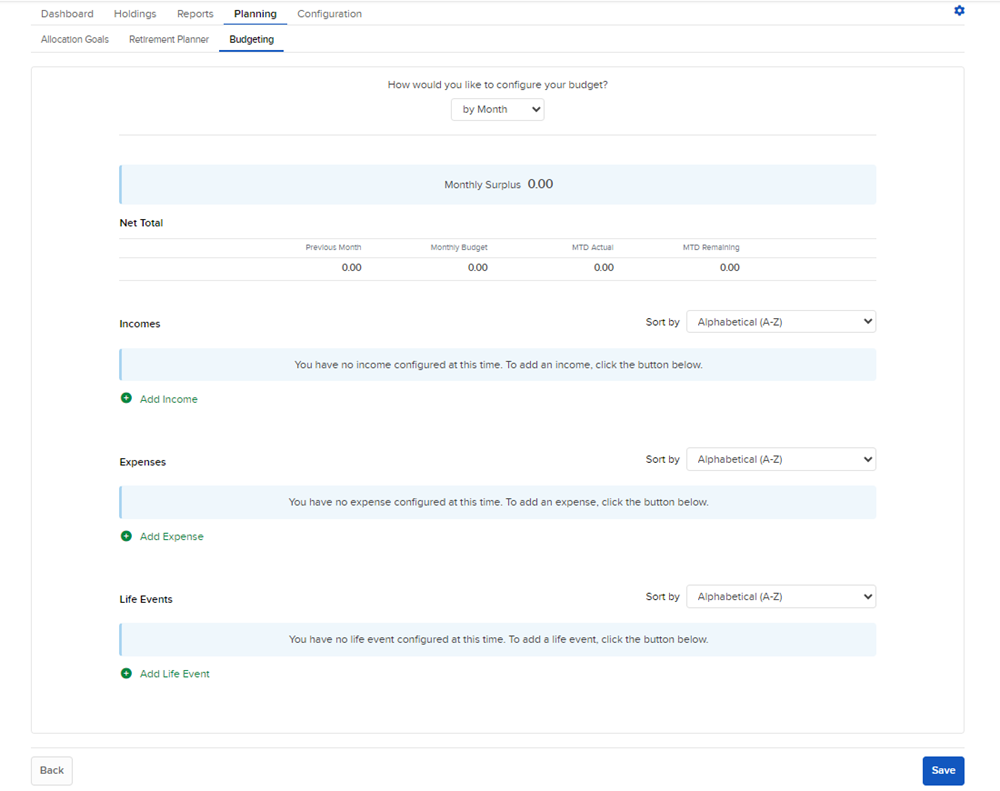
-
Select the drop-down menu at the top of the page and choose whether you'd like to configure your budget by Month or by Year.
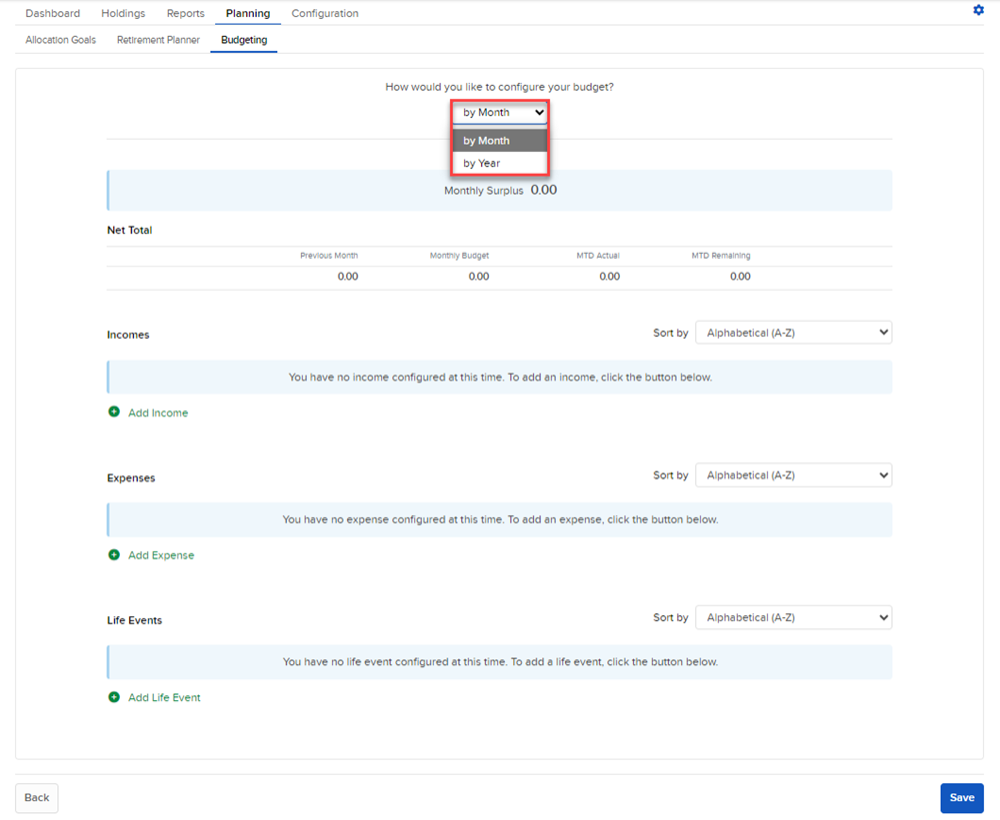
-
Configure the Income information by selecting + Add Income. Enter a Category and Sub-Category to continue.
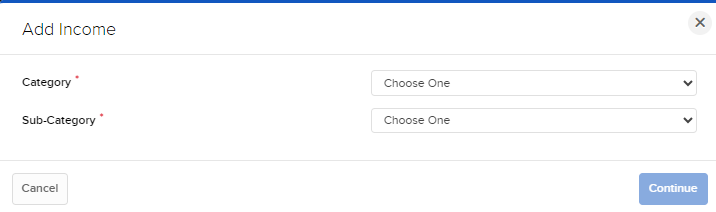
-
Enter the income amounts and press Save.
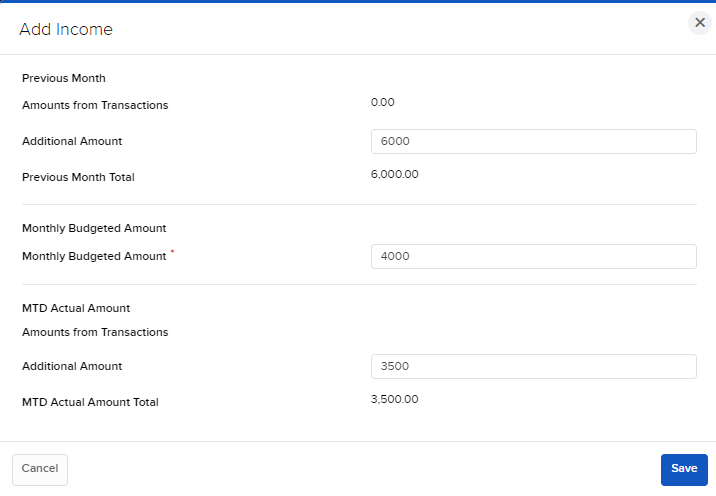
-
Configure the Expense information by selecting + Add Expense. Enter a Category and Sub-Category to continue.
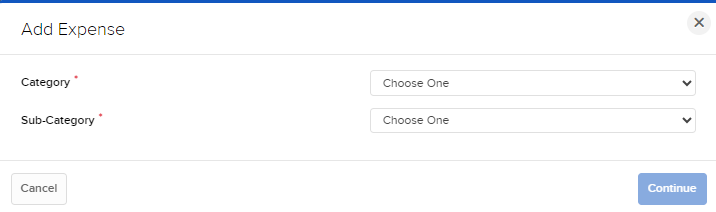
-
Enter the expense amounts and press Save.
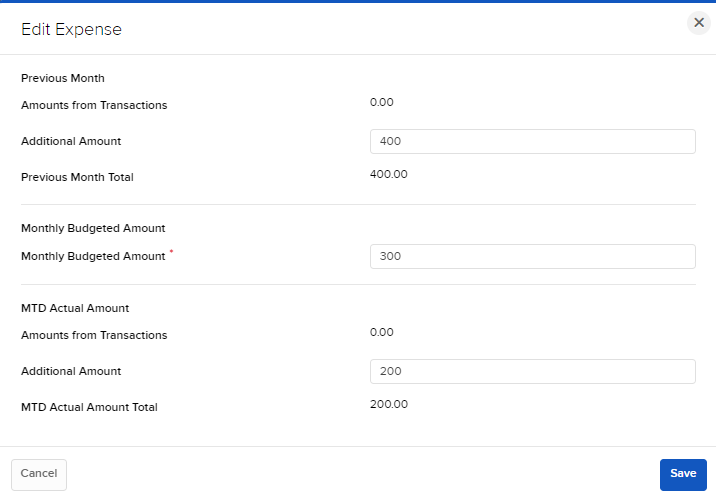
-
Configure the Life Events information by selecting + Add Life Event. Enter a Sub-Category to continue.

-
Enter the Life Event amounts and press Save.
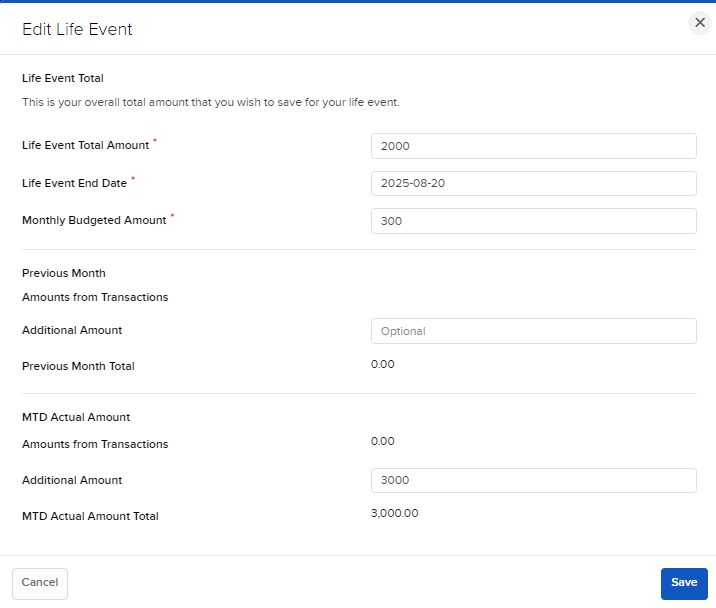
-
A summary of the information will appear on the home page. Select Save.
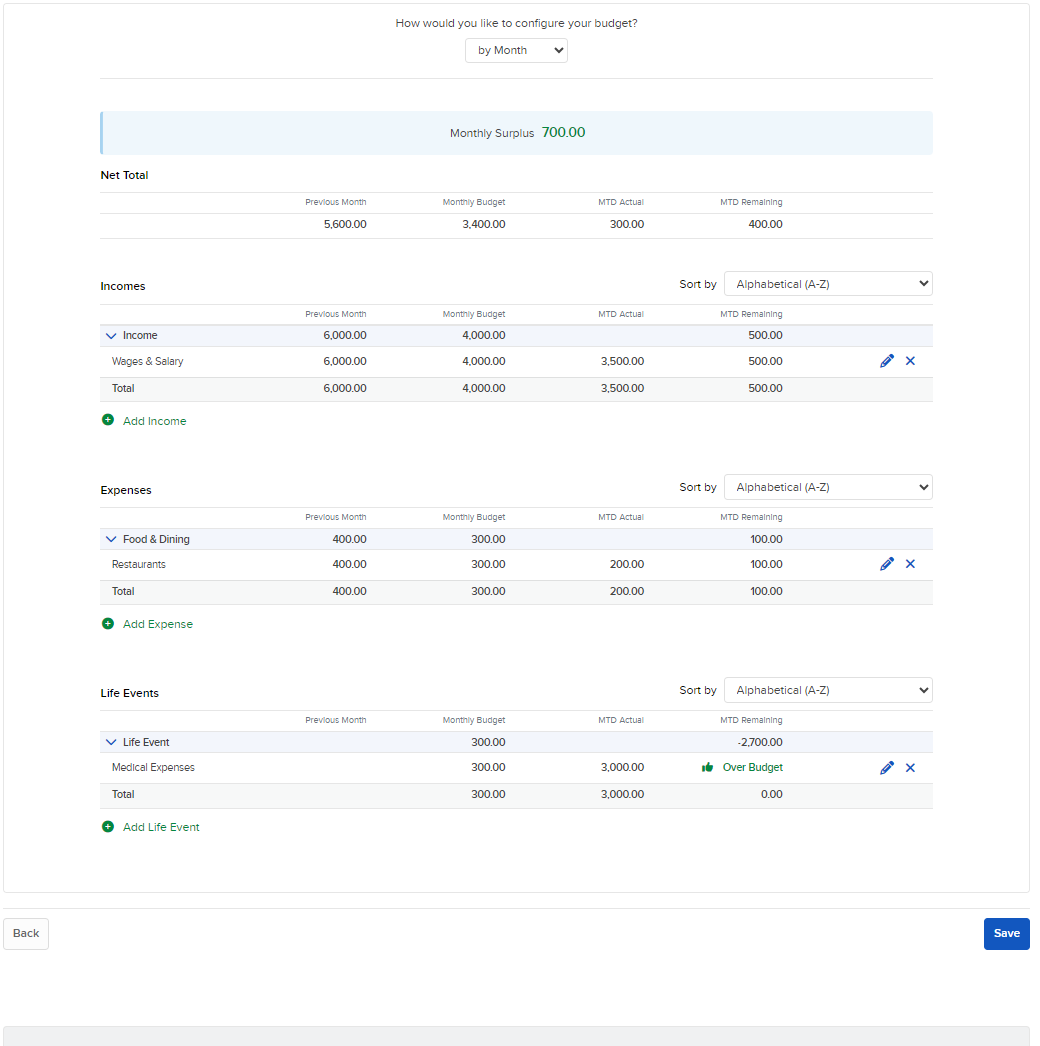
-
Select View Dashboard on the confirmation pop-up.
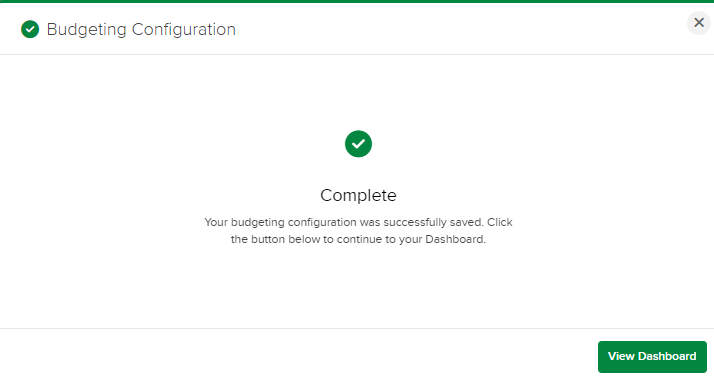
-
Your Budgeting Dashboard will populate. You can add Transactions, and edit existing information.
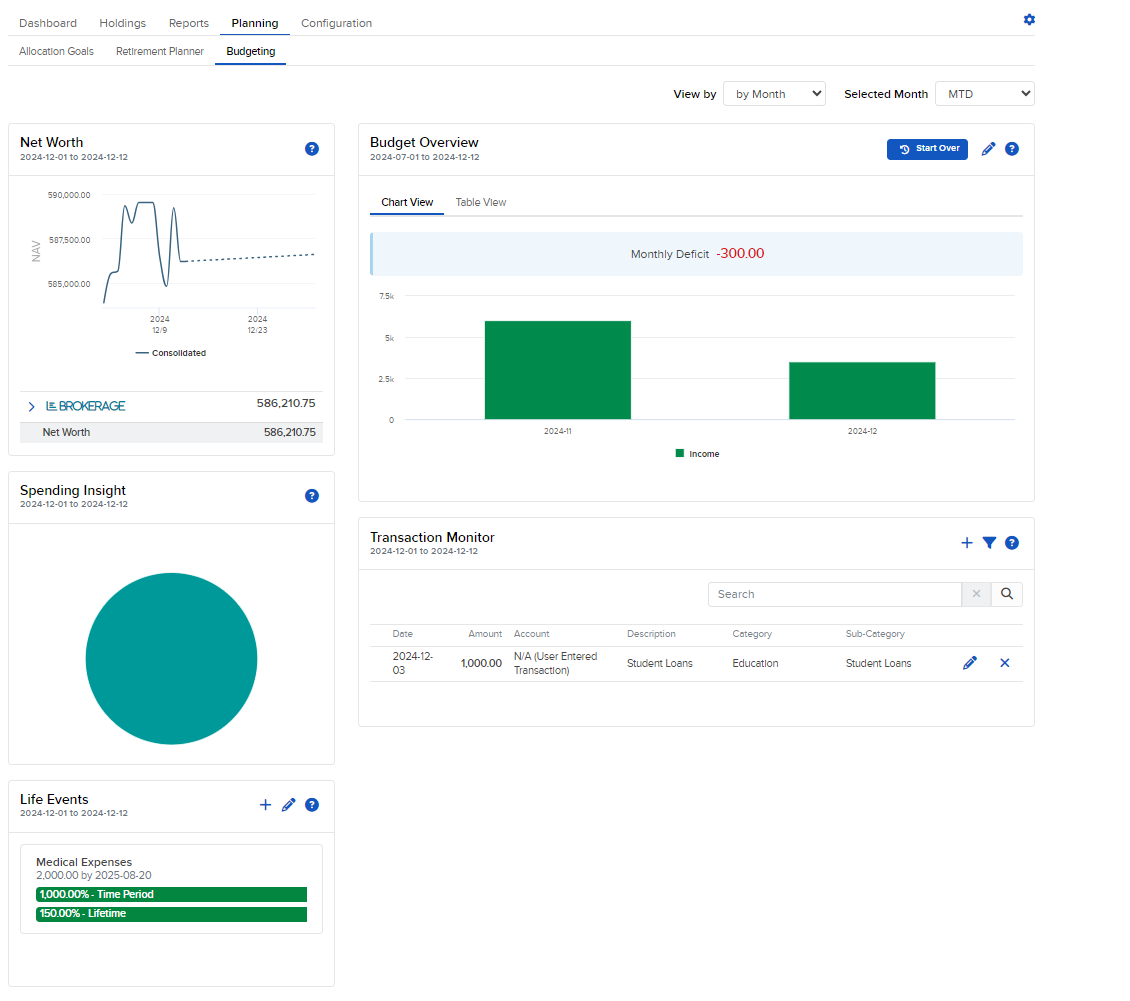
-
Add Transactions by selecting the + button on the Transaction Monitor.
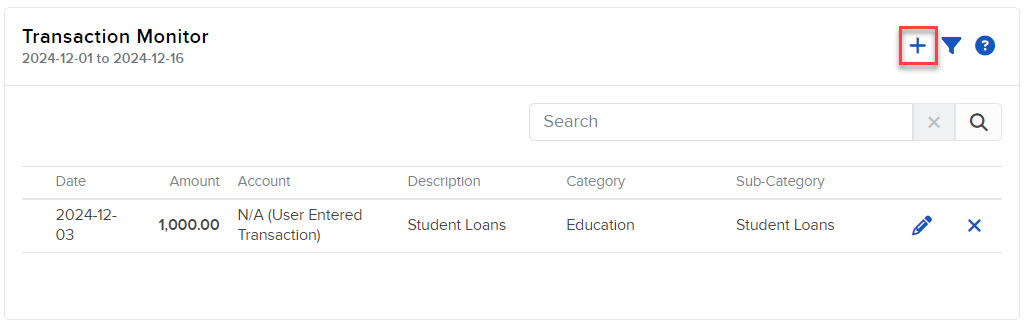
-
Add the Transaction details and press Save.
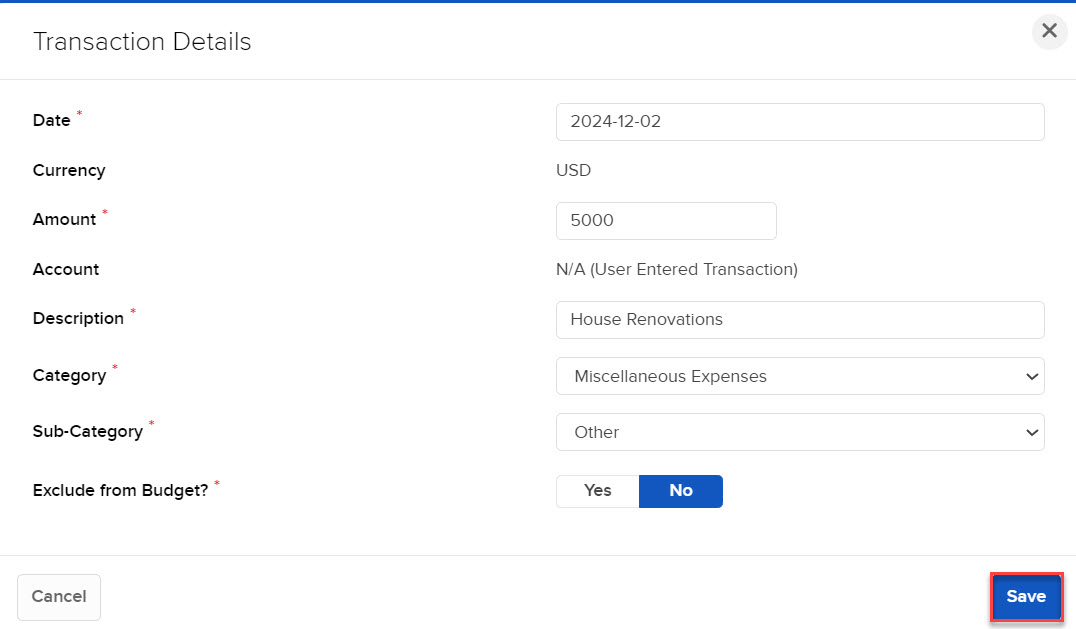
-
The Transaction details will populate on the Budgeting home page.