Ownership Table
Instructions
The ownership table option in Client Portal is available for institutional clients and allows you to update your ownership percentage, add an ownership entity, and update tax forms.
-
Click the User menu (head and shoulders icon in the top right corner) > Settings > Ownership Configuration > Ownership.
-
If you manage or maintain multiple accounts, the Account Selector opens. Search for and select the account you want to change.
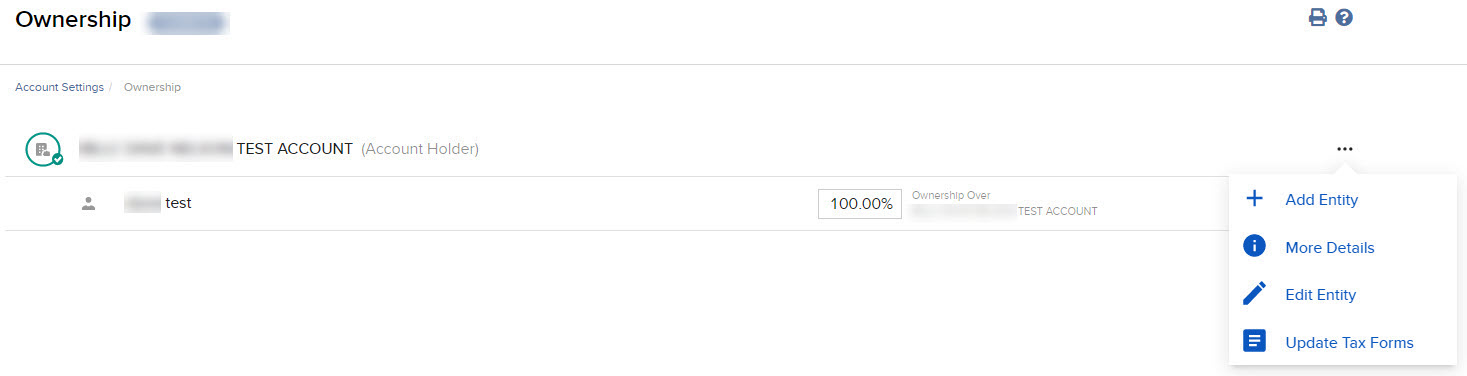
Enter the percentage amount you would like to designate for this entity and click Save.
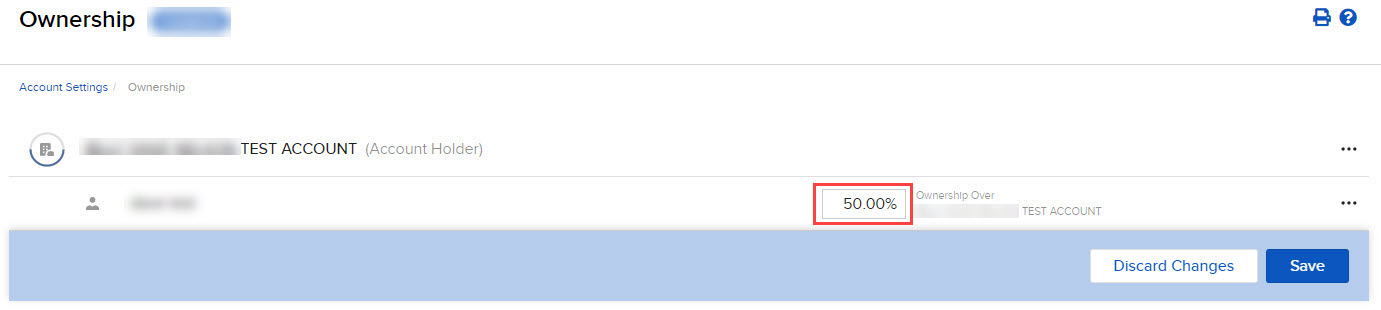
-
Click the three dots to the right and select Add Entity.

-
You have the option of adding an Individual Entity or Legal Entity.
-
When you select Individual you have the option to add an individual or select an individual from the drop down menu. Once selected, click Continue and add the personal information on the next page.
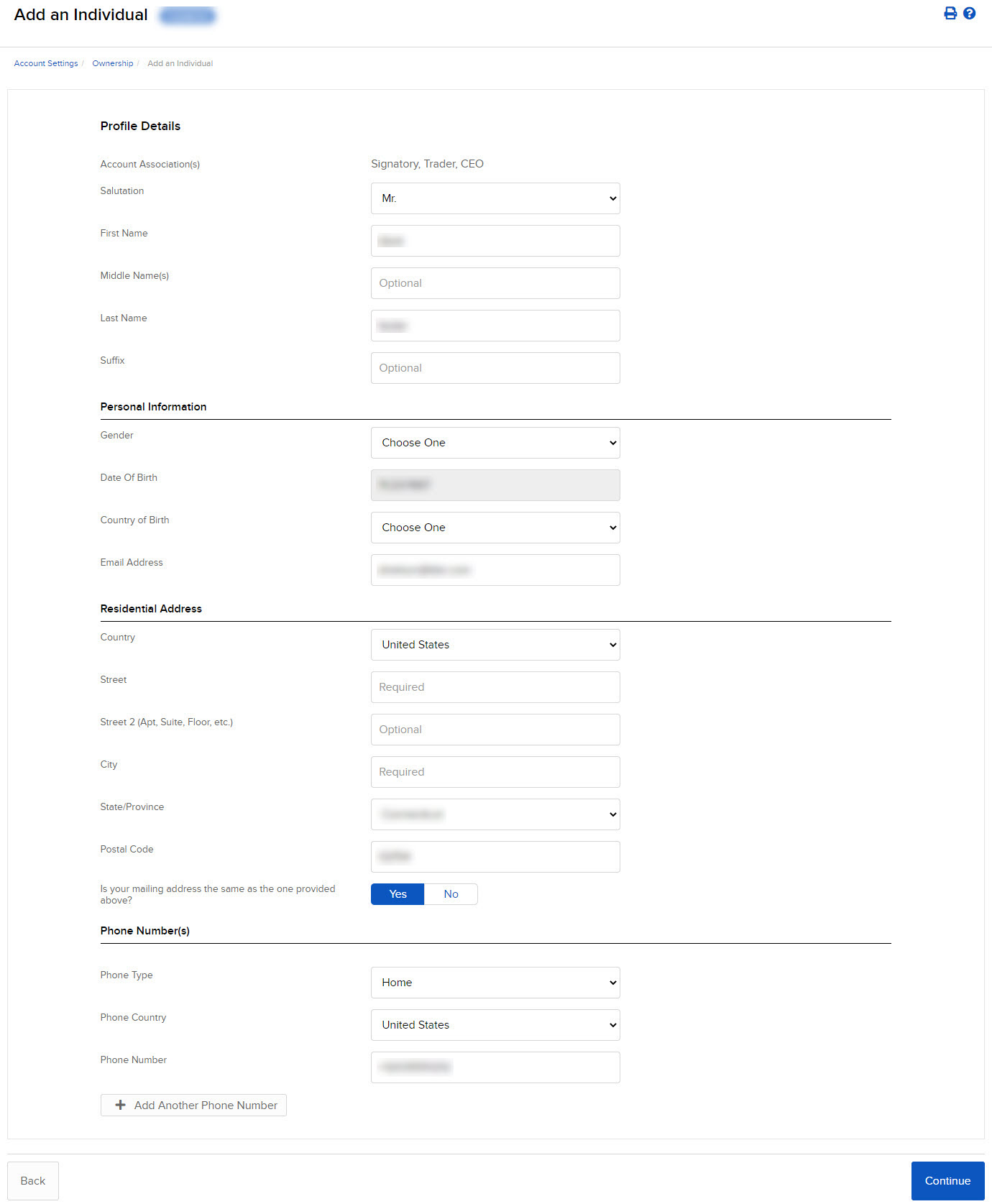 Once you review the details click Continue.
Once you review the details click Continue.
-
-
When you select Legal Entity you will have the option of selecting the legal entity associated with an owner.
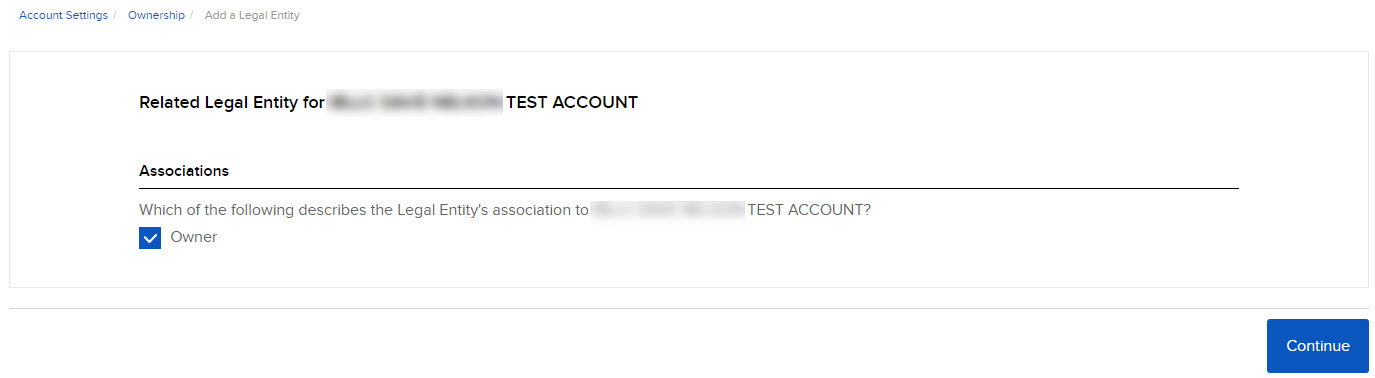
-
Click on the three dots on the right and select Update Tax Forms.

-
The system will redirect you to the tax form update page where you can update your tax information.
