Open an Additional Account
Instructions
This page lets you create new accounts that are linked to your account. New linked accounts have the following characteristics:
- You can access all of the linked accounts in Client Portal using a single user name.
- You can create any number of new linked accounts.
- Once you create a linked account and log into Client Portal, you can perform any action, such as modifying trading permissions or transferring funds, for a specific linked account.
- Linked accounts must be separately funded.
- Market data fees are charged once for linked accounts under a single username rather than charged separately for each linked account (market data subscriptions are charged per terminal/computer). However, additional users will be charged separate market data fees.
- You can access linked accounts using a single username in Trader Workstation and IBKR mobile solutions.
-
Click the User menu (head and shoulders icon in the top right corner) > Settings > Trading > Open an Additional Account.
-
On the next screen, select the client type and use the toggle button to choose whether or not your account will be an IRA.
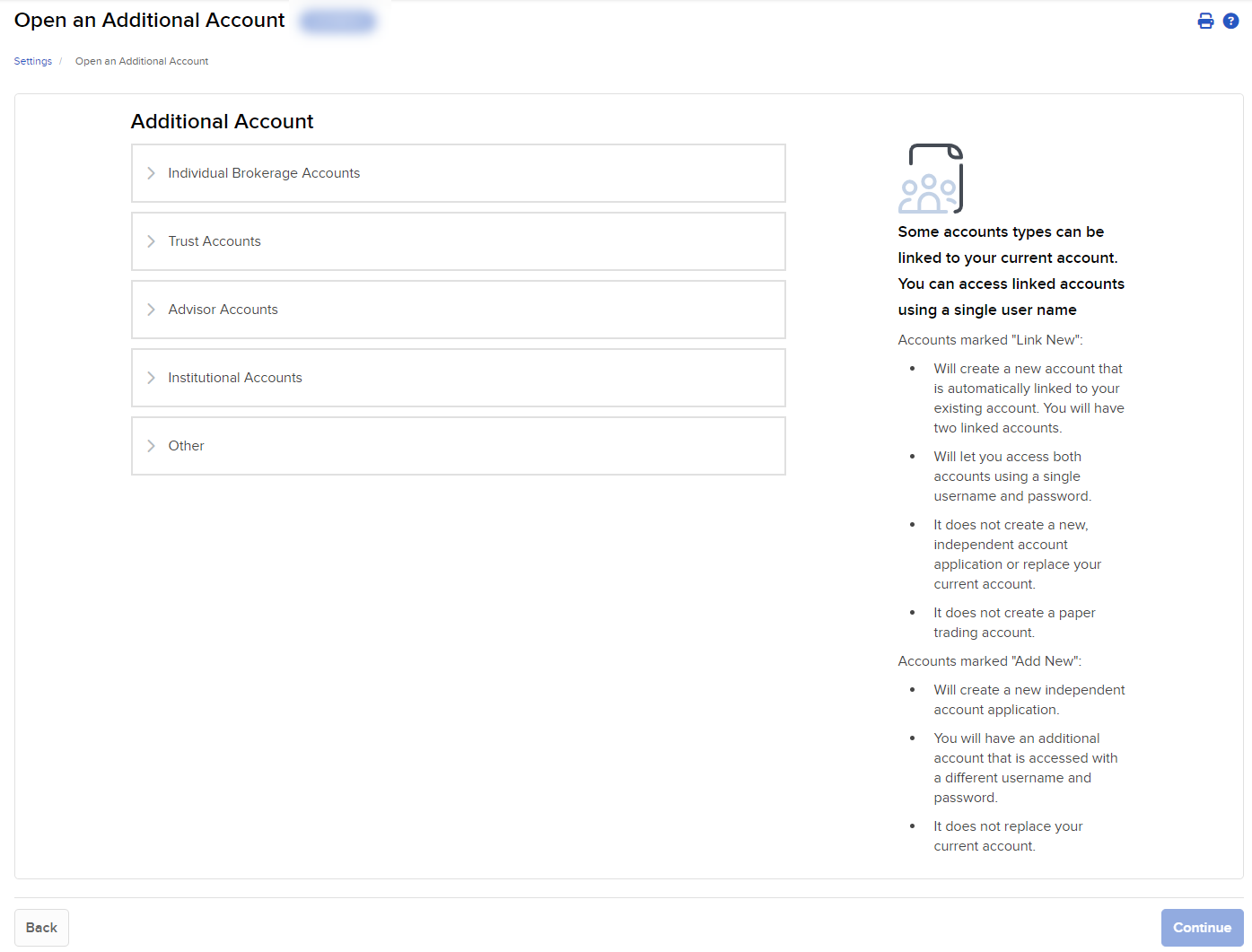
-
Complete the account application for the new account.
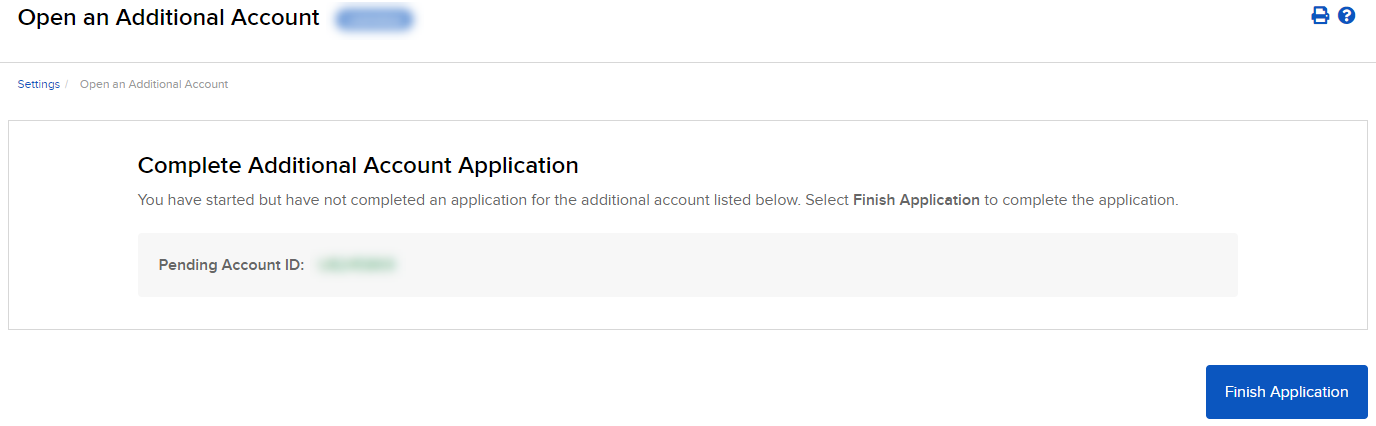
If for any reason you must log out of the new account application, you can finish it later and complete the linking process. You must either complete the new account application or delete it before you can create and link another account.
To de-link a linked account, you must close the linked account by clicking the User menu (head and shoulders icon in the top right corner) > Settings > Account Configuration > Close Account.
When the new account is activated and open, it will be linked to your original account. You will be able to log into Client Portal and any of our trading platforms with a single username. In Client Portal, you can switch between accounts using the Account ID display at the bottom left of the screen.