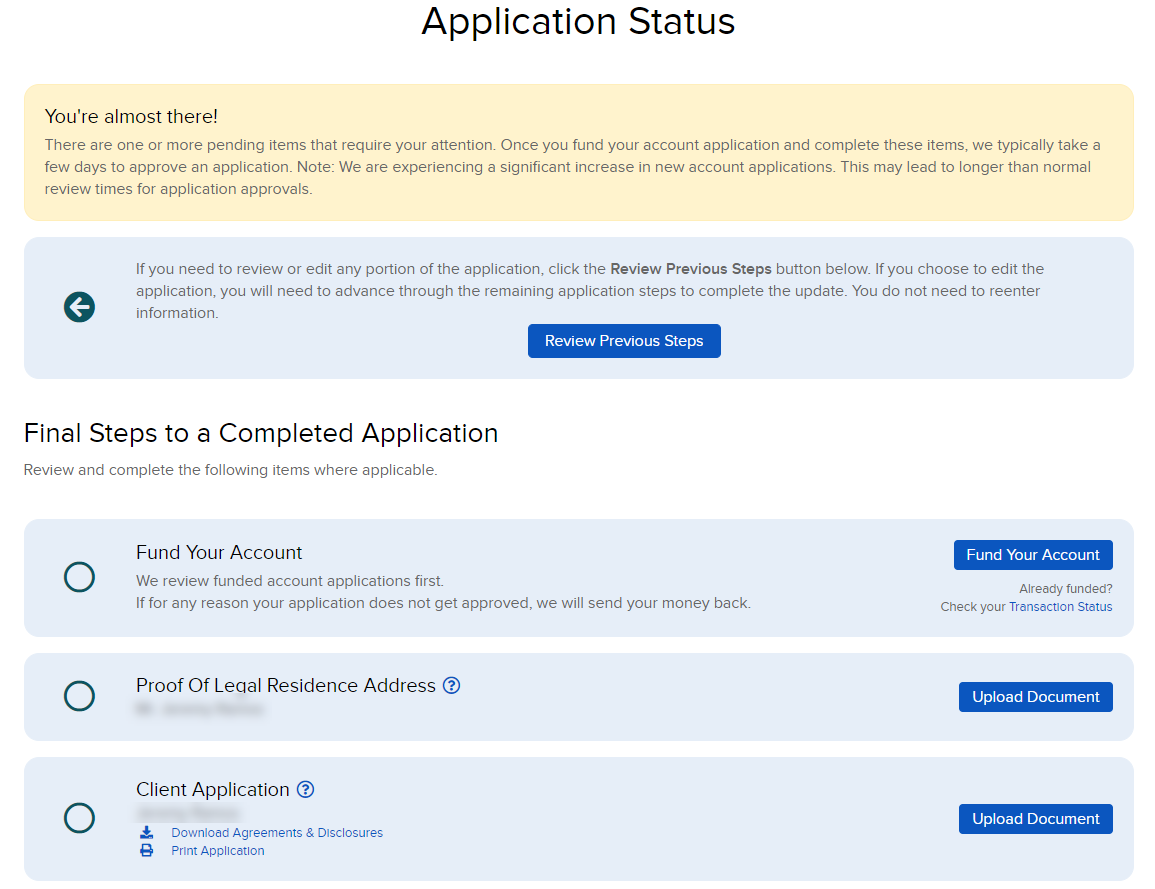Start a Semi-Electronic Application
Instructions
To add an account using a semi-electronic application, complete the application electronically, print a paper copy or a PDF for the client to sign, then send the signed application to IBKR for processing.
-
Click Menu in the top left corner > Home > select Add Account on the right side of the page > The Application Type page opens.
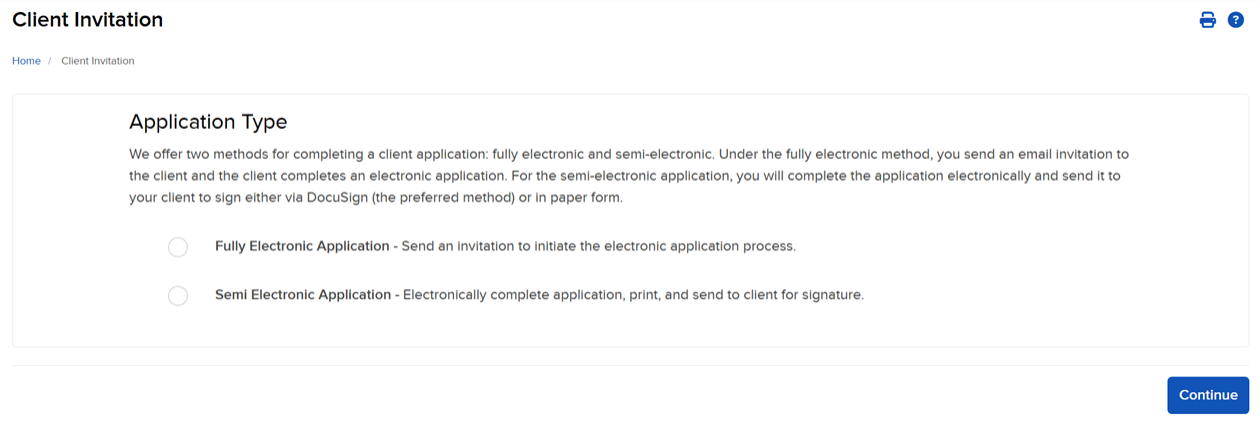
-
Click Semi Electronic Application and press Continue.
-
A pop-up will appear on your screen. Click Proceed to Application.
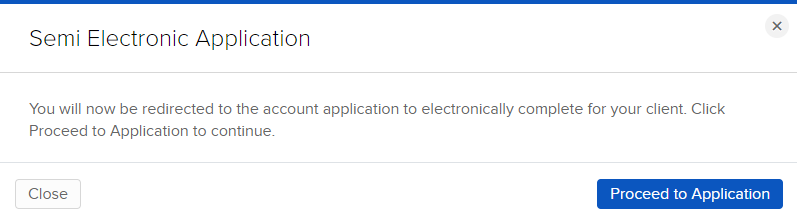
-
Enter the Client's Email Address, Username, and Country of residence. Click Create Account to proceed.
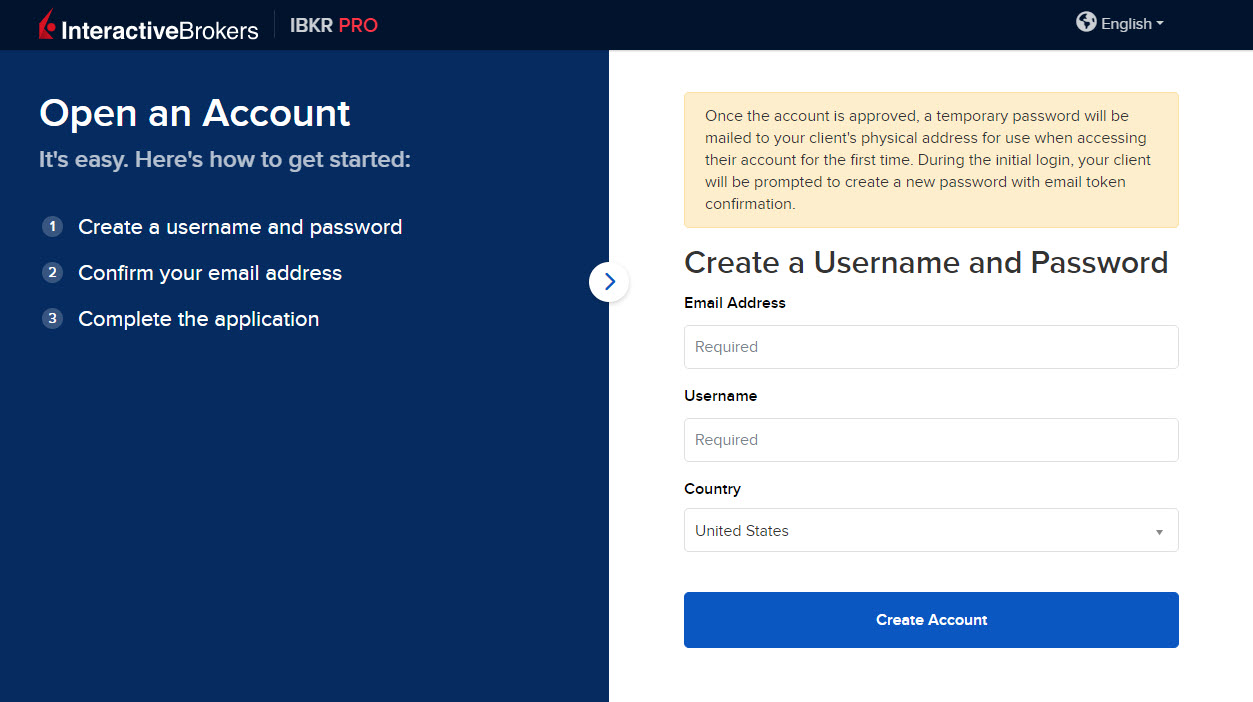
-
Select the type of account you wish to open and click Start Application.
This is a general list of accounts that IB Group offers. Certain account types may not be available to you due to local requirements. To see which account types are available to you, simply enter your location and the account type and we will confirm whether it is offered in your area.
For account types you can open simultaneously - for instance an individual account and an IRA - you can include both applications in one package before sending to your Client for review and signature.
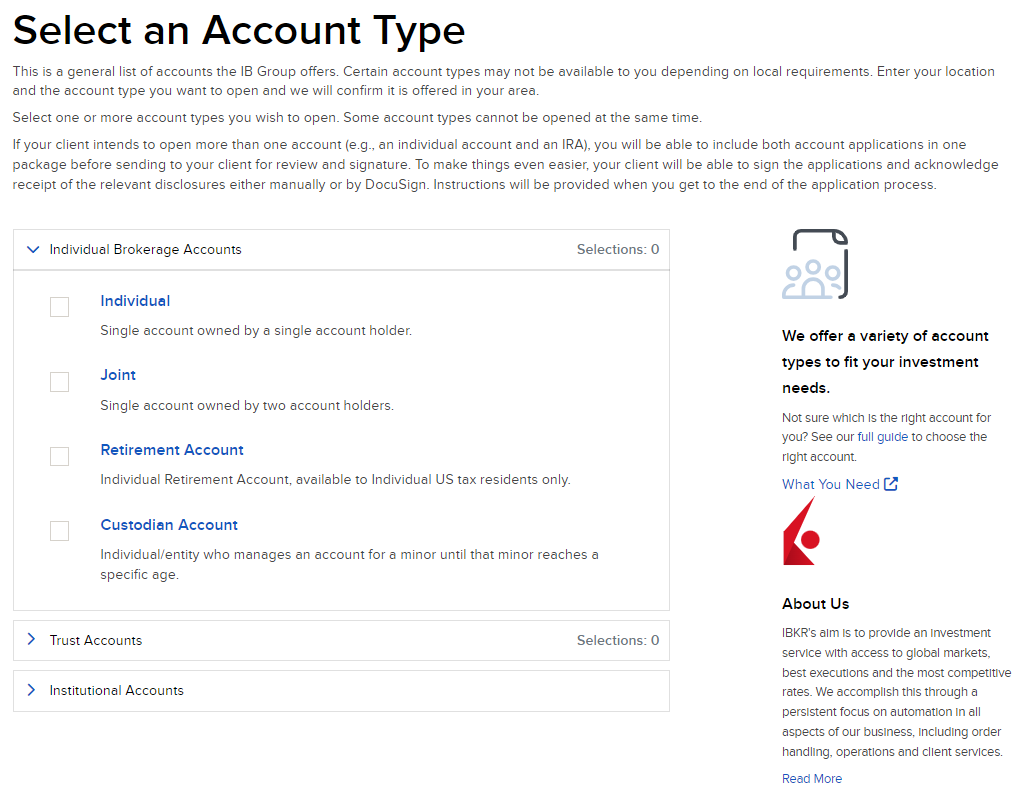
The first page of the electronic registration system appears.
-
Enter the client's contact and regulatory information.
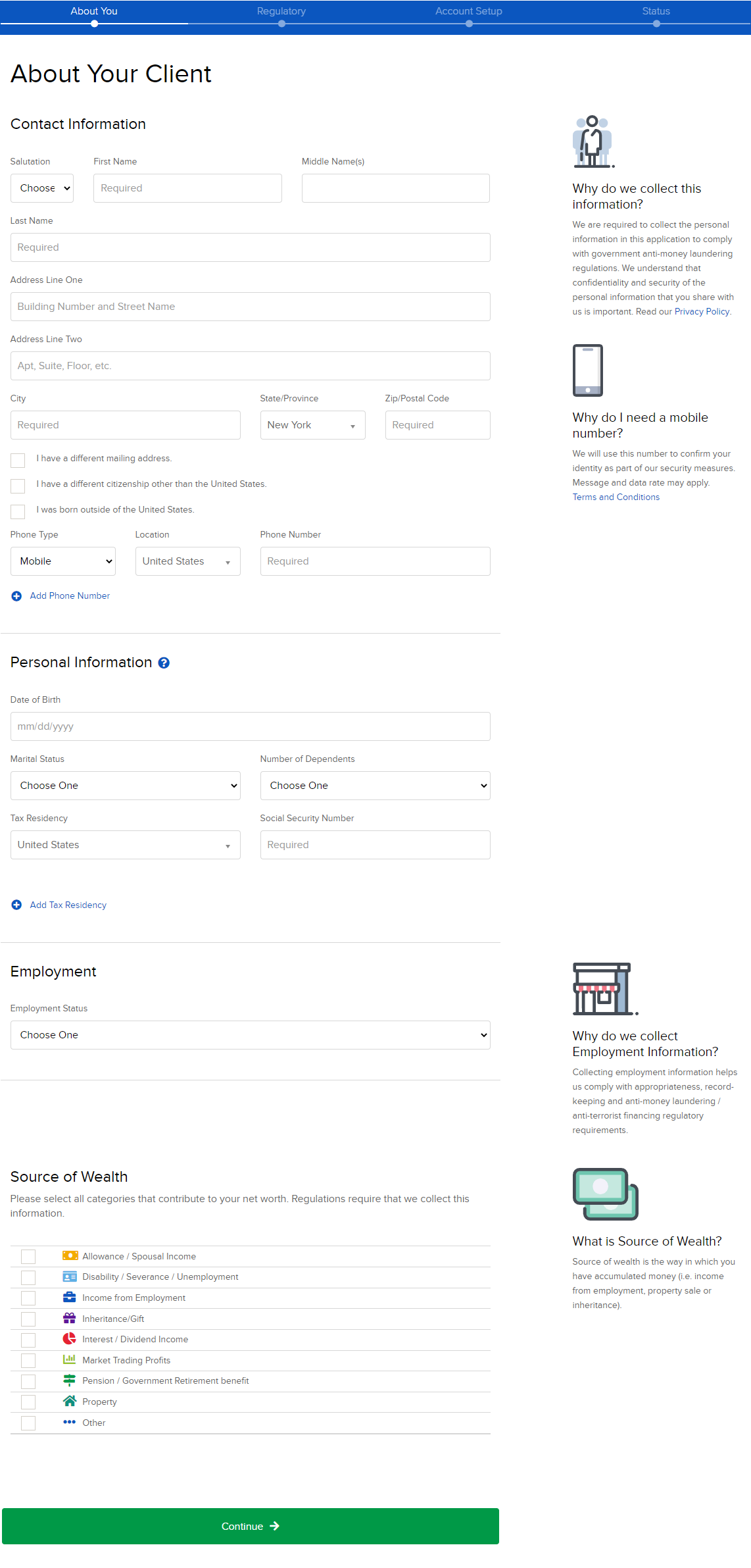
-
Continue to Configure Client Fees.
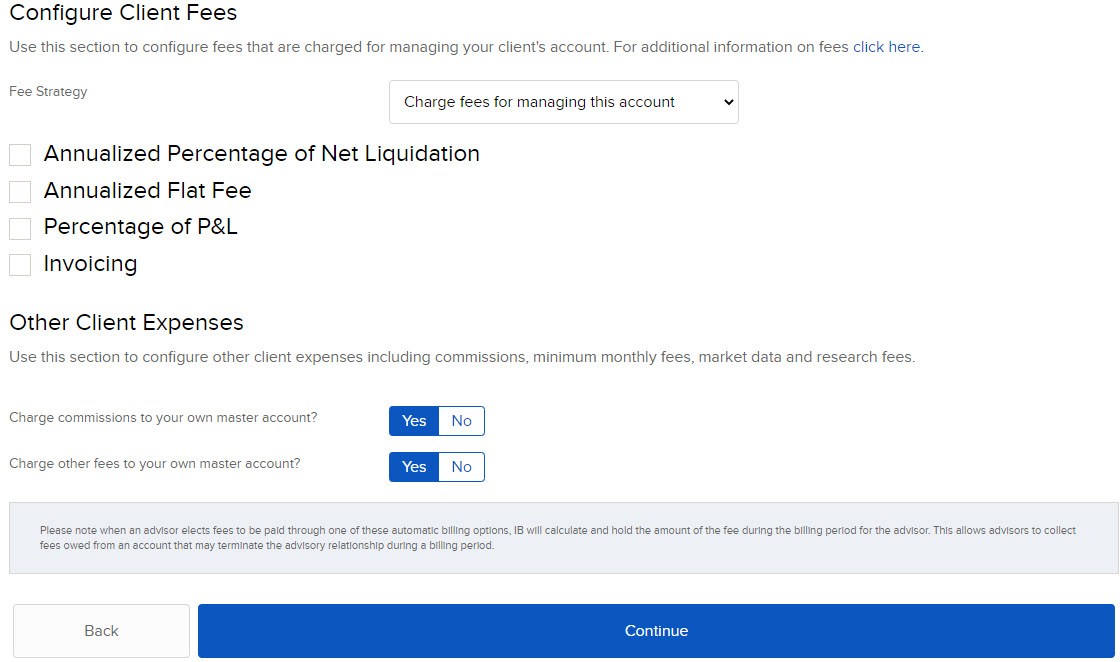
-
Annualized Percentage of Net Liquidation Value
-
Annualized Flat Fee
-
Percentage of P&L
-
Fee Per Trade Unit
-
Invoicing
For more information on configuring client fees click here.
-
-
Enter the Account Inheritance details.
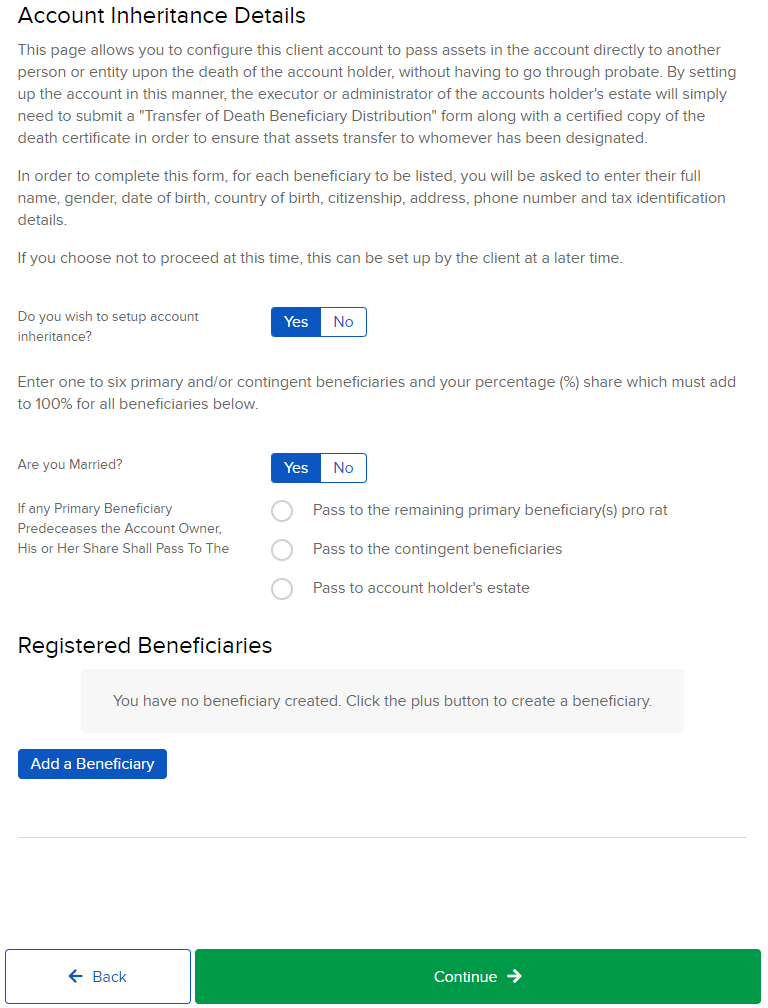
-
Enter the Limited Supplemental Power of Attorney details.
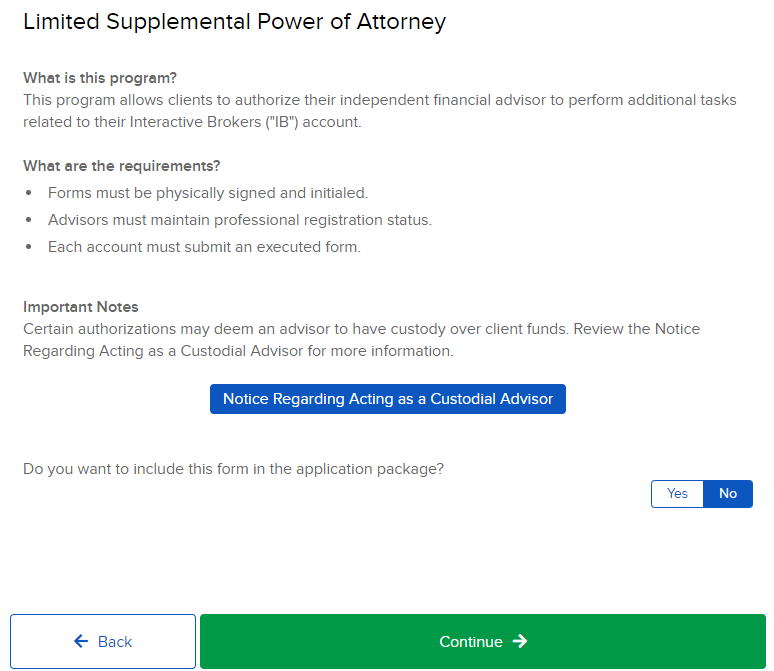
-
In the Application Status page you can fund the account, review any pending account information, and submit any supporting documentation.