Invoicing
Instructions
The Invoicing page lets you:
-
Submit calculated daily fee invoices for multiple client accounts
-
View and update pending invoices
-
Review invoices processed in the past seven days
Invoicing may be based on monthly or quarterly billing periods, or monthly or quarterly based on period ending values. To set a maximum fee as a percentage of net liquidation value, refer to the Fees Page.
-
Click Menu in the top left corner and select Administration & Tools > Fees & Invoicing > Invoicing.
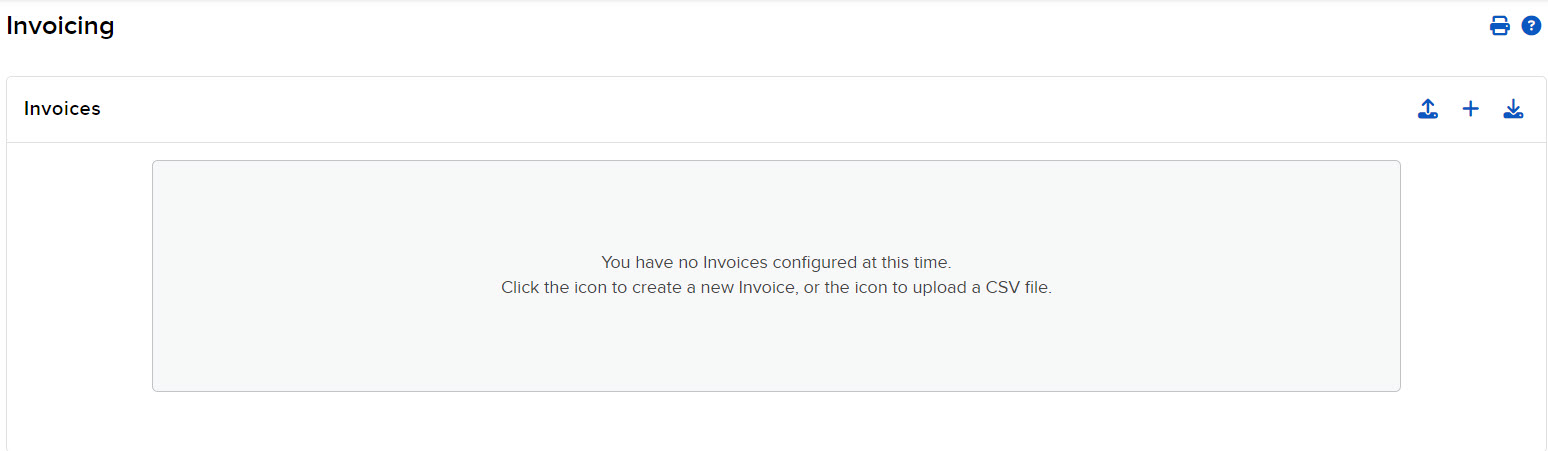
-
Select the blue + create icon in the top right corner
-
The account selector will open on the right side. Select the client account you want to invoice.
Fill out the required information and press Continue to review your information and save.
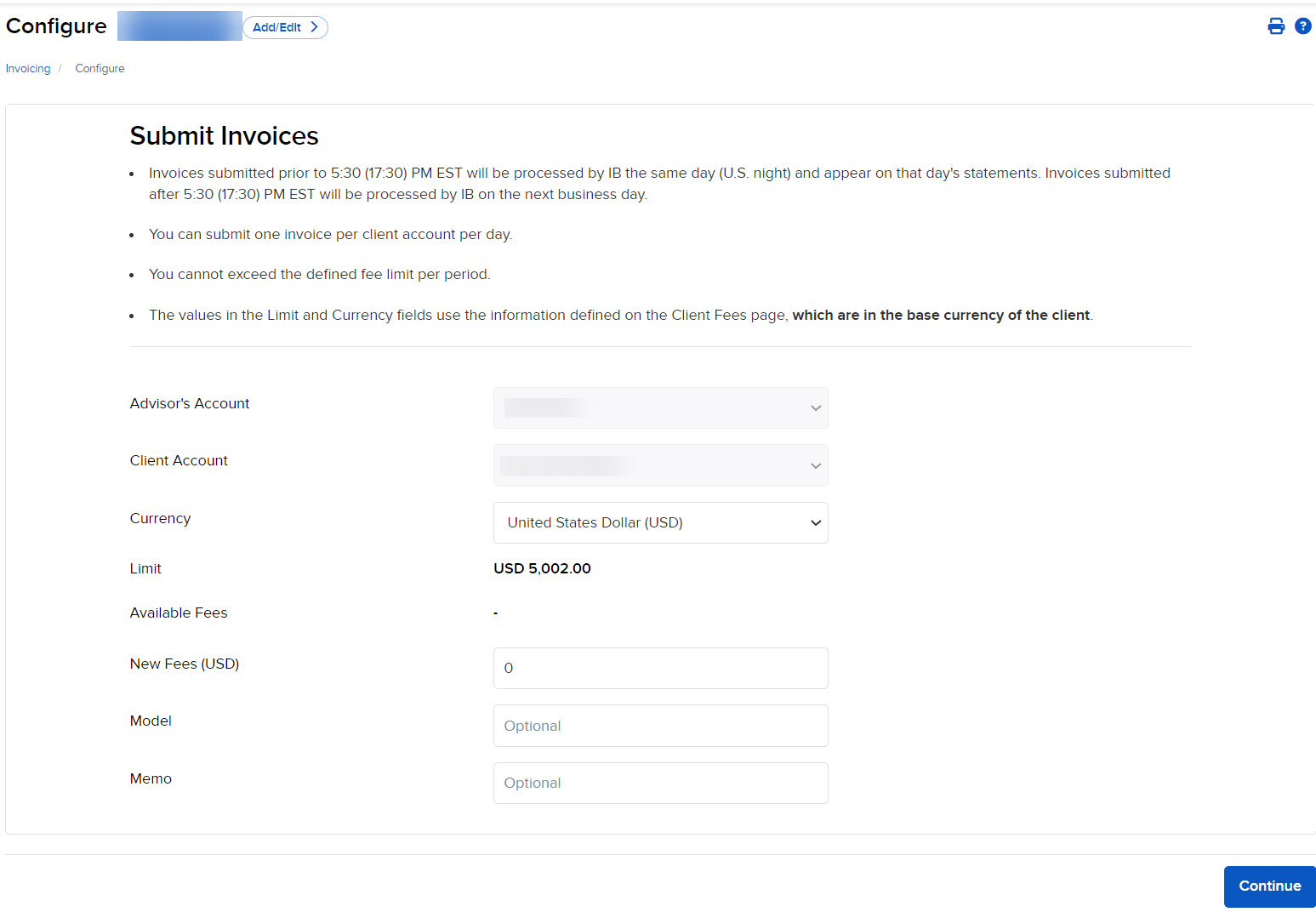
-
Click Menu in the top left corner > Administration & Tools > Fees & Invoicing > Invoicing
-
Select the blue Upload icon in the top right corner
-
Select Browse For File and select the file you want to upload
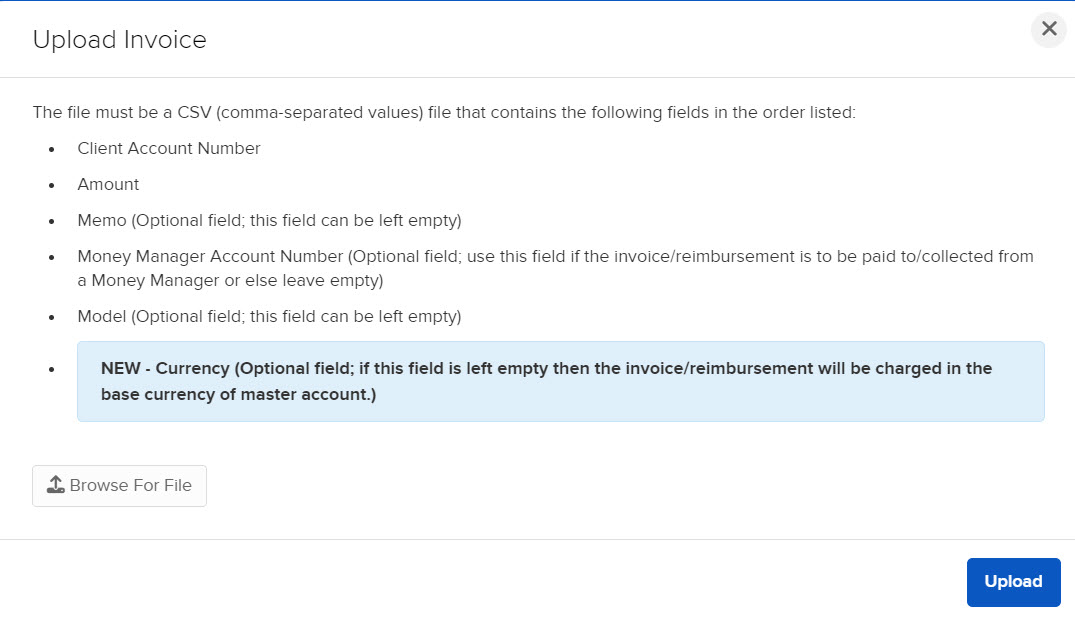
-
Press the Upload button to save your changes
Invoices submitted prior to 5:30 (17:30) PM EST will be processed the same day and will appear on that day's statements. Invoices submitted after 5:30 (17:30) PM EST will be processed on the next business day. You can submit invoices for ten clients at a time using the form on the page or upload a .csv file containing invoices for multiple clients, limited to one invoice per client per day. You can also reimburse client fees, just as you can on the Client Fees page.
Before you can submit invoices, you must first configure account fees and invoice caps.
You can access this page if you are a(n):
- Advisor Master User Individual
- Advisor Master User Organization
- Multiple Fund Investment Manager with at least one Separately Managed Account (SMA)