Trust Account Application
A trust account is a legal arrangement in which assets are held by a third party (the trustee) for the benefit of another party (the beneficiary) according to the terms established by the grantor (also known as the settlor). Trust accounts can be used for estate planning, asset protection, or charitable purposes and are governed by a formal trust agreement. These accounts can hold a variety of assets, including cash, real estate, securities, and business interests.
Trusts are often categorized as revocable or irrevocable, depending on whether the grantor retains the ability to alter or terminate the trust after it is established. Find out more information by reviewing the Guide to Choosing the Right Account page and the What You Need for the Application page.
To open this type of account, please take the steps outlined below.
-
Navigate to ibkr.com and select the Open Account button in the top right corner followed by Start Application.
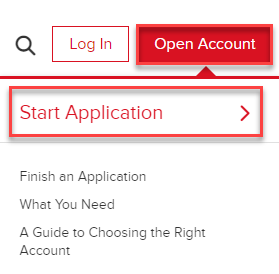
-
Select the Individual tab on the left hand side and input an Email Address, Username, Password, and Country for this account.
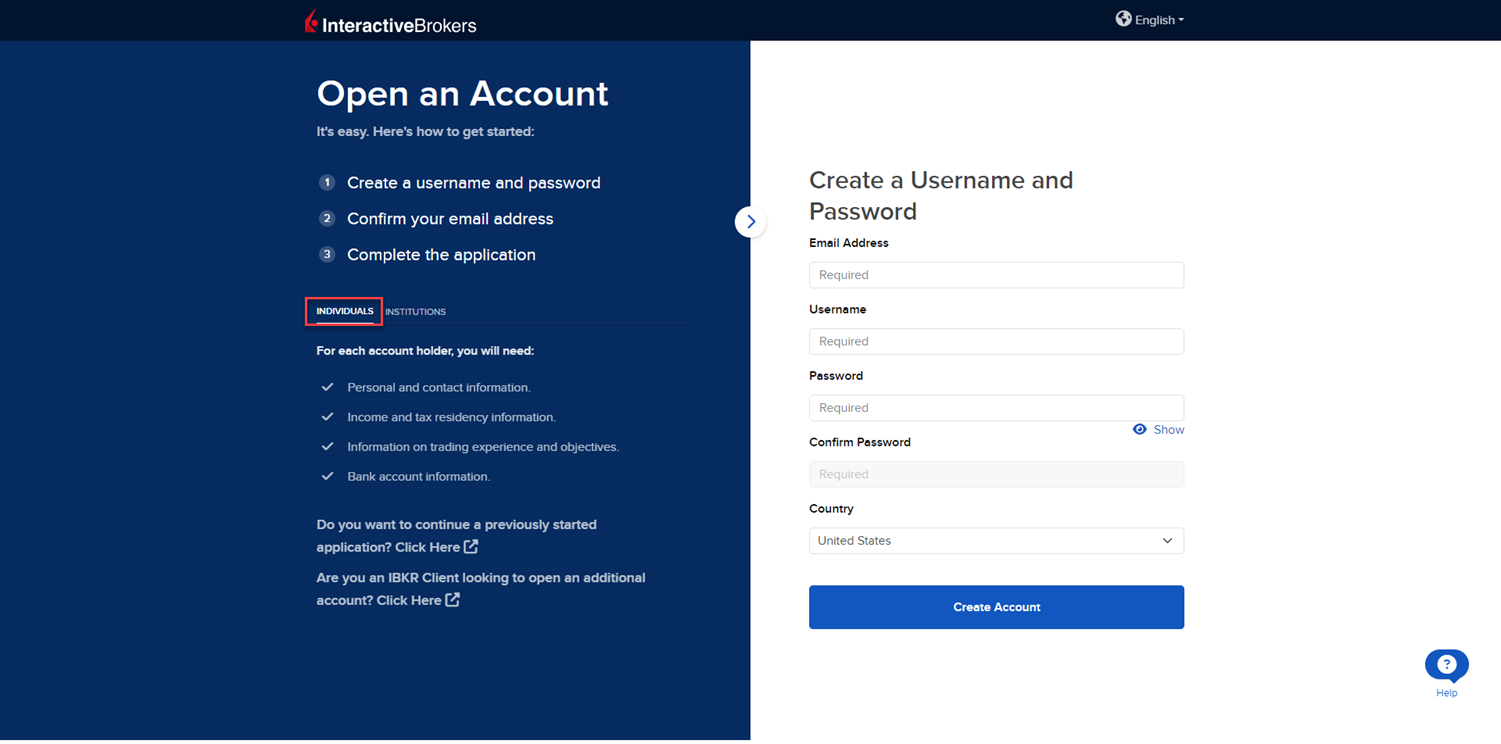
-
Select Create Account to navigate to the next page.
-
Confirm your email address by selecting the blue Confirm button in the top right corner. Select the Trust Accounts drop-down menu followed by Trust.
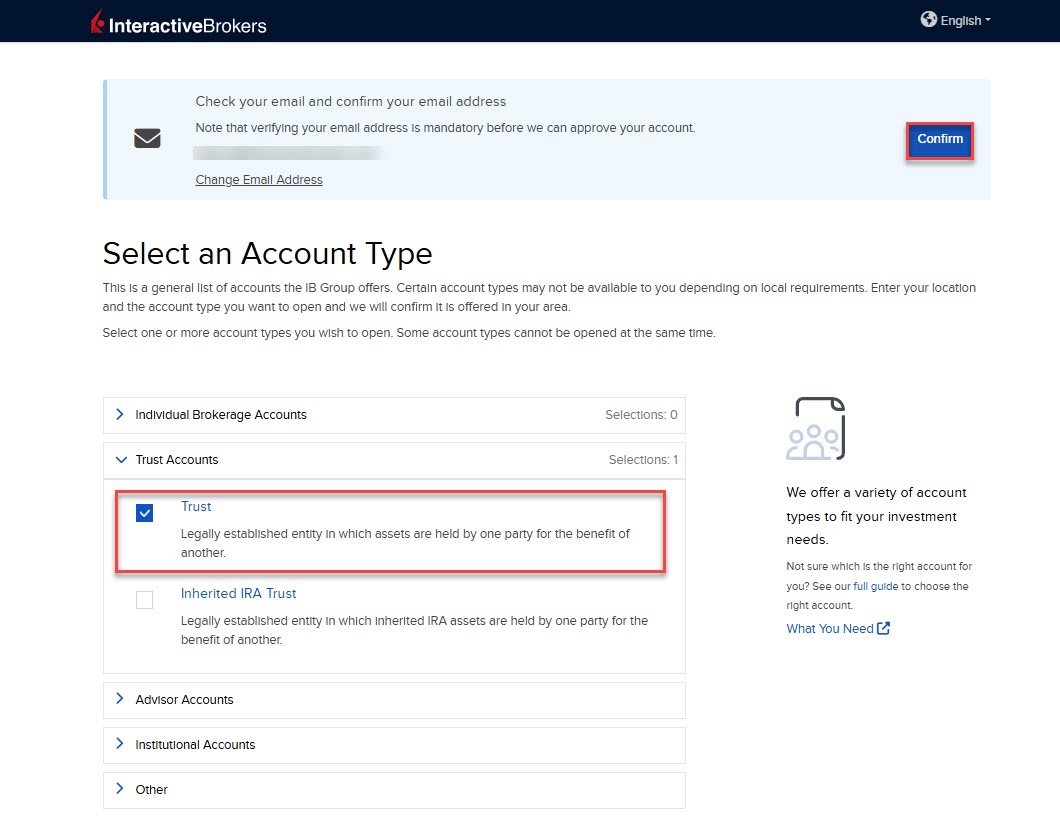
-
Upon selecting the Trust account type, you will be prompted to enter the State of Legal Residence and the Service Plan. Once these have been selected, click Start Application.
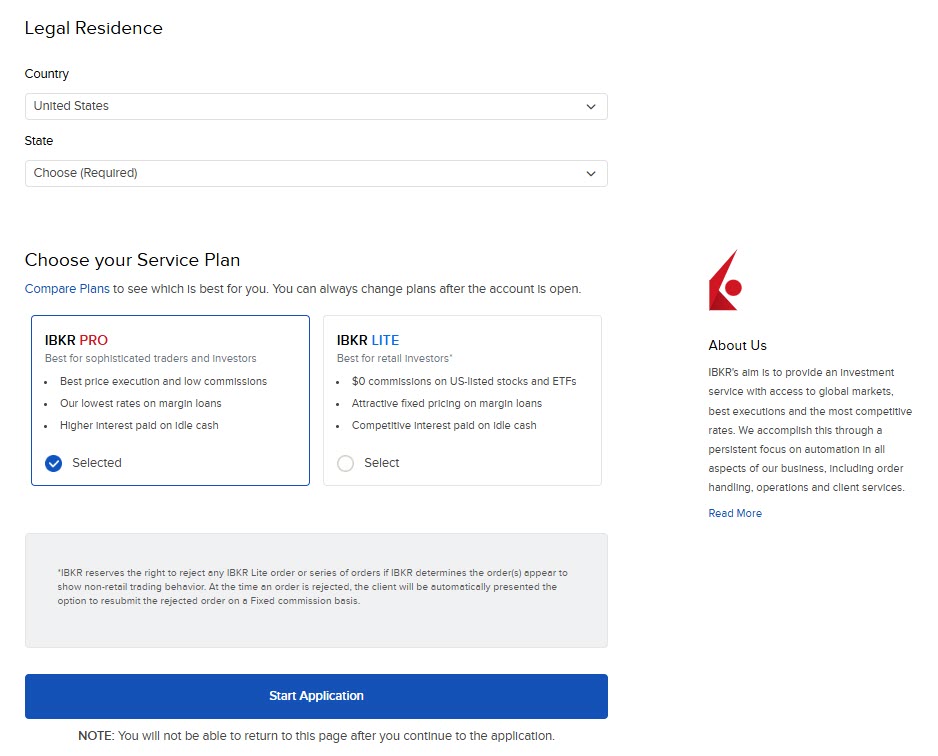
-
The first page of the application is the About You section. Fill this out accordingly and press Continue.
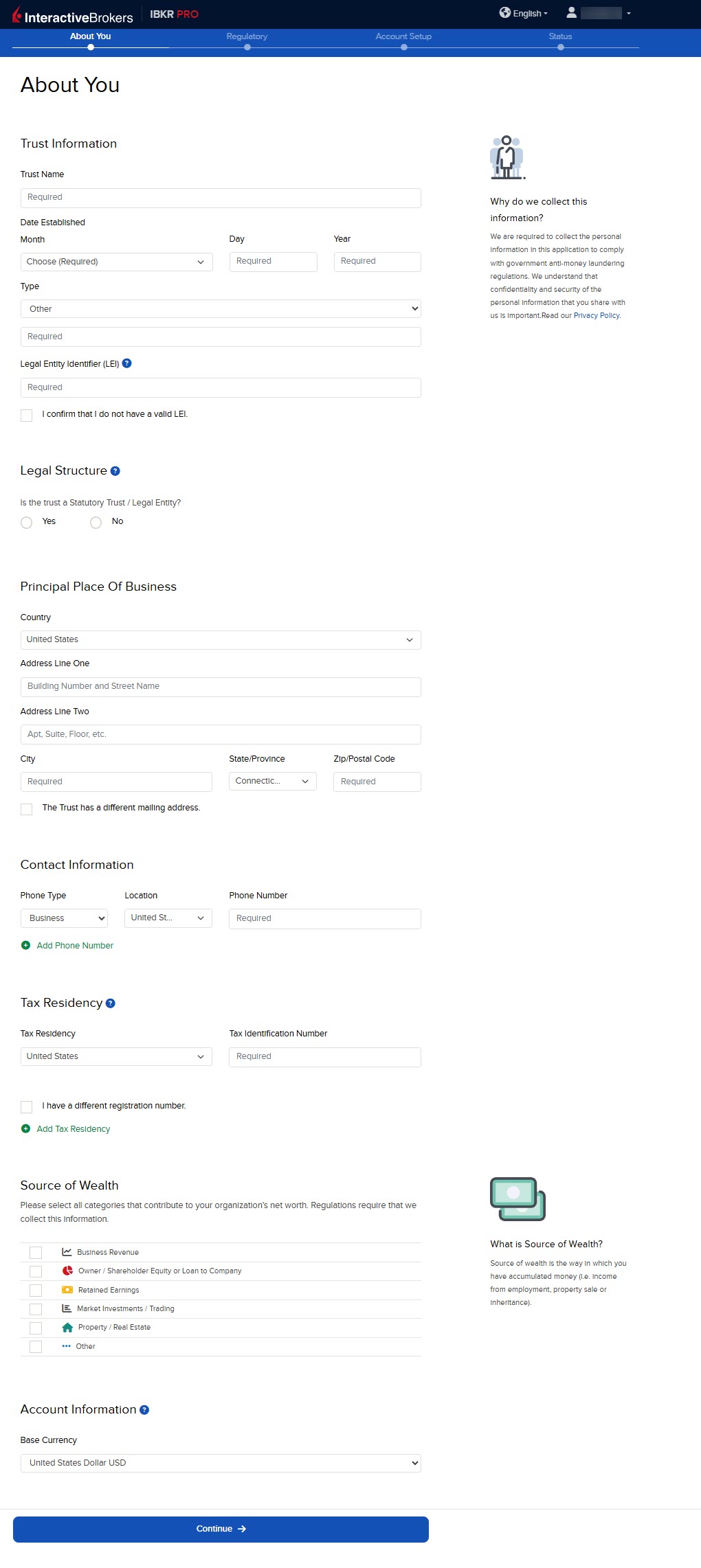
-
The Trustees Information page will populate. Click Add Individual Trustee or Add Entity Trustee.
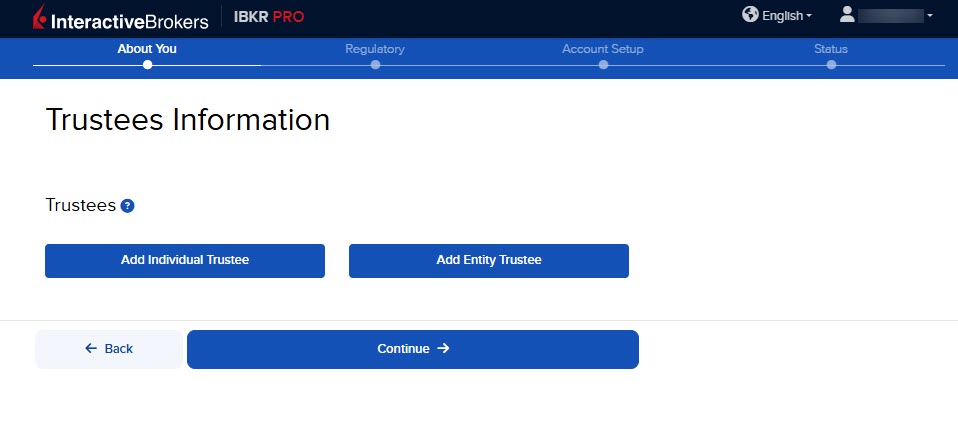
-
Fill out the required Trustee information and press Save.
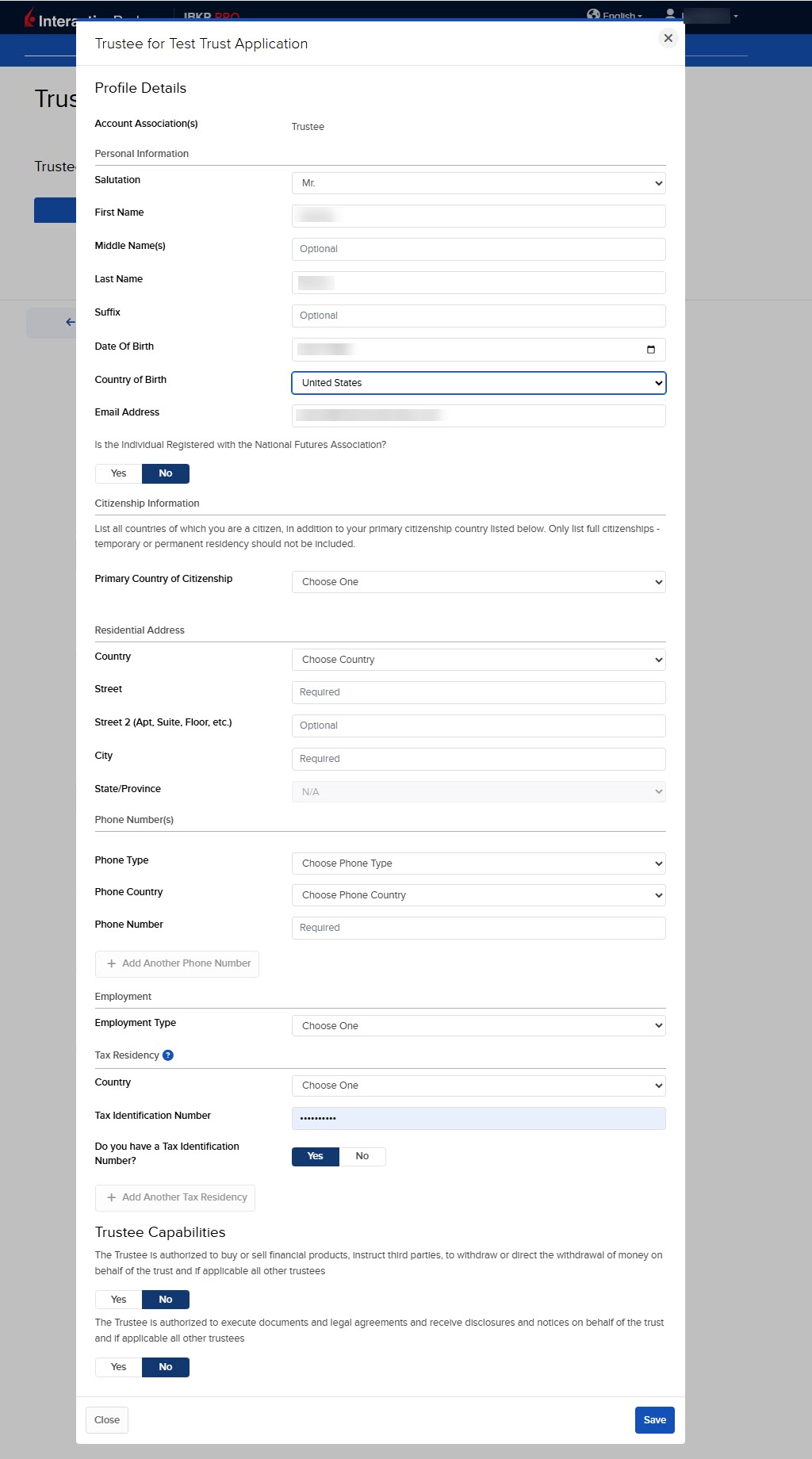
-
Once the Trustee Information has been entered, press Continue.
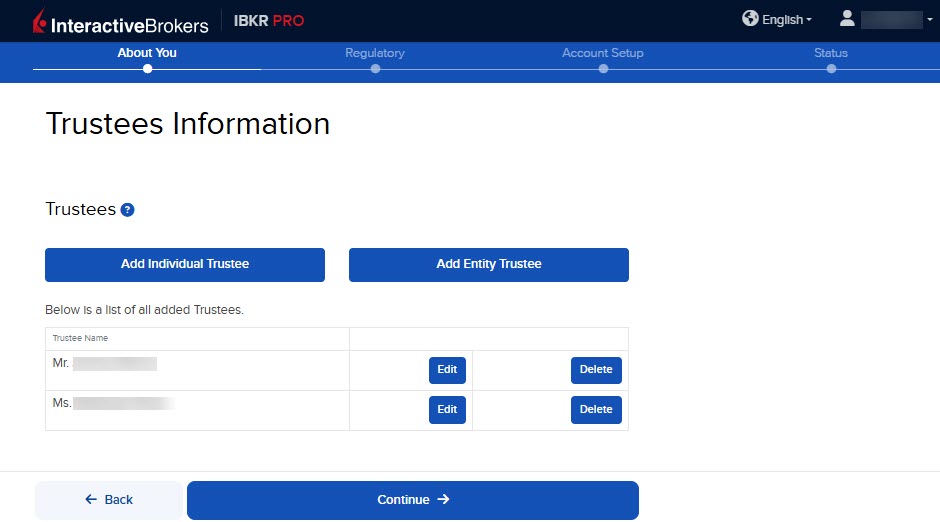
Please note, a minimum of one Signatory Trustee and a minimum of one Trader Trustee is required.
-
Fill out the Settlors/Grantors Information by clicking Add Individual Settlor/Grantor or Add Entity Settlor/Grantor.
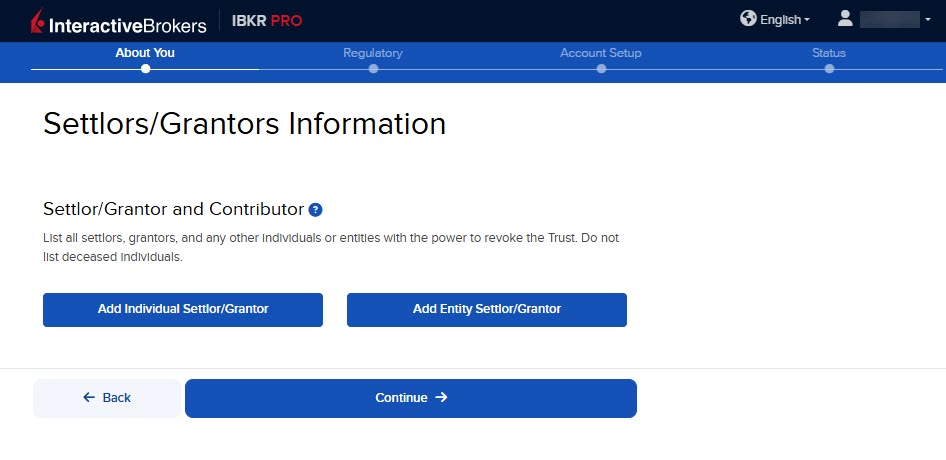
-
Add or Select an individual from drop-down list and press Continue.
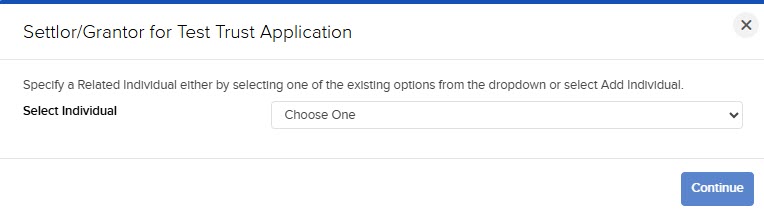
-
Add the percentage of ownership for the individual. Please note, the percentage must equal 100%.
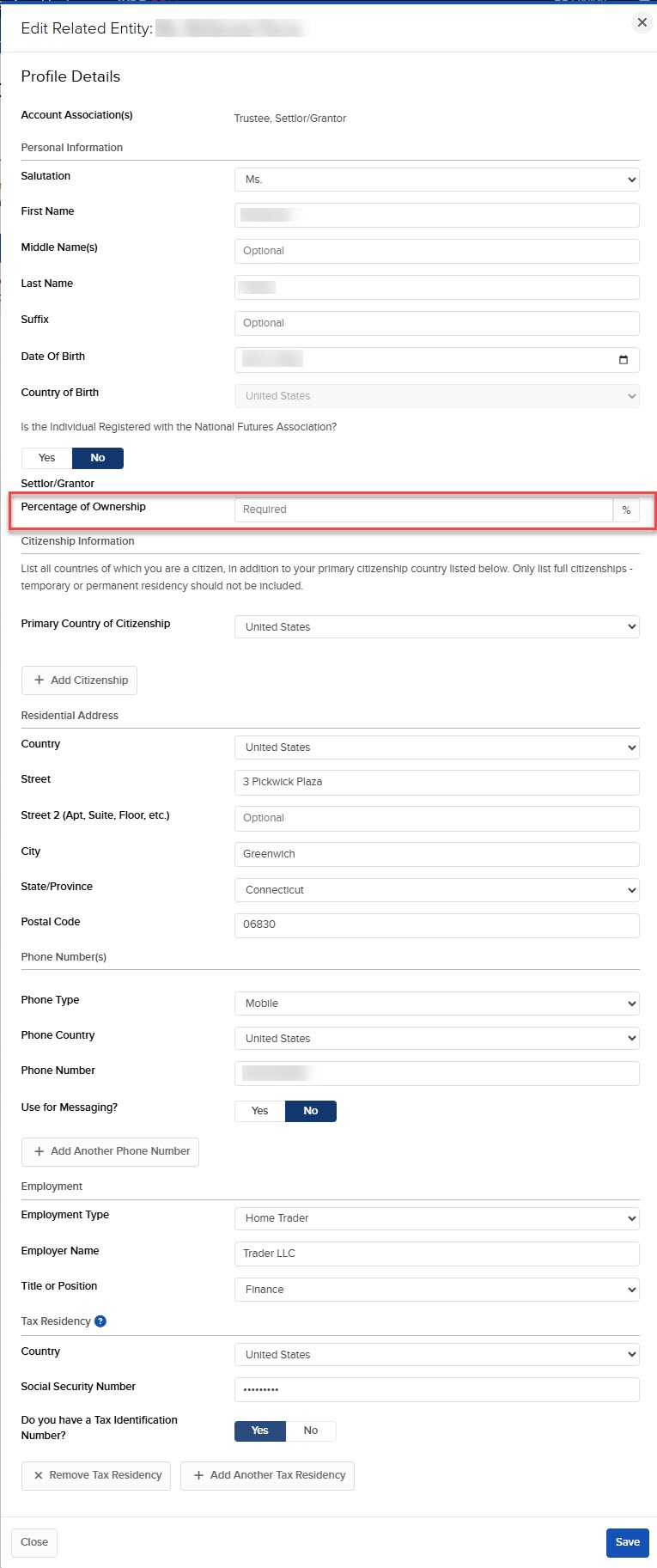
-
Press Continue when you have added all Settlor/Grantor information.
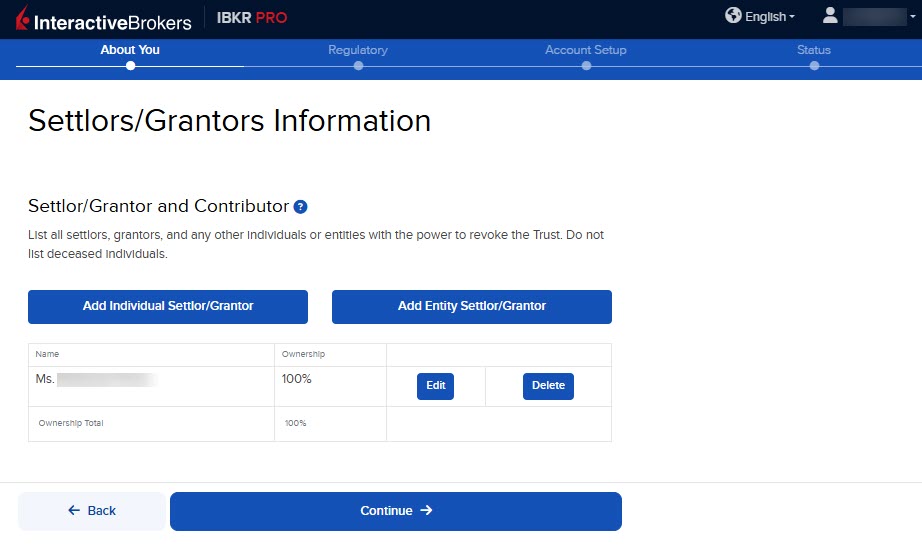
-
The next page is the Tax Classification section. Enter the information and press Continue.
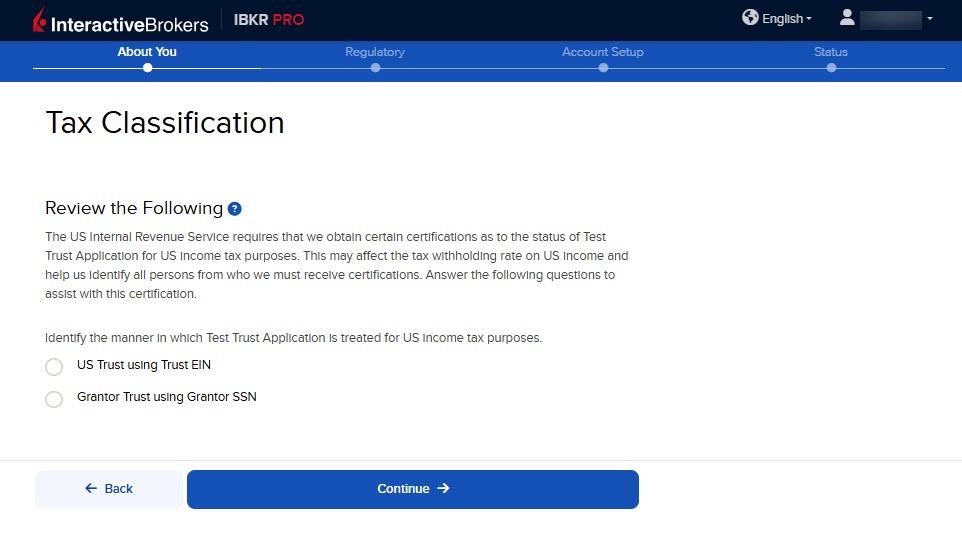
-
The Beneficial Information screen will populate. This is an optional section. Once filled out, press Continue.
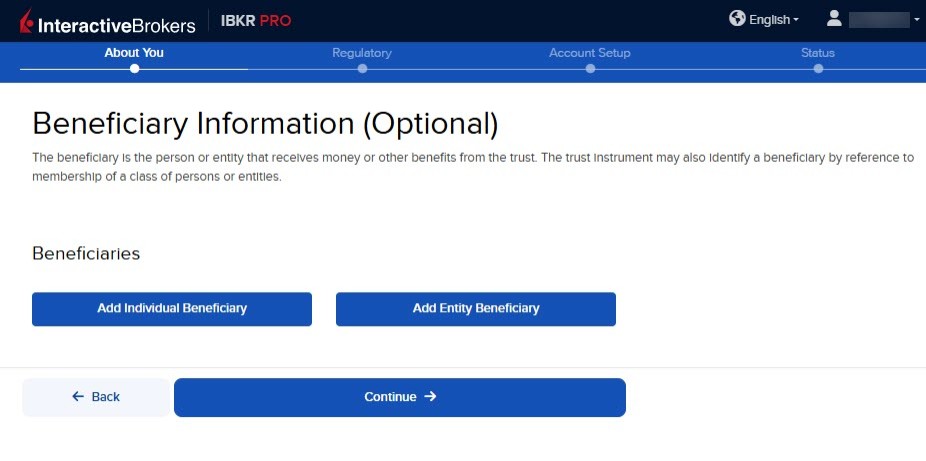
-
Fill out the Regulatory Information and press Continue.
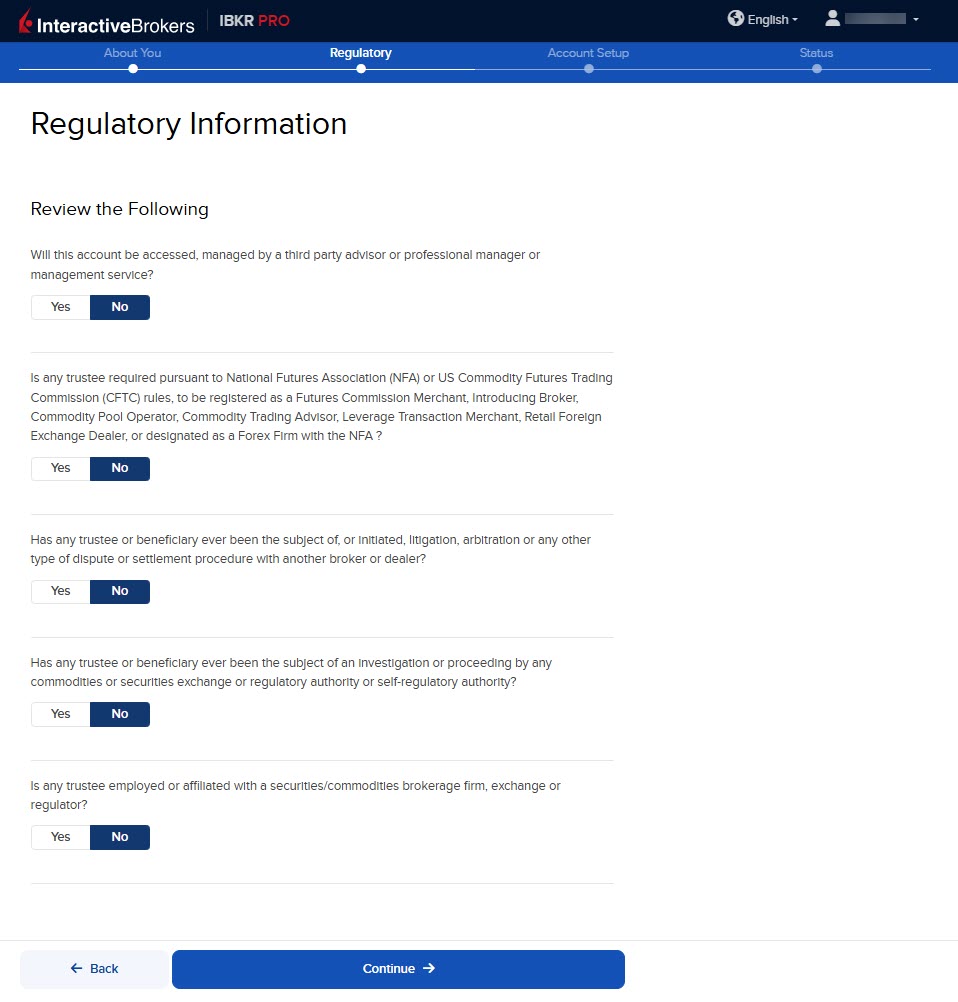
-
The next page is the Financial Information page. Fill this out accordingly and press Continue.
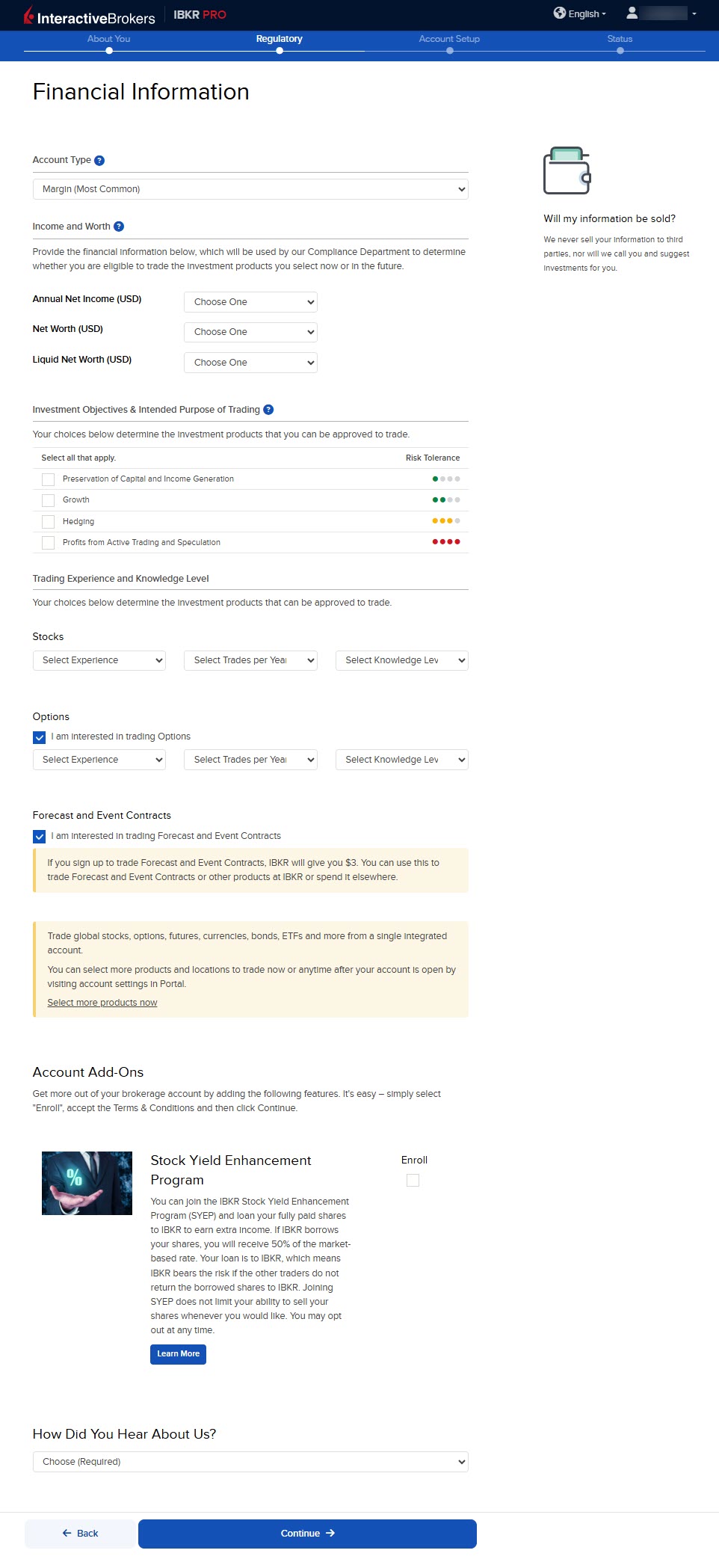
-
The following page is the Confirm Your Tax Residence section. Fill this out accordingly and press Continue.
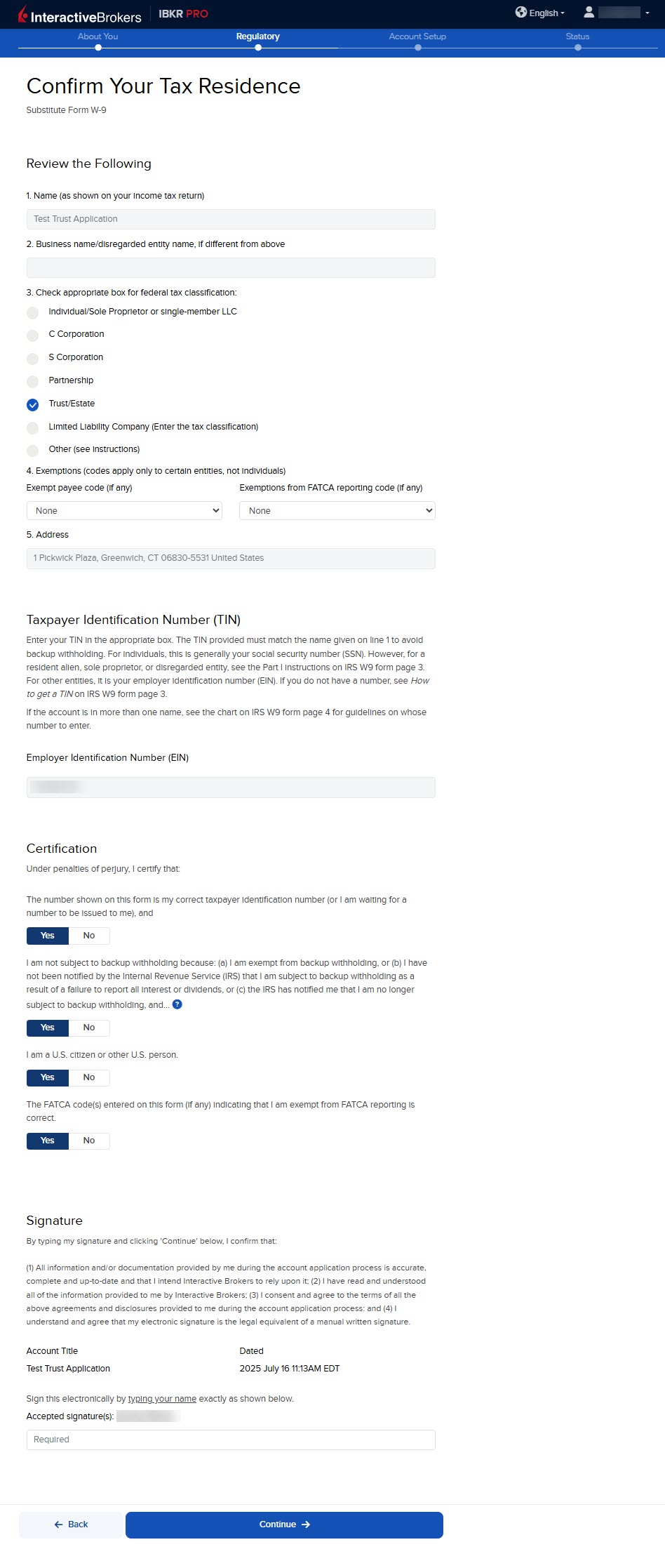
-
The Information Required for Applicants Affiliated with Publicly Traded Companies page will populate next. Fill this out accordingly and press Continue.
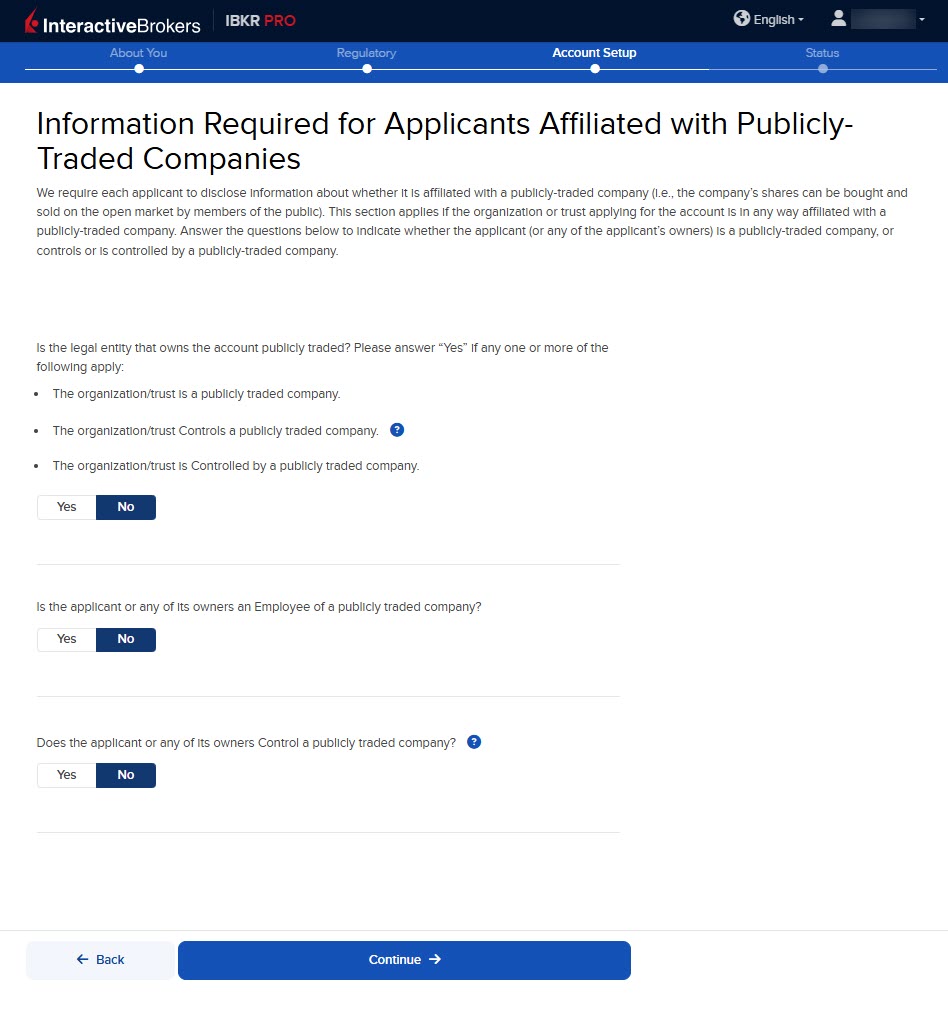
-
The next page of the application is the Review & Sign Agreements section. Fill this out accordingly and press Continue.
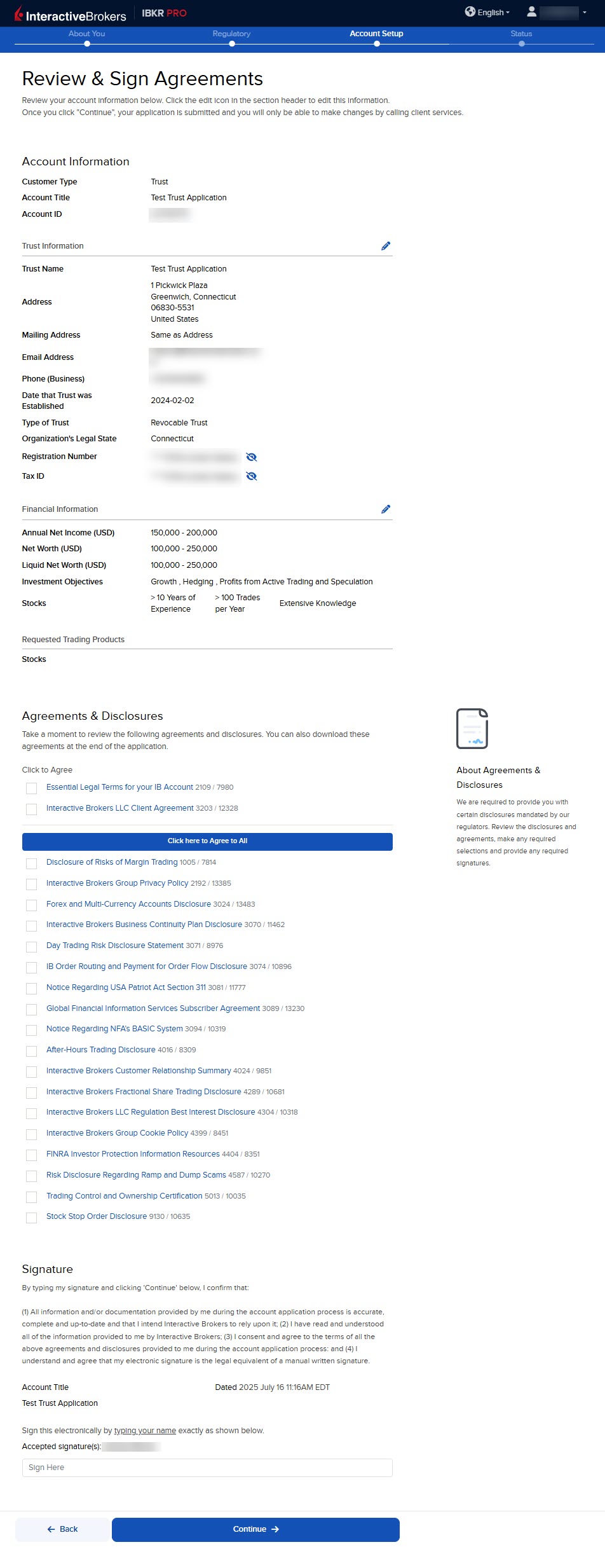
-
The final page of the application is the Status section. This page will state any additional information or documents needed to complete the application. These tasks are prompted based on the information you previously provided in the application. Select the blue buttons to Fund Your Account, Answer Questions, Verify Identity, and Upload Documents.
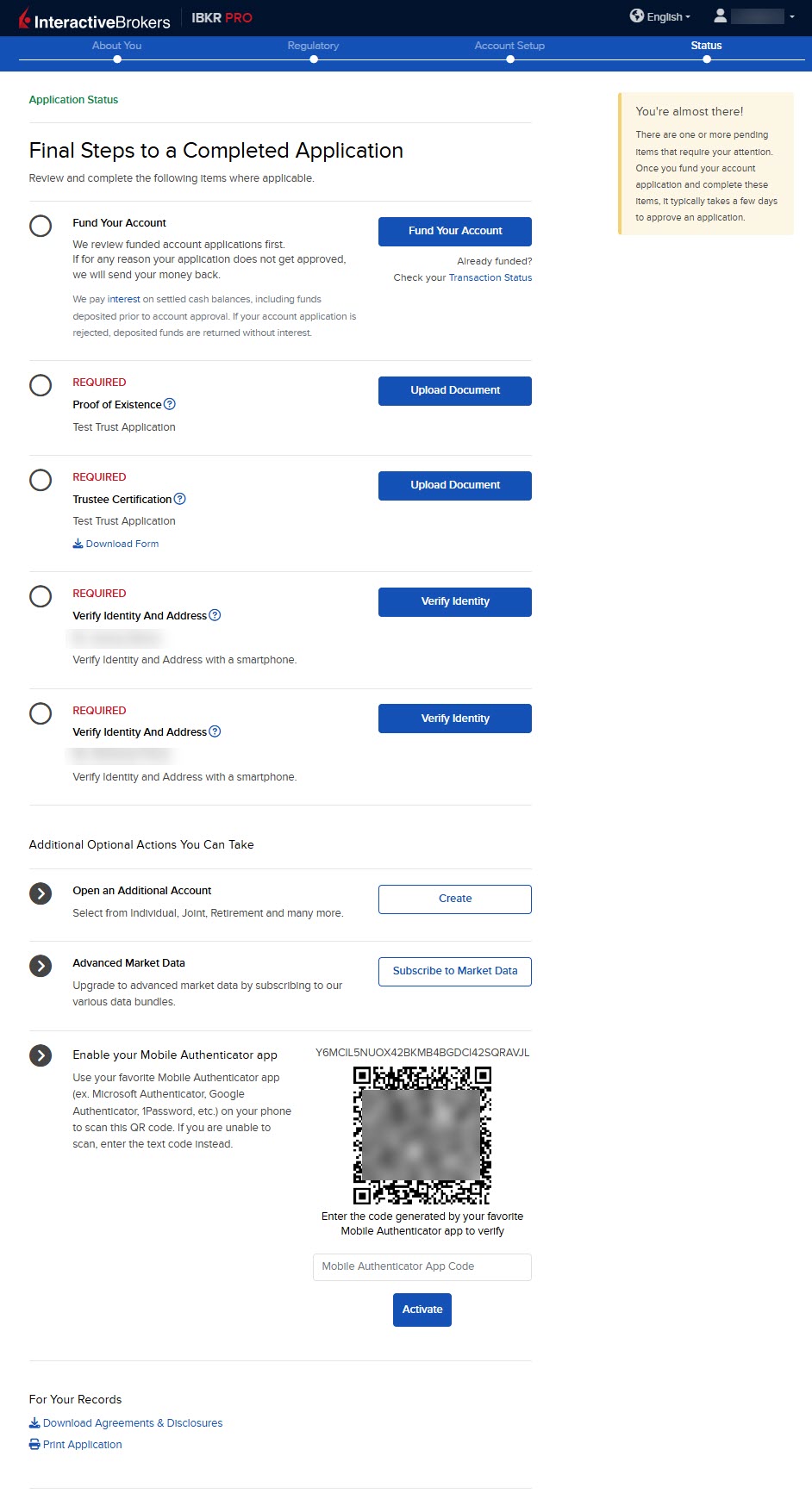
-
Once all of these steps have been completed, a member from our back office team will review the application and any submitted documents. Once the account has been approved and opened, you will receive an email from Interactive Brokers advising that your account has been activated and you may log in at any time to start trading.