Message Center
Instructions
The Message Center allows you to communicate securely with Interactive Brokers Client Services. You can create support tickets, view responses from Client Services, and manage your inquiries.
-
Tap the Account menu icon (three horizontal lines) on the top left corner of the app.
-
Tap the Message Center button.
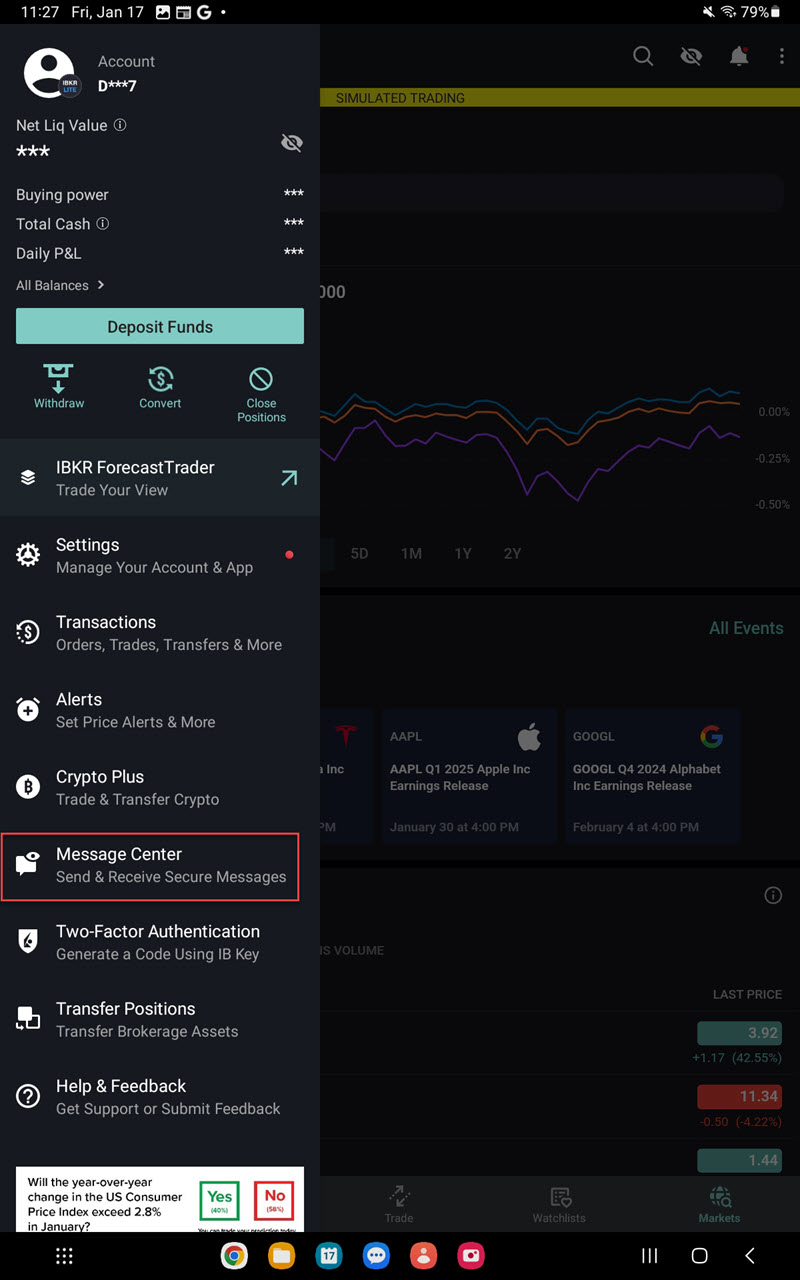
-
Click Compose and then click New Ticket.
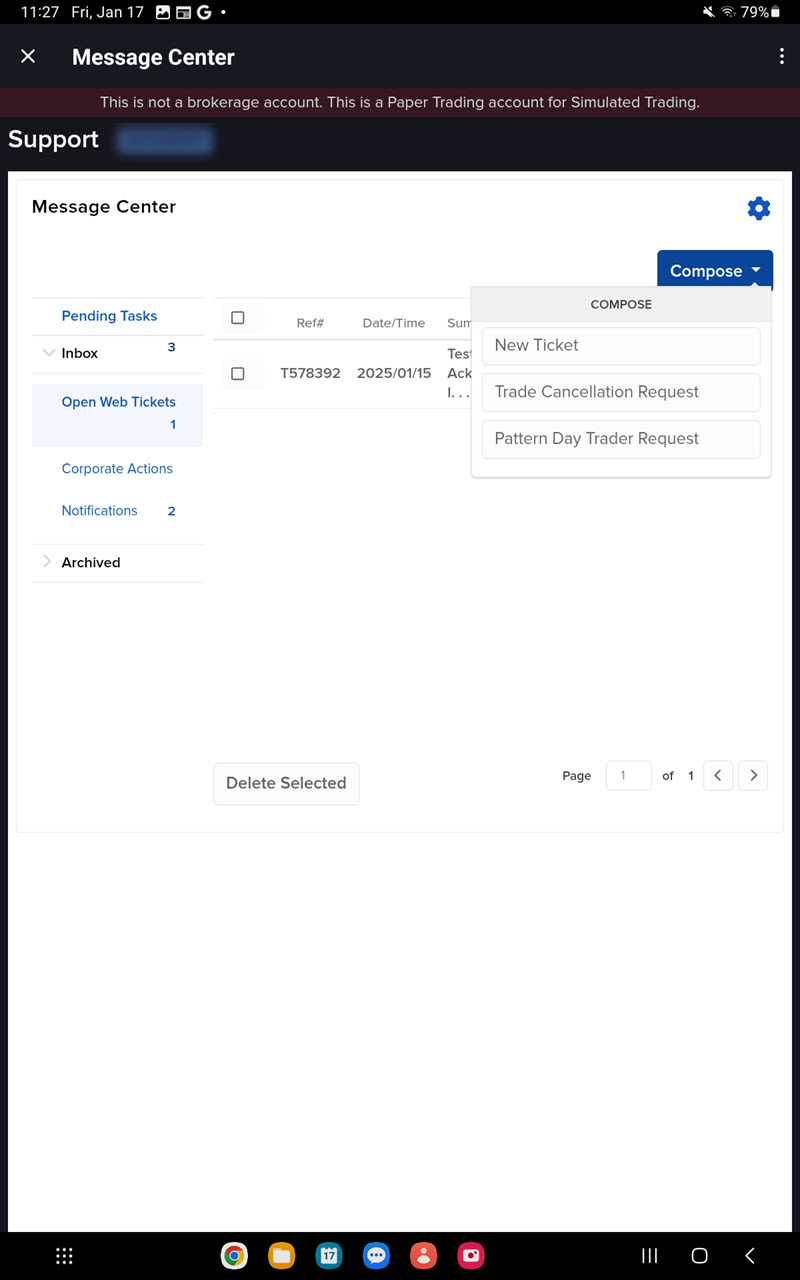
-
You will first be asked to describe the issue for quick automated answers from IBot before continuing to submit the ticket.
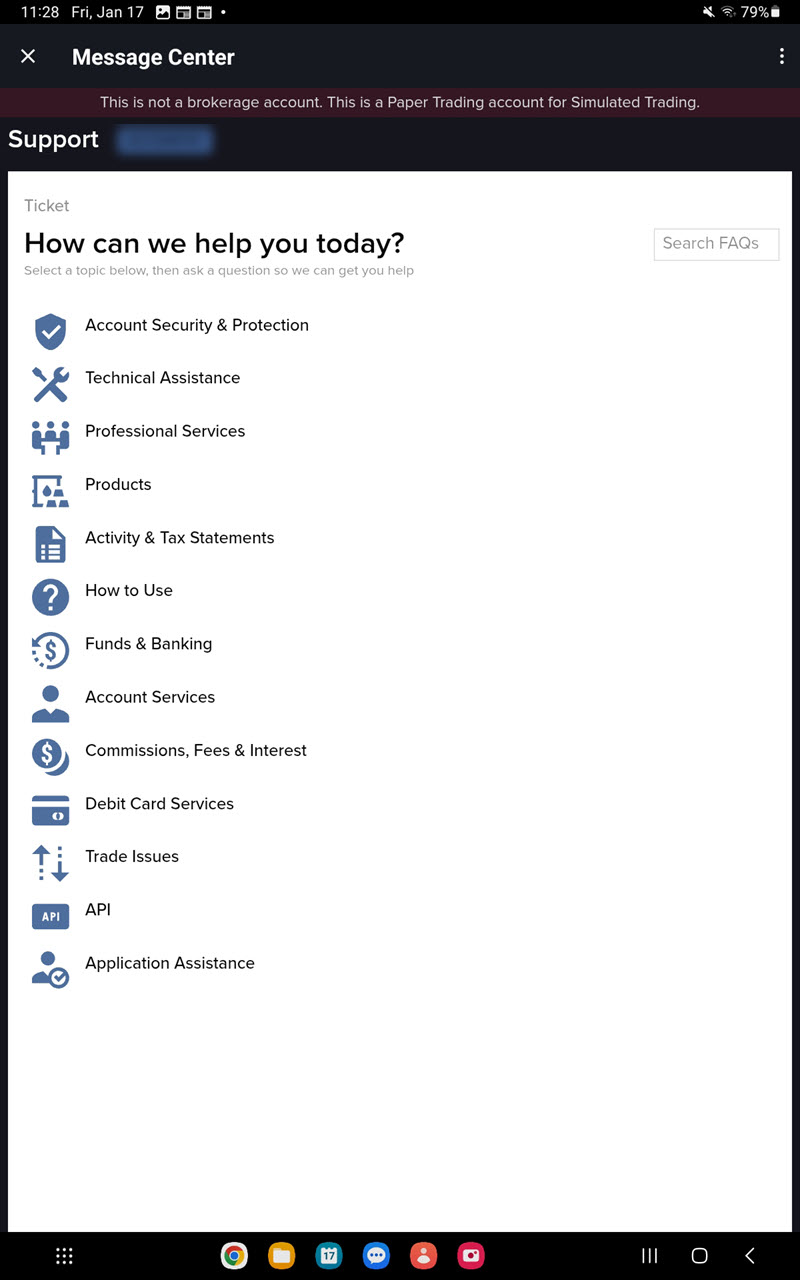
-
In the Body field, enter the description of your inquiry. Please be as specific and complete as possible (for example, exact dates/times, TWS version, and so on), as this lets us accurately research your inquiry to give you the best and fastest response. The Detailed Description field expands as you type, so don’t worry about running out of space in which to describe your issue.
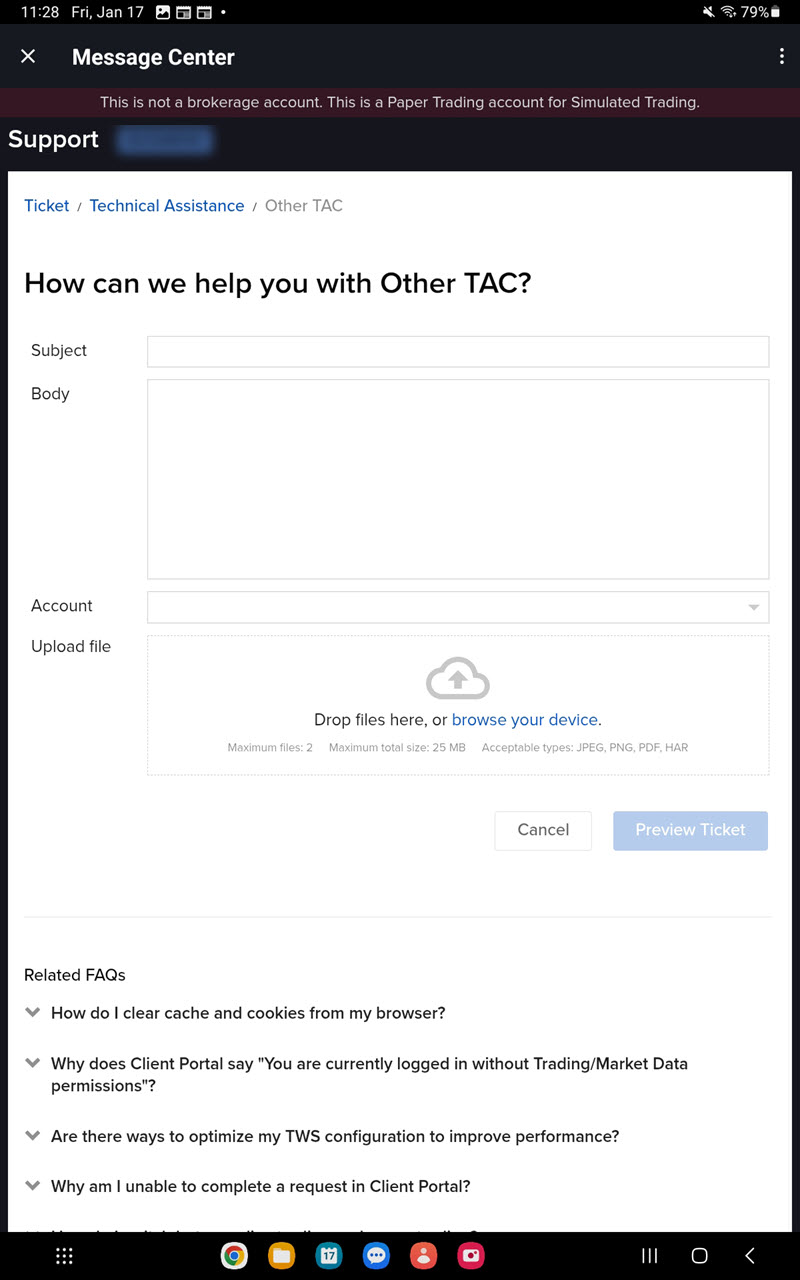
-
Optionally attach up to two files to your inquiry. Click the drop files here, or browser your device, and then select a file on your computer. You can attach files with a total size of 25 MB.
-
Click Preview Ticket to review the ticket information then click Submit Ticket to submit the ticket.
Click Cancel if you change your mind and do not want to submit the ticket
-
Your new inquiry is listed on the Tickets tab in the Message Center, along with the ticket reference number and a status of new.
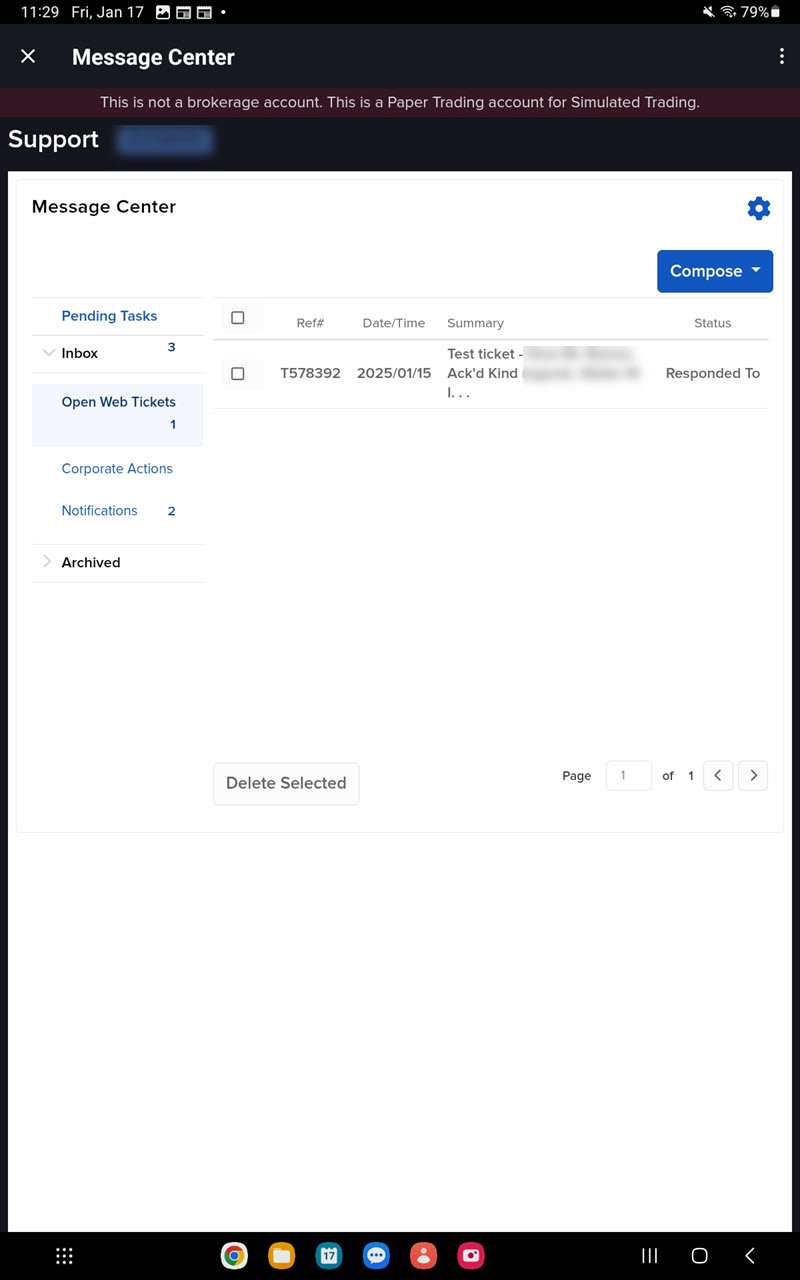
 Message Center Preferences
Message Center Preferences
You can configure the following Message Center preferences:
- Set your preferred and secondary languages for message.
- Tell us how to deliver inquiry ticket updates and general notices.
- Set your email security level.
To configure your Message Center Preferences:
-
Click the Preferences (gear) icon on the right side of the Message Center.
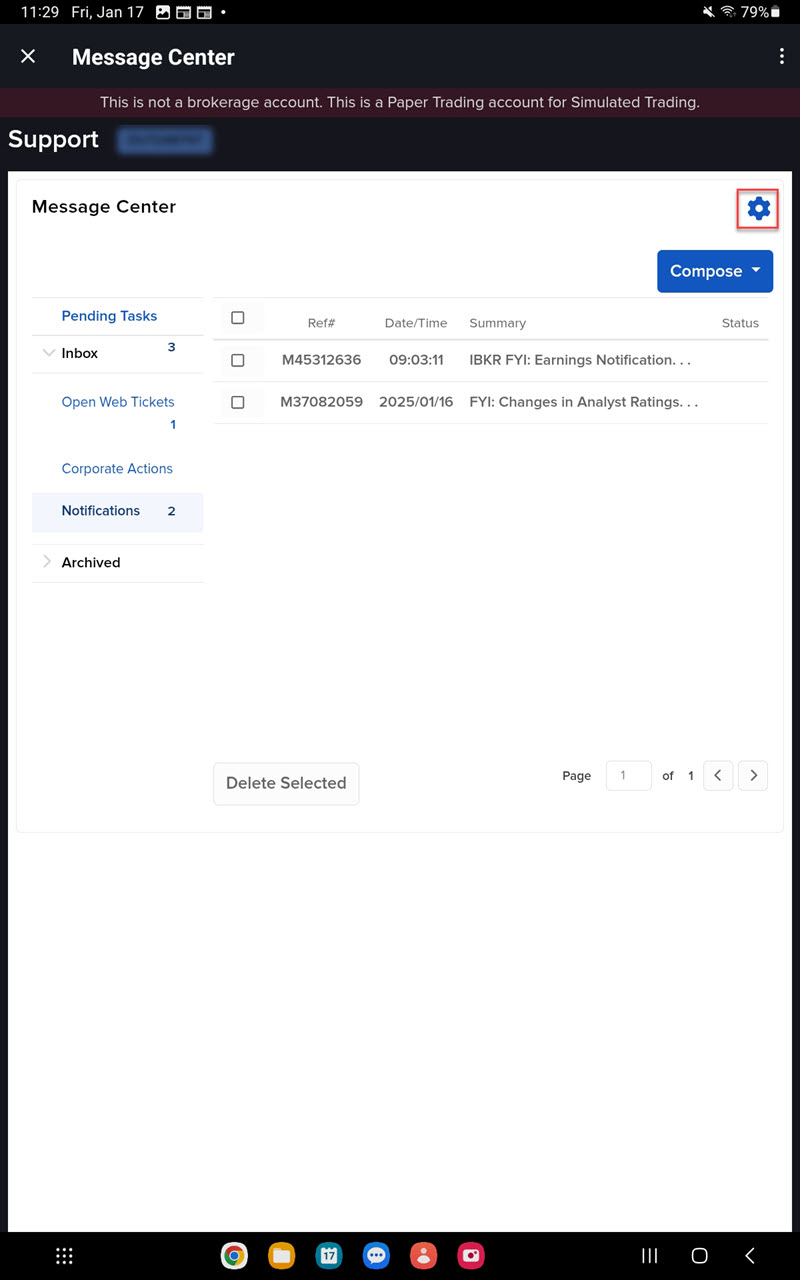
-
The Message Preferences window appears; select a Preferred and Secondary Language for messages using the drop-downs.
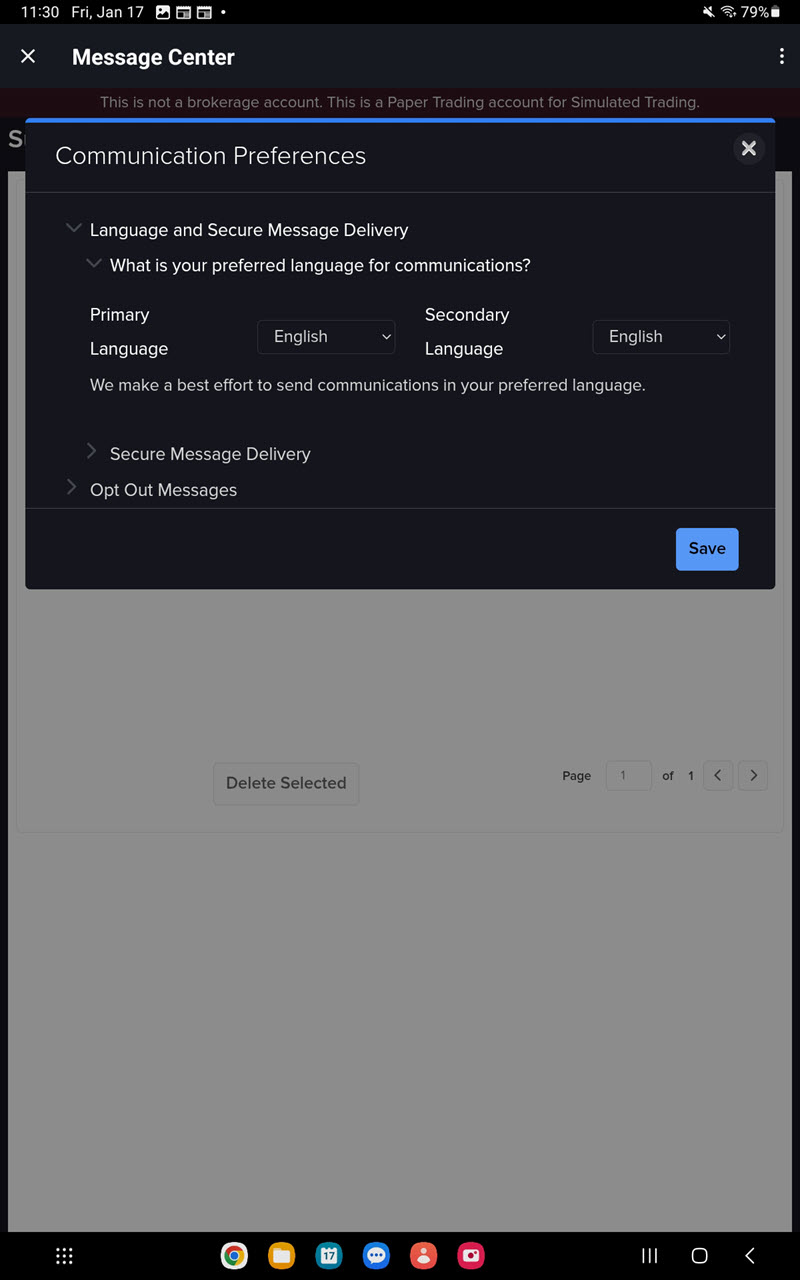
-
Click Save to save your changes.
Use the Message Center to:
- Create an inquiry ticket
- Submit a Trade Cancellation request
- Submit a Pattern Day Trader Reset request.
- Message Center Preferences
- View corporate actions
- Notifications
- View archived tickets
- US Spot Gold
The Message Center includes the following features:
- Every inquiry is assigned a reference number, called a ticket. This reference number can be used to efficiently track the progress of the inquiry.
- The real-time status of an inquiry is always displayed in the main Message Center window. You will know if the issue has been picked up by an service expert, which expert is handling your issue, and whether it is being addressed by our main help team or by a specialty team.
- Both clients and staff can refine or add information to the ticket, permitting easy clarifications or follow up to the original inquiry. In addition, clients can cancel or close tickets once the issue has been addressed, giving them greater control over the process.
- History of both open and completed inquiries.
- Fast response - Tickets are assigned to an representative usually within a few minutes and always within 2 hours during European and North American trading hours. During Asian trading hours, response times may be longer.