Create the Questionnaire
Instructions
To create a custom client questionnaire designed to identify your client's risk capacity, risk need, and risk tolerance, follow the steps below.
-
Click Menu in the top left corner > Administration & Tools > Risk Scores.
-
Enable this feature if you have not done so already by taking the steps outlined here.
-
Choose questions from the Available Questions panel towards the bottom of the page.
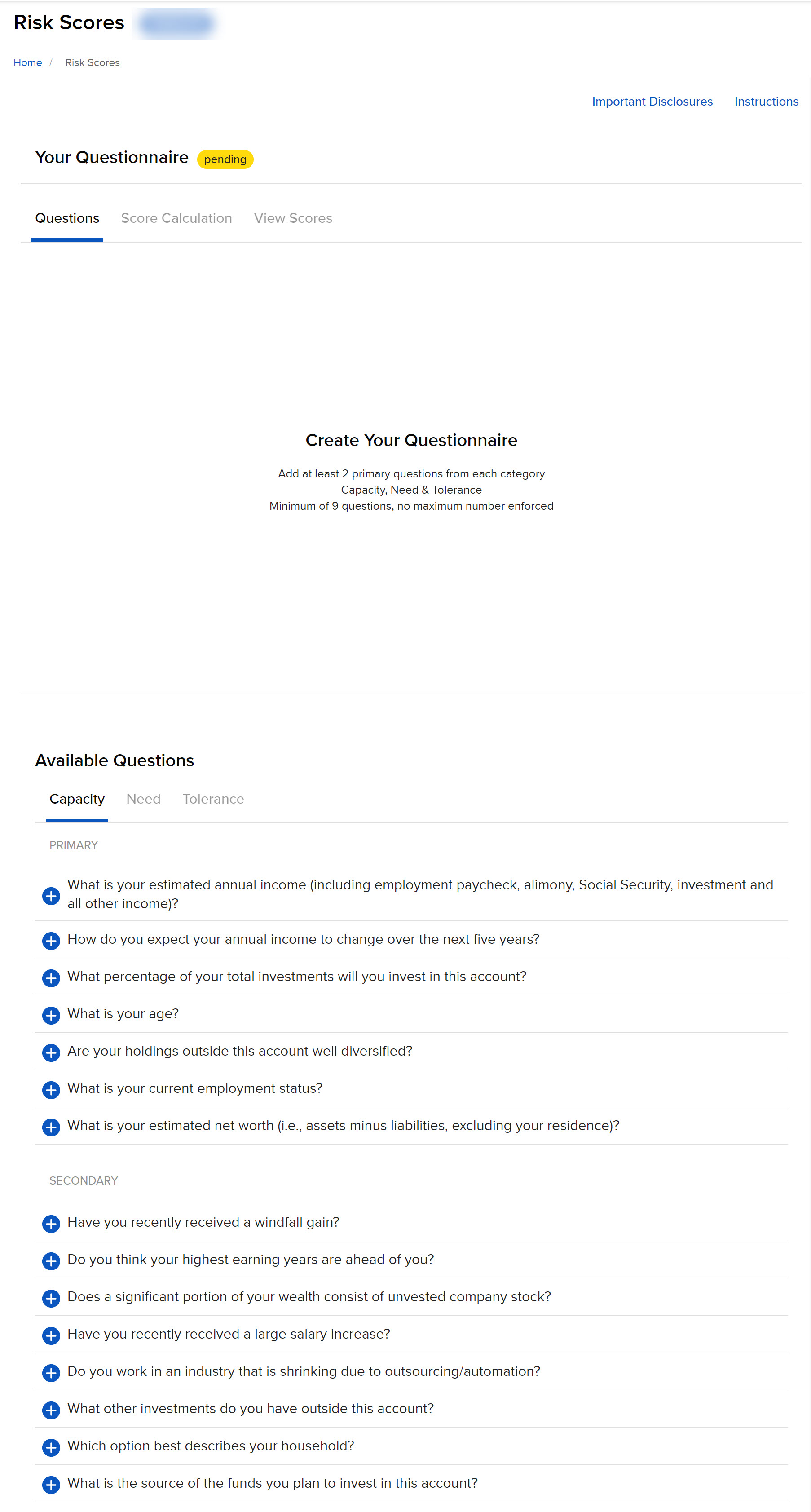
-
To add a question, click the + icon on the left side. This question will appear at the top of the page under the Question tab.
-
To remove a question, hover your mouse over it and click the x icon. You can r estore it at any time from the Available Questions section.
-
To move a question higher or lower, hover your mouse over it and select the horizontal line icon. Click and drag to move the question up or down.
-
- The Available Questions list is broken into three categories: Capacity, Need, and Tolerance
You must include at least two Primary questions from each category. Click the tabs at the top of the page to switch between categories.
There is no limit to the number of questions you can include, but you must include a minimum of nine.
Below the list of added questions, a dynamic checklist tells you when you have satisfied the minimum requirements for a completed questionnaire.
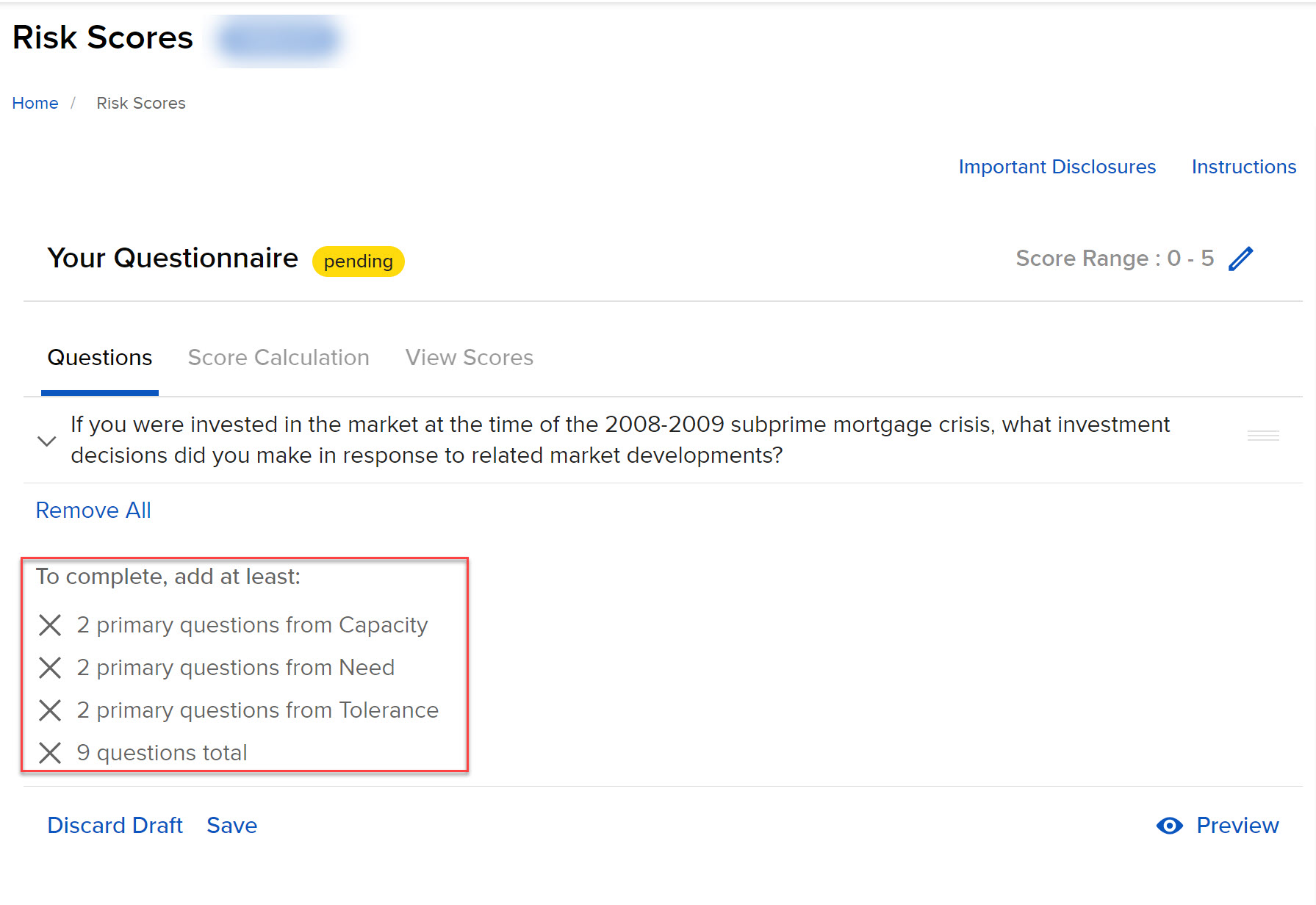
To help you better understand a question, hover your mouse over a question to see the answers that will be available to clients.
- When finished, click Save to save your draft. Click Make Active to activate the questionnaire and distribute it to clients.