Assign Audio Action to Alerts
Use the Actions to define what should happen when your alert triggers. The Audio tab allows you to assign a sound to an alert.
To assign a sound to an alert
- Select Standard and use the dropdown list to assign a system sound.
- Select Custom to assign your own .wav file sound.
- Select None to turn off any audio alerts.
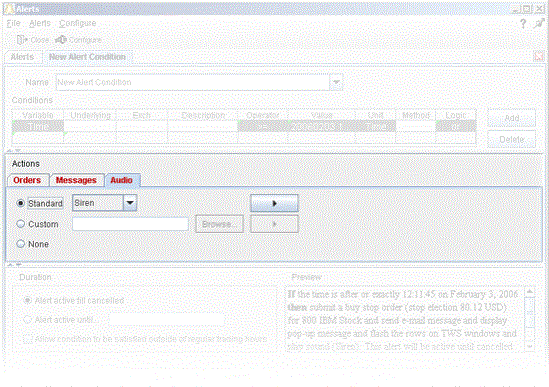
Alerts Duration
By default, the alert will remain active until you cancel it. You can elect to have the alert remain active through a specific date and time by selecting Alert active until... and setting a date in the format YYYYMMDD hh:mm:ss.
If you want the condition(s) to be able to trigger outside regular trading hours, check the "Allow condition to be satisfied..." box.
You can also set alert actions to submit an order or send a message.