Volatility Trading
The VOL order type allows you to trade volatility, and provides ways to dynamically manage your options orders.
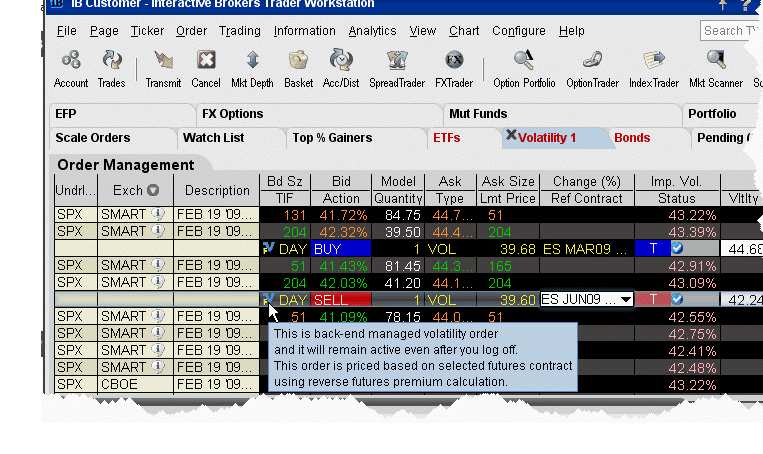
To trade Volatility
- From the Trading Tools menu, select Volatility Trader. The fields used to define and dynamically manage volatility orders are on the new page.
- Create market data lines. Note that Bid and Ask price fields display in volatility rather than as a dollar amount. Market data for stock tickers will still display the bid and ask price.
- Select Annual or Daily volatility using the Volatility Type dropdown list.
- Create an order by clicking the Ask volatility for a Buy order,
or the Bid volatility
for a Sell order. The order type defaults to VOL.
You can use the VOL order type for equity options, index options and combination orders. Hold your cursor over the option's volatility to see the option price, based on that volatility.
Please note the following requirements for transmitting a VOL combination order:
- Combo VOL orders must be Smart-routed.
- All legs must be on the same underlying, and each leg must independently be eligible to use the VOL order type. For example, a BuyWrite order could not be sent as a VOL order since its stock leg would not allow this order type.
- All VOL orders must be DAY orders.
You can elect to price a Smart-routed Index Option order using reverse futures premium calculations by selecting a futures contract from the Reference Contract field.
If you have changed the reference contract in the Model Navigator, VolatilityTrader will used the new contract as the default reference contract.
- To have the workstation calculate a limit price for the option or combination order based on your volatility input, enter a value in the Order Volatility field. The value shown in the Imp Vol field is calculated via the Model Navigator.
-
To transmit the order, click the "T" in the Transmit field, or the Transmit icon on the trading toolbar.
|
Field |
Description |
|
Volatility |
If desired, enter a volatility to use in calculating a limit price for the option. If blank, the calculation will use the volatility derived via Option Analytics. |
|
Volatility Type |
Select from Daily or Annual volatility. |
|
Hedge Order Type |
Select an order type. The application will send an order against the executed option trade to maintain a delta neutral position. Use the Hedge Aux. Price field to set a price for orders that require one. Note that for index options, you will need to select a futures contract for use in a hedge delta trade. Alternately, you can use the right-click menu to attach a Delta Hedge order and set the hedging attributes from the new order line. Please note that if you select Continuous Update, the system will use the delta associated with the parent order, which is calculated from the user-defined Implied Volatility specified at the time of the most recent order modification or price update, instead of using the current delta of the option based on market data at the time of trade. For a Limit delta hedge order, a snapshot of the stock bid/ask price is taken at the time the parent order fills, and the best available price is used as the limit price (best ask for a buy and best bid for a sell). |
|
Hedge Aux. Price |
Used in conjunction with the Hedge Order Type field. If you have selected an order type that requires you to define a price, for example a relative order, use this field to set the price. |
|
Continuous Update |
Check this selection to continuously update the price of the order if the price of the underlying instrument changes significantly. Note that you can only check Continuous Update for three active orders at a time. |
|
Reference Price Type |
Elect to use the NBB (bid) when buying a call or selling a put; the NBO (ask) when selling a call or buying a put; or the average of the best Bid and Ask. This price is also used to compute the limit price sent to an exchange (whether or not Continuous Update is selected), and for stock range price monitoring. |
|
Stock Price Monitoring |
Undrl. Range (Low) - enter a low end acceptable stock price relative to the selected option order. If the price of the underlying instrument falls BELOW the lower stock range price, the option order will be cancelled. Merely touching the price does not cancel the order. Undrl. Range (High) - enter a high end acceptable stock price relative to the selected option order. If the price of the underlying instrument rises ABOVE the upper stock range price, the option order will be cancelled. Merely touching the watermark does not cancel the order. |
|
Used for smart-routed Index Option volatility orders. This field allows you to select the futures contract to use for calculating the implied volatility. To activate this feature, use the Volatility and Analytics page in Global Configuration and selectPrice index options relative to futures contract. |