Spread Templates in Option Chains
Spread Templates offer a simple method to display and compare similar spreads, then click to load the spread into the Strategy Builder to trade or save.
To use Spread Templates
- From within Mosaic, select an instrument and use the New Window drop-down to select Option Chains.
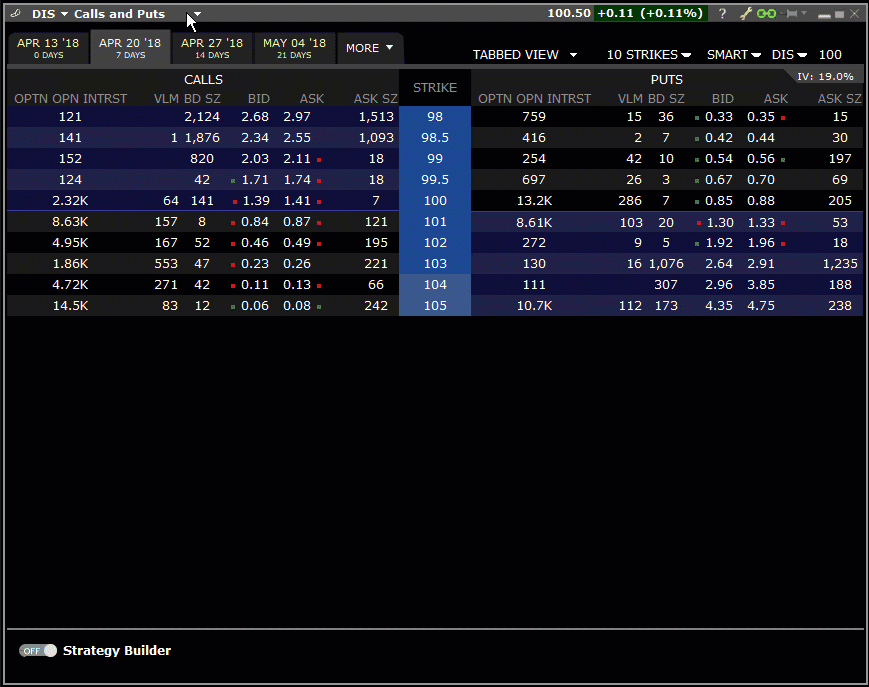
To create a spread with Spread Templates
From the Option Chain "blade" (to the right of the symbol), click Calls and Puts, then select a Spread Template (Horizontal, Vertical or Diagonal).
Within the grid interface, use scroll bars to compare spreads. Tiles cleanly display the expiration and strike, bid and ask, delta, and gamma so you can compare spreads on price, spread width, and risk/return at a glance.
Click a tile to load the selected spread into the Strategy Builder.
- To modify a leg within the Strategy Builder, use the drop-down list from any parameter to select a new one.
- Remove a leg from the spread by clicking the red "x" to the left of any leg.
- Click “Profile” to see the Performance Profile sidecar for the strategy.
- Save the spread to a Watchlist to trade it later by clicking "Add to Watchlists."
- Click "Clear All Legs" to start over.
- To trade the spread, modify parameters as needed in the Order Entry panel, and click Submit to transmit the spread order.