Log
In to TWS
Before you can log into
From the
Once you install any version, you will have access to all of the other TWS versions when you log in. See instructions below to switch between versions.
To log in to
Double-click the
Choose between Live and Paper trading by clicking the desired button. If you choose Live Trading the login box is dark blue. If you choose Paper Trading the login box is dark red.
Enter your User name and Password and click Log In.
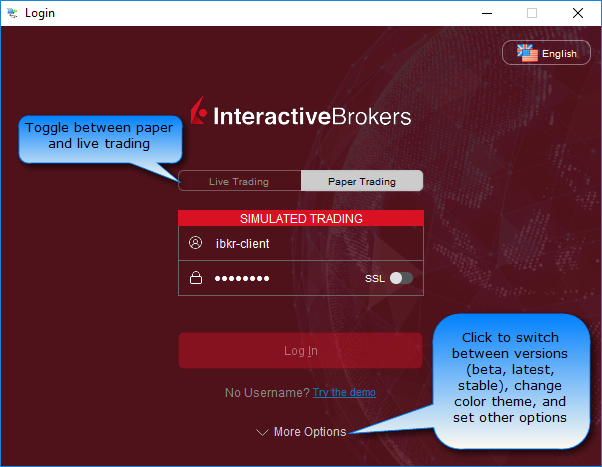
You can switch between stable, Latest and Beta
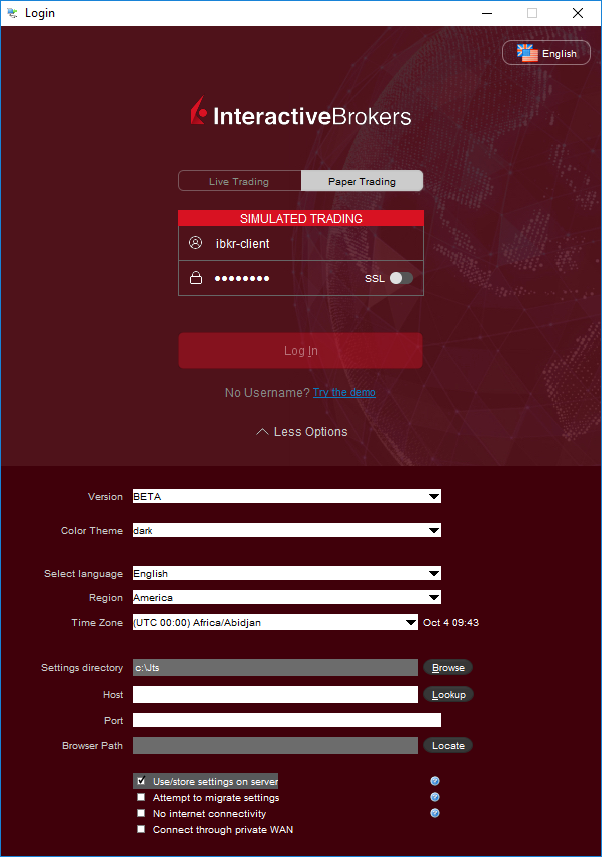
|
Feature |
Description |
|
Version |
Choose from Stable, Latest, or Beta TWS versions. Click Apply & Restart after selecting a new version. |
|
Color Theme |
Choose from Classic, Dark, or Light colored theme. You can also change the theme when logged in, from Global Configuration. |
|
Select Language |
Choose a language for the application. |
|
Region |
Select a region if needed. |
|
Time Zone |
Select a time zone if needed. |
|
Settings directory |
Change the settings directory if needed. |
|
Host |
Set the host if needed. |
|
Port |
Define a specific port if needed. |
|
Browser Path |
Specify a browser path if needed. |
|
Use/store settings on server |
If checked, upon login your settings from your previous session will be restored, and upon log out your settings from this session will be saved. Checking this allows you to log in from any internet-enabled machine and always have the same settings. |
|
Attempt to migrate settings |
If checked, upon login the system will attempt to migrate settings saved under a different user name. |
|
No Internet connectivity |
Check if you are not connected to the Internet or if you're behind a firewall and don't know the proxy server settings. This could result in better performance as the system will not continually attempt to connect to the Internet. |
|
Connect through private WAN
|
Check to select a designate server to connect through a private WAN connection. |
To use a version that does not update automatically but requires manual updating for new features, download the Offline