Log In and Log Out
Instructions
Ensure that your web browser has cookies enabled or you will not be able to log in.
- From ibkr.com, click Log In located in the upper right corner then select Portal Login from the drop-down menu.
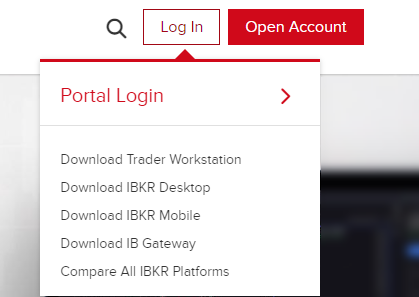
The Portal Log in screen appears.
-
In the Username field, type your account username.
-
In the Password field, type your account password.
-
Choose paper; you can use your simulation account username and password to log in to your simulation account.
-
Click the Login button.
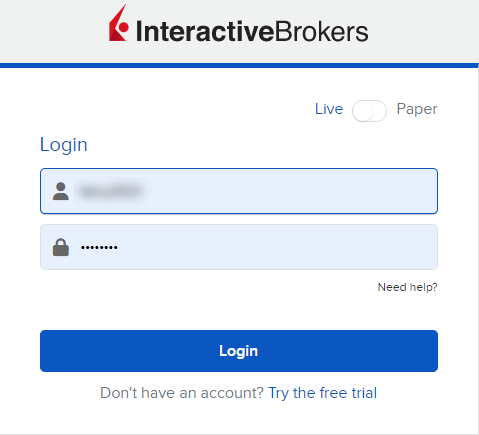
- Log into Trader Workstation.
- From the Account menu, select Account Management Home. The Portal Home page opens.
After ten failed log in attempts in 24 hours, your Portal log in will be disabled. If this happens, contact Client Services.
If you cannot login or are unable to reset your password online, you must contact Client Services via telephone to have your identity verbally verified before access can be provided.
Note: For security reasons, IBKR does not reset passwords via online chat or e-mail.
Click the Logout option on the upper right corner of the screen.
-
Click "Welcome your name...." at the top right > User Settings > Security > Change Password.
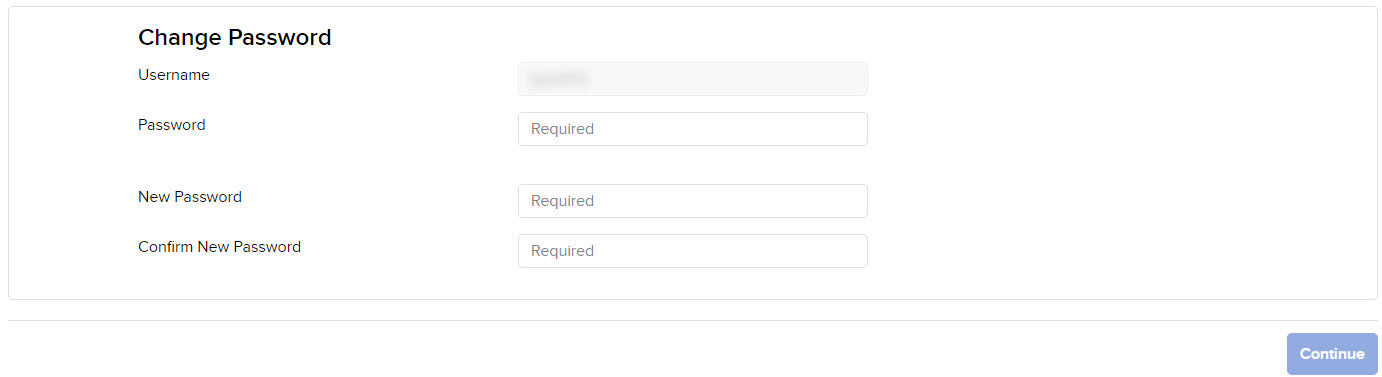
- Type your current password in the field provided.
- Type a new password in the field provided, then type it again in the Confirm Password field. The password must be six to 40 characters long, must contain at least one number and no spaces, and is case-sensitive.
- Click CONTINUE.
- You will receive an email with a confirmation number. Type the confirmation number you received in the field provided, then click CONTINUE.
- Click Ok.