Trade from a Market Scanner
Instructions
Use the Row Action Button (3 dots at the end) from an asset in the Market Scanner results to create an order on that asset.

To trade from a Market Scanner
- Click the Research tab followed by Market Scanner.
- Alternatively, click Menu in the top left corner > Research > Market Scanner.
- Define the scanner by selecting the asset type and other filters.
-
Click Run Scanner to scan the markets for instruments that best meet filter criteria.
- From the Market Scanner results, click the Row Action Button (3 dots at the end) associated with an asset to invoke the order entry panel.
- Modify order parameters as needed.
- Elect to either Preview or Submit the order.
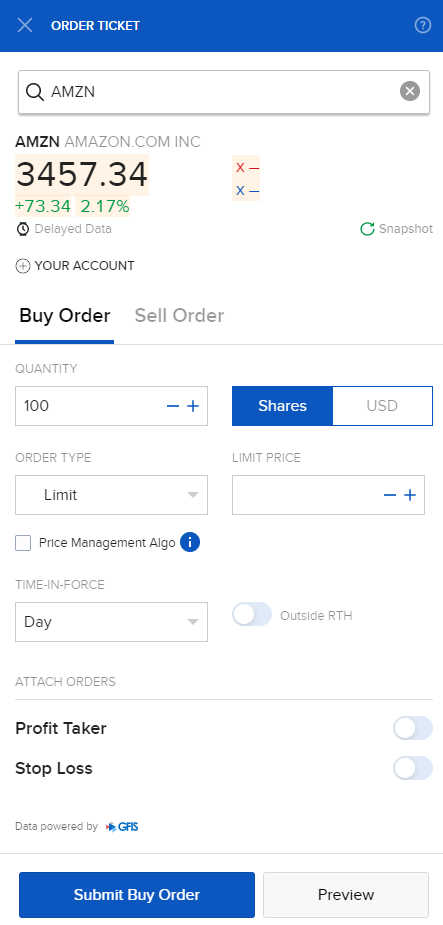
Additional Resources
Learn About Research Tools in the Portal at IBKR Campus