Run a Report on Performance
Instructions
The report contains query accounts with performance greater than and/or less than a specified TWR.
- From the Portal home page, click the Reporting tab.
- Click Data Queries.
- In Report Type, select Performance.
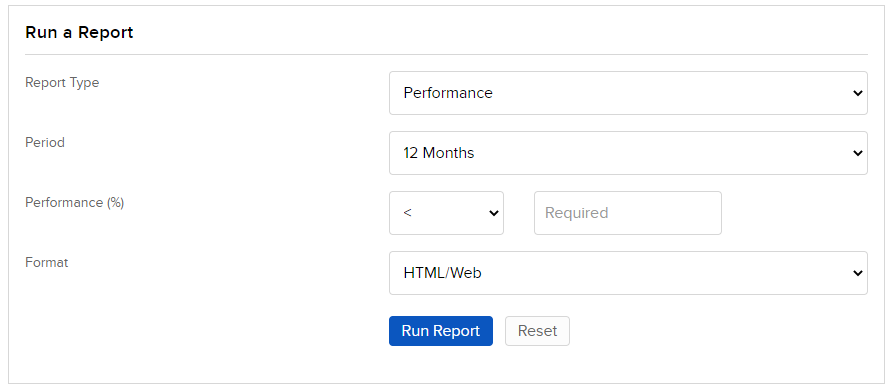
- Enter the following information:
- In Period, select 12 Months or Year to Date.
- In Performance, choose greater than (>), less than (<), less than or equal to (<=) or greater than or equal to (>=) and then enter a number for the percentage.
- In Format, select HTML/Web, PDF or CSV.
- Click Run Report.
The Performance Report appears.
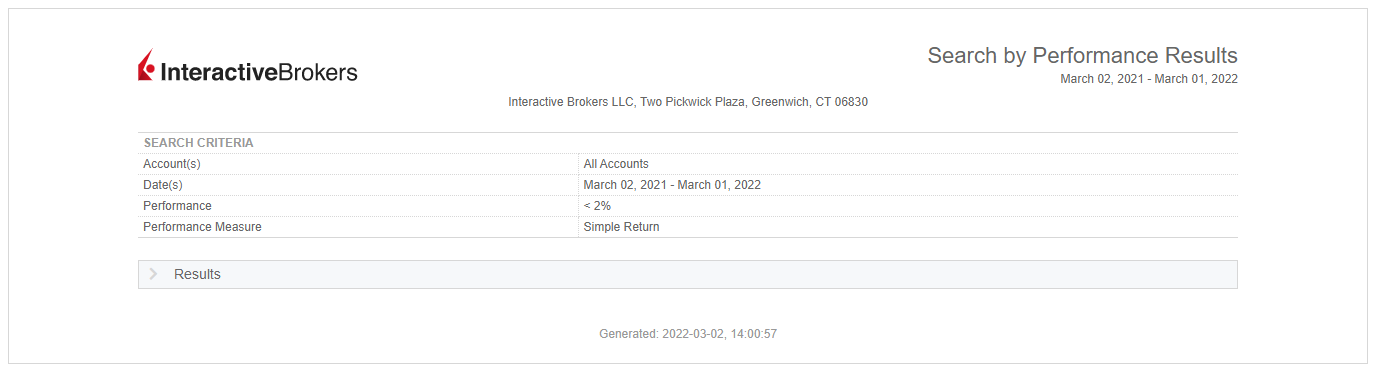
Additional Resources
Learn About Reporting in the Portal at IBKR Campus
Learn About Professor Trading Lab at IBKR Campus