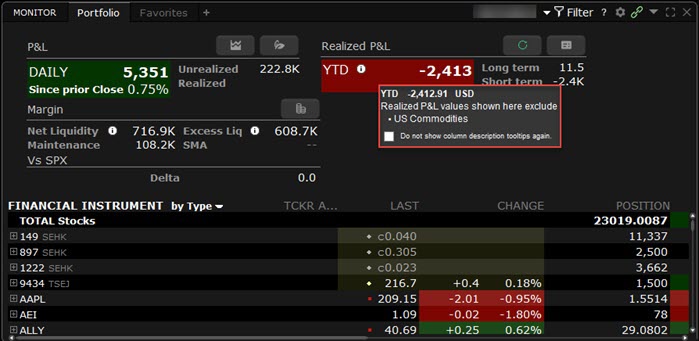Build 10.39: Investment Themes, Connections, YTD Realized P&L
Investment Themes
The new Investment Themes feature allows you to explore companies and details connected to a specific theme. You may then explore connections to the companies themselves.
To access this tool, take the following steps:
-
Right-click on any S&P 1500 stock you're interested in then click the Fundamentals Explorer icon.

Alternatively:
-
In Mosaic: Click the New Window icon in the top left corner of the Mosaic layout and search/select Investment Themes.
-
In Classic: Click the Analytical Tools menu item at the top and search/select Investment Themes.
-
-
The Fundamentals Explorer screen will populate. Select the Investment Themes tab.
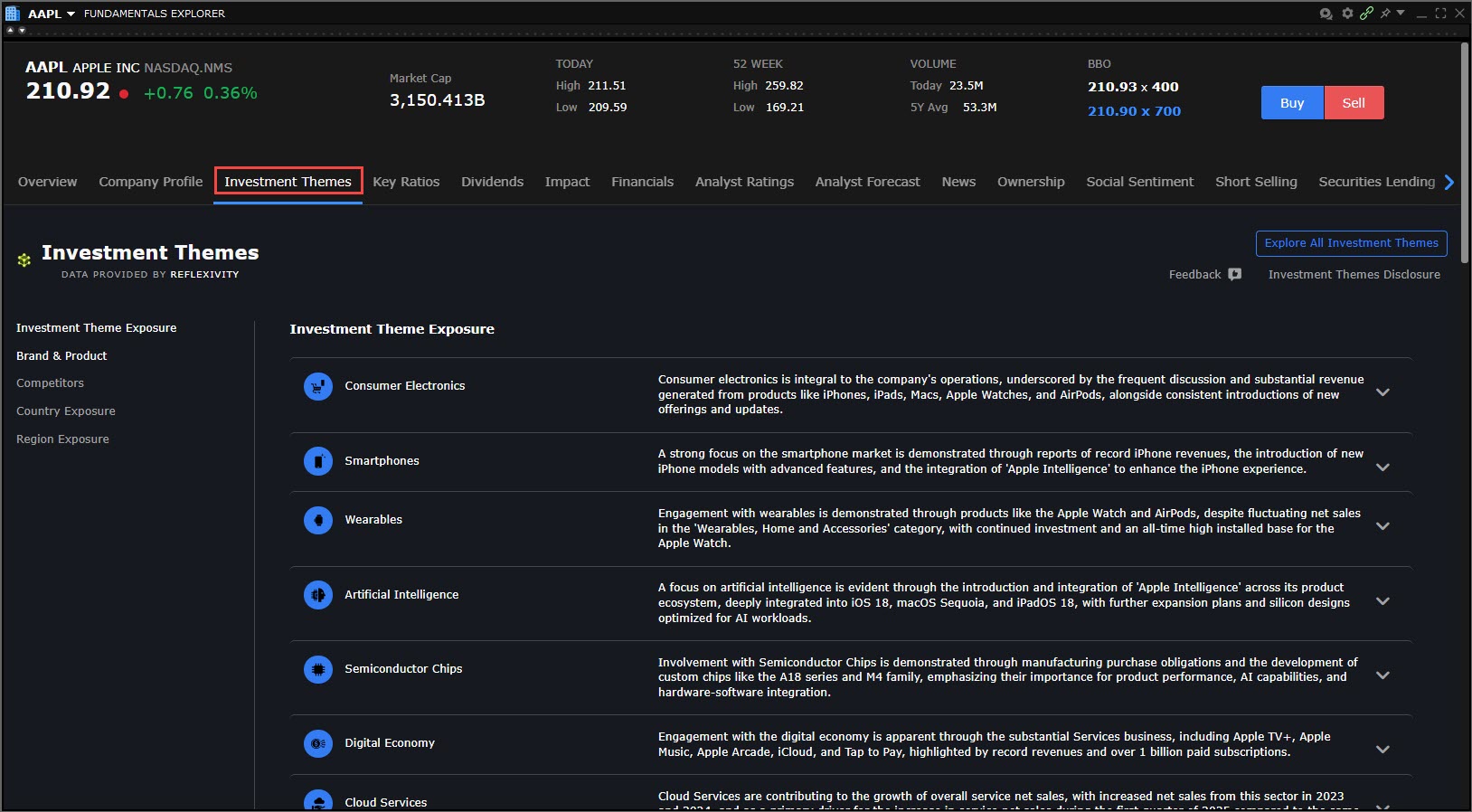
-
Click a theme and select Investment Theme Overview to view details and related instruments.
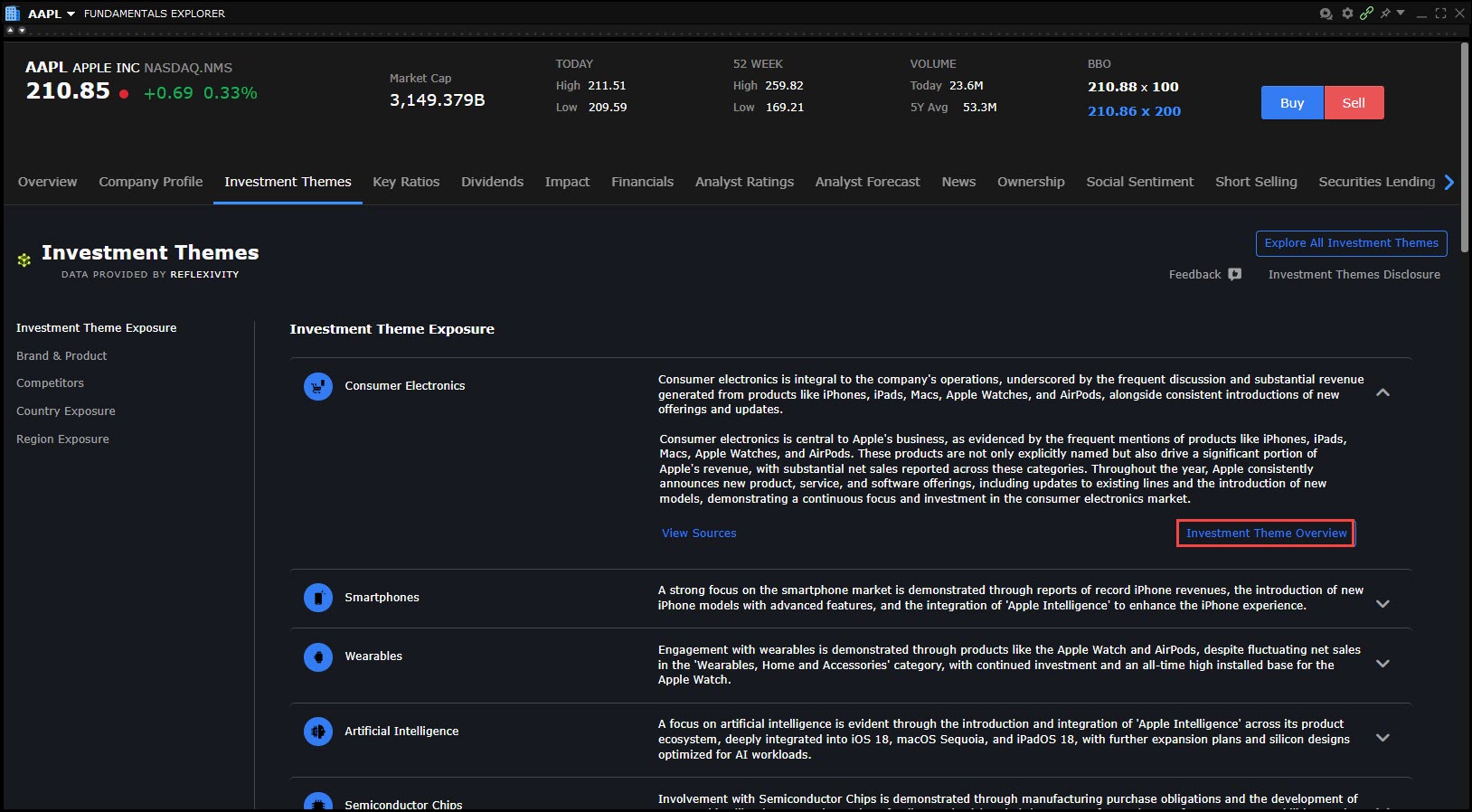
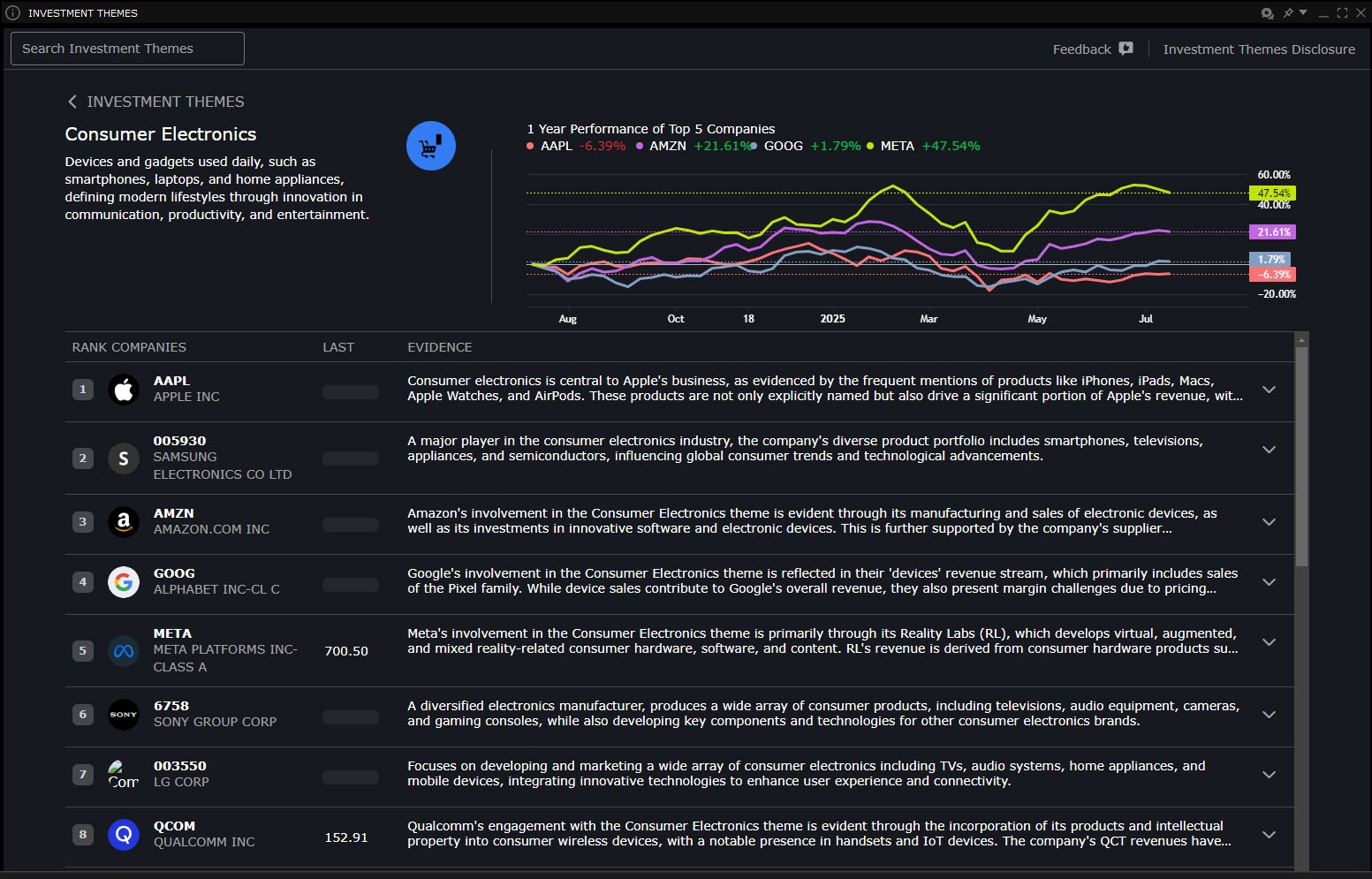
Connections
Explore a new way to discover opportunity. The Connections tab surfaces stocks, ETFs, futures, and other instruments closely tied to what you’re viewing. Whether you're looking for related instruments or tradeable strategies, the Connections tab brings relevant connections to the forefront—right when you need them.
To utilize this tool:
-
Navigate to your Portfolio and right-click on a position.
-
Select Connections
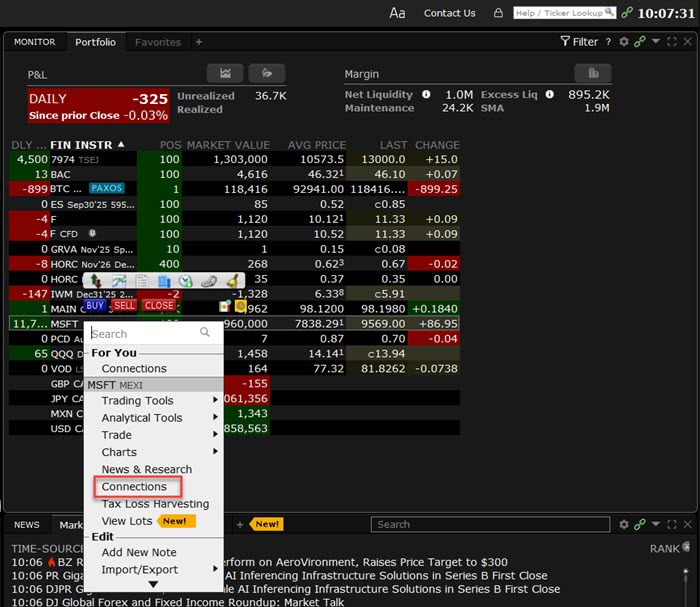
-
The Connections screen will open.
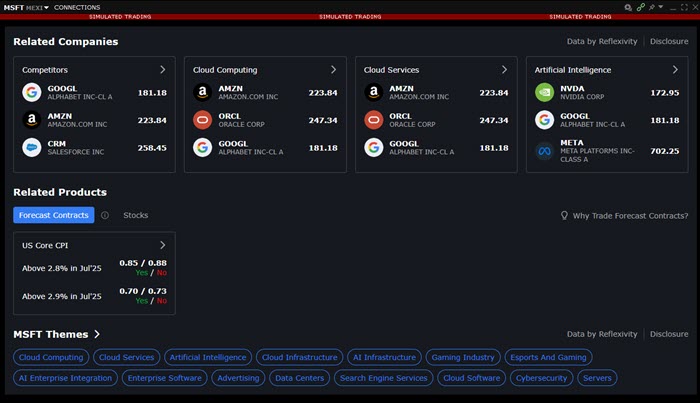
-
View Related Companies, Related Products, Themes, Forecast Contracts, and Funds.
-
Tap any of these tiles to view additional information.
YTD Realized P&L
View your year to date realized P&L by taking the steps outlined below.
-
Navigate to Global Configuration.
-
Select Trading Tools > Activity Monitor > Settings.
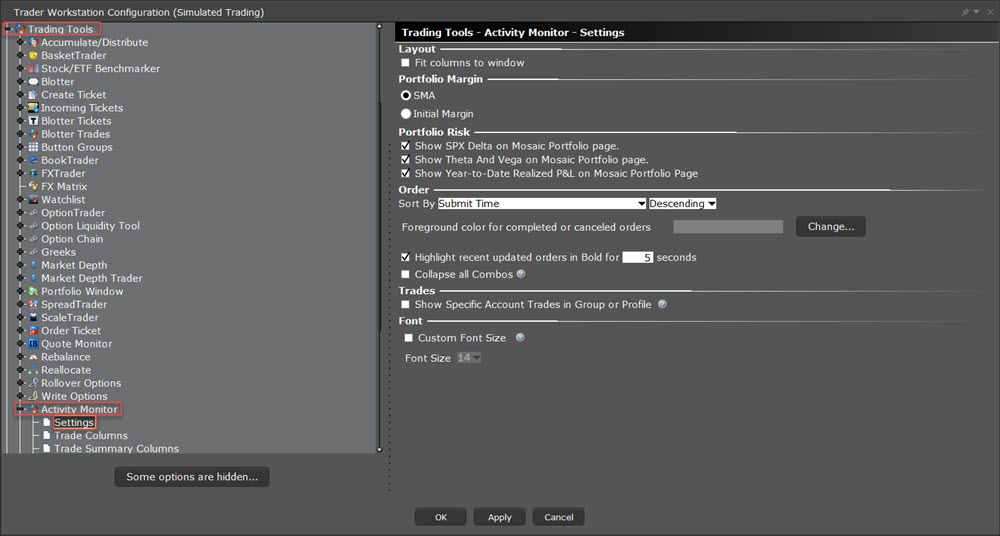
-
Select the check box to the left of Show Year-to-Date Realized P&L on Mosaic Portfolio Page.
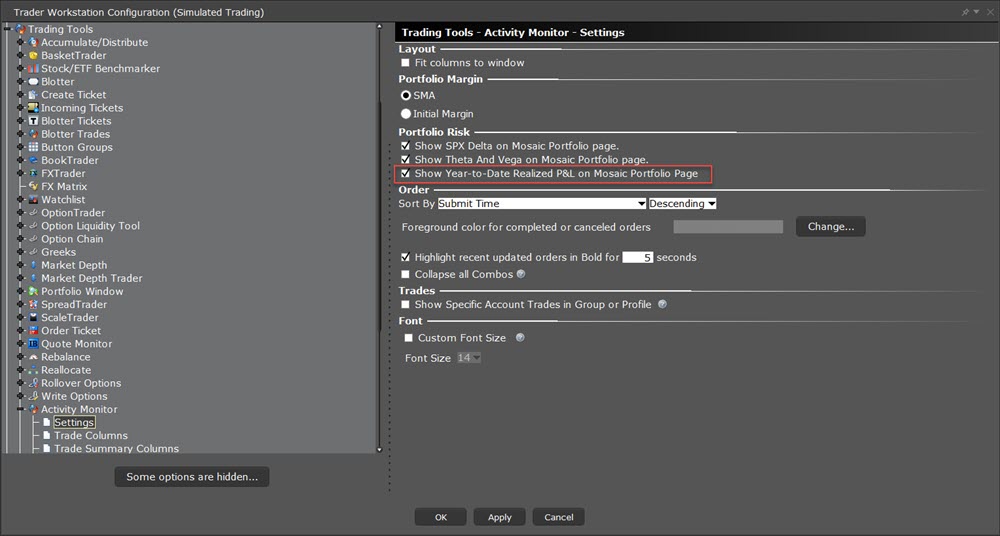
-
Select Apply > Ok.
-
Navigate to the Mosaic Portfolio Page to view this information.
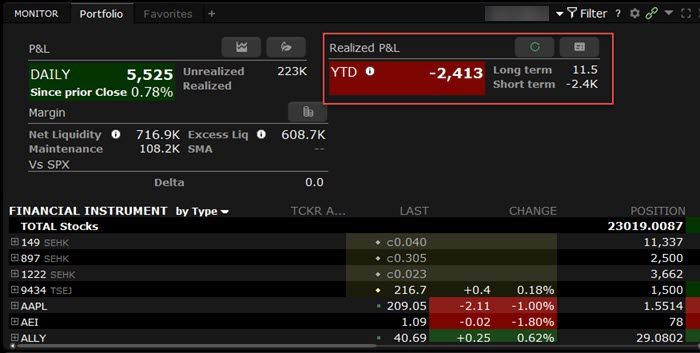
-
Hover over the Long Term and Short Term fields to view "as of" time.
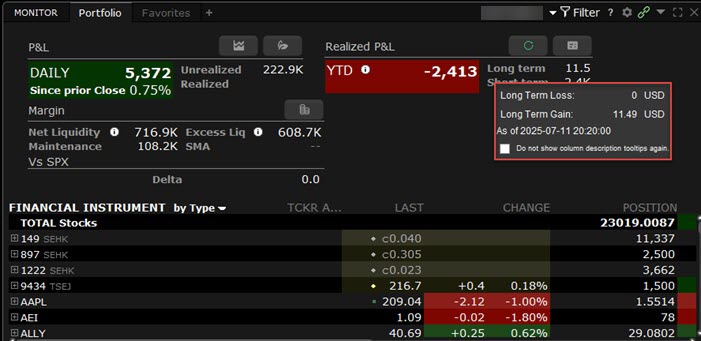
-
Hover over the YTD value to see which account segments are included.