Cancel a Transaction
Instructions
Use the Transaction History screen to cancel a Pending transaction.
-
Click Transfer & Pay > Transaction Status & History.
-
Alternatively, click Menu in the top left corner > Transfer & Pay > Transaction Status & History
-
-
Click on the transaction you wish to cancel. Details appear in a pop-up window.
-
Click Cancel Request.
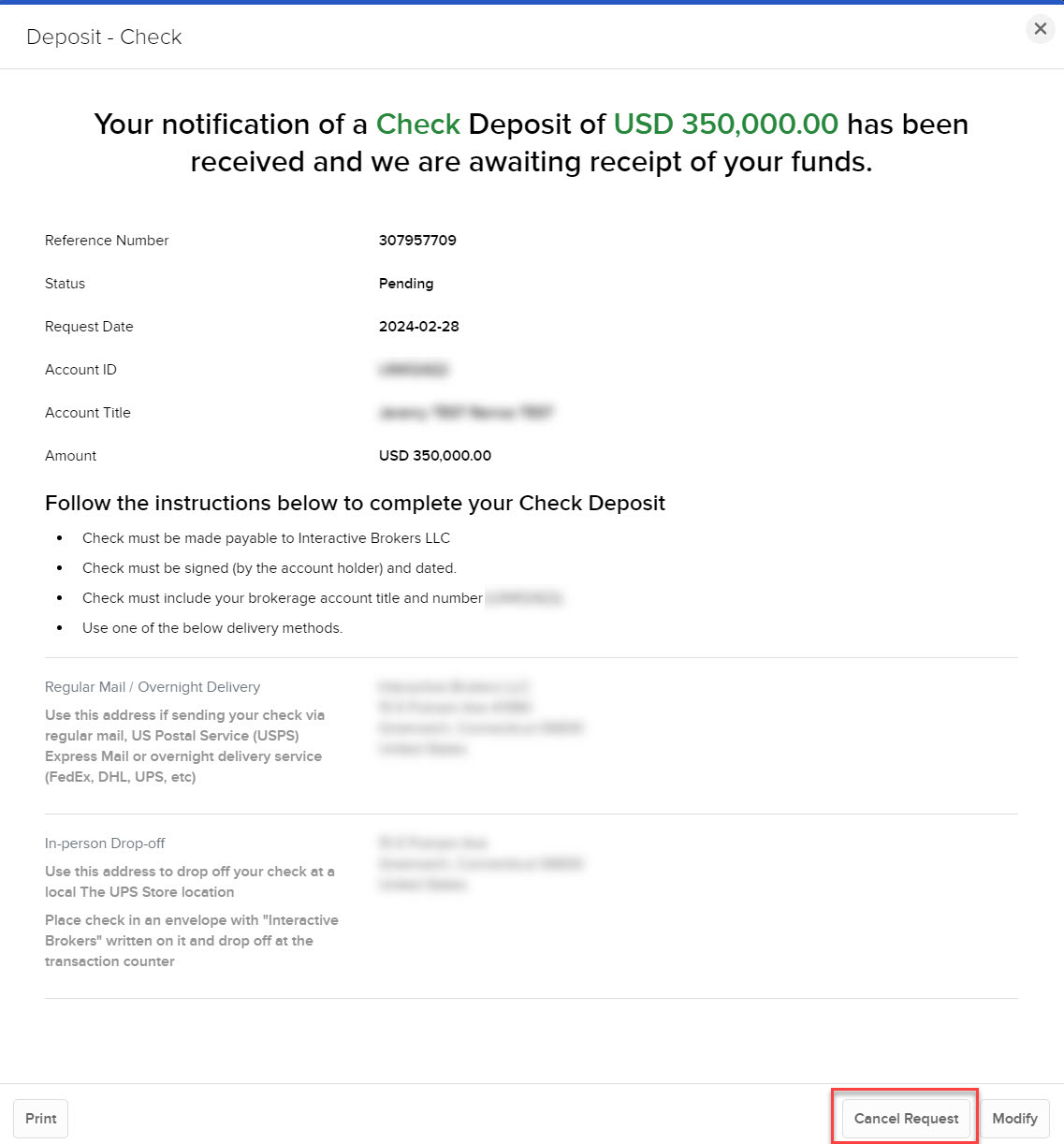
-
Click Yes to confirm the cancellation.
The status of the transaction changes to Canceled.