Add Data using CSV
Instructions
-
Select the Configuration tab on the PortfolioAnalyst page.
-
Select Offline Account under External Accounts and press Continue.
-
Fill out the required information. Then select Upload CSV under How do you want to enter your data?
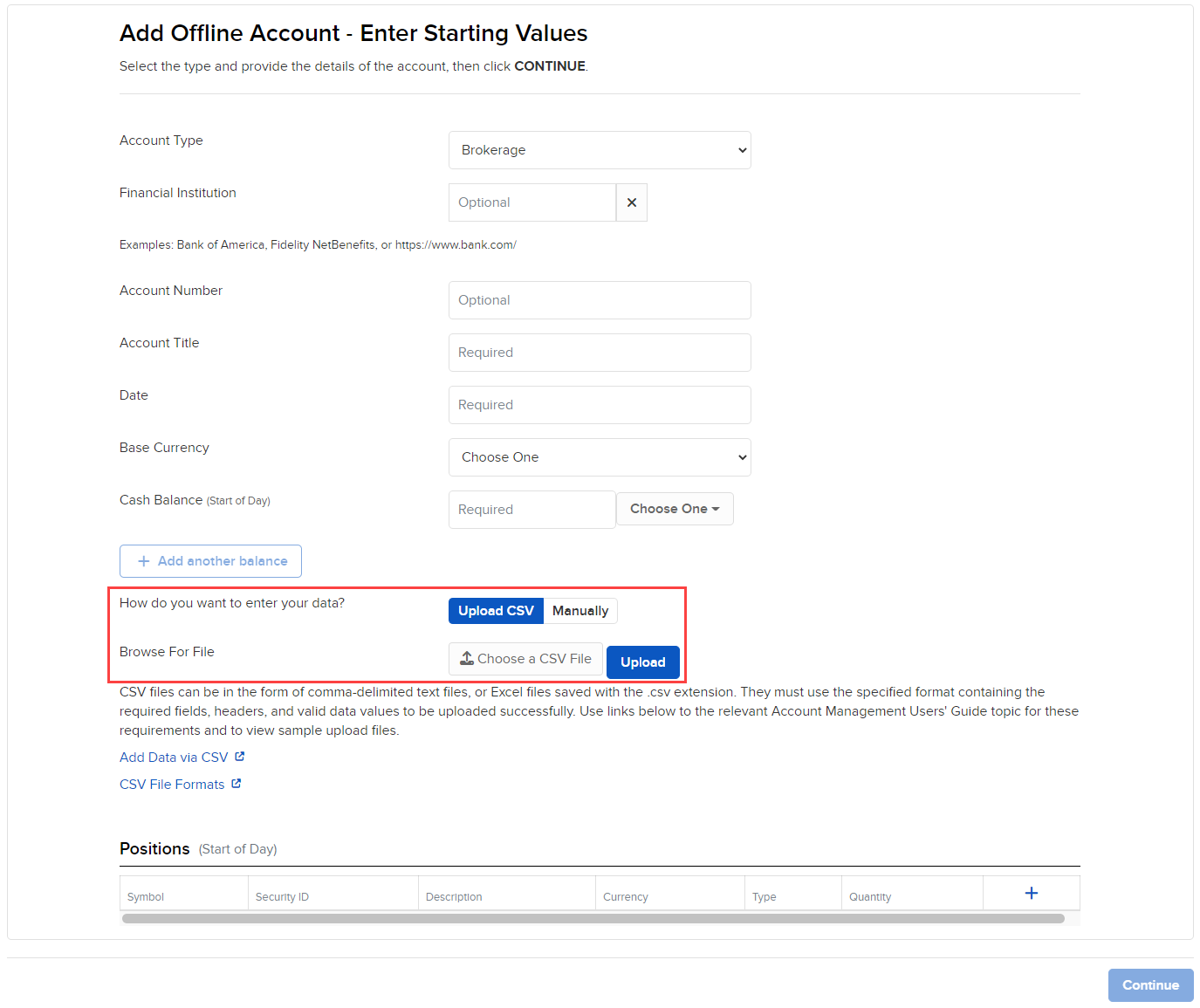
-
Add information about the historical date and starting balance, then click Choose a File.
-
The date is the date of the oldest line of historical data in the CSV file.
-
The Cash Balance is the account balance as of the date you entered.
-
Click Add Another Balance to add more balances.
-
-
From the File Manager, navigate to the CSV file that contains historical data for the selected account and click Open.
-
Confirm that the correct file appears in the Choose a File box, then click Upload.
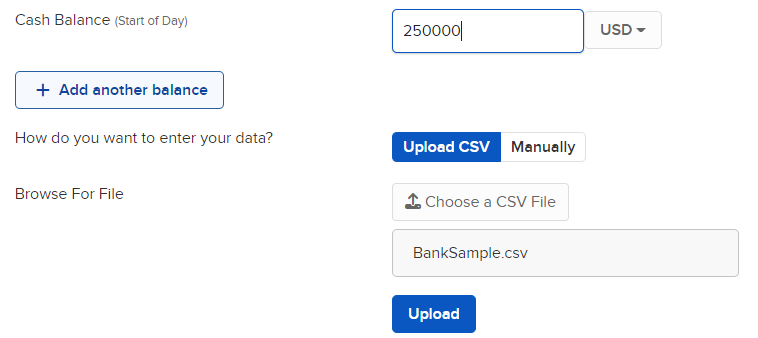
-
-
If the uploaded file is valid you will receive a "File was uploaded successfully" message.
-
Click Continue to upload data for another account or to complete a different task.
-
AUD (Australian Dollar)
-
BRL (Brazilian Real)
-
CAD (Canadian Dollar)
-
CHF (Swiss Franc)
-
CNH (Chinese Renminbi Offshore)
-
CNY (Chinese Renminbi)
-
CZK (Czech Republic Koruna)
-
DKK (Danish Krone)
-
EUR (Euro)
-
GBP (Great British Pound)
-
HKD (Hong Kong Dollar)
-
HUF (Hungarian Forint)
-
ILS (Israeli New Sheqel)
-
INR (Indian Rupee)
-
JPY (Japanese Yen)
-
KRW (South Korean Won)
-
MXN (Mexican Peso)
-
NOK (Norwegian Krone)
-
NZD (New Zealand Dollar)
-
PLN (Polish Zloty)
-
RMB (Renminbi)
-
SEK (Swedish Krona)
-
SGD (Singapore Dollar)
-
TRY (Turkish Lira)
-
USD (United States Dollar)
-
ZAR (South African Rand)
-
BUY
-
BUYTOCOVER
-
SELL
-
SELLSHORT
-
INCOME
-
INCOME_DIV
-
TRANSFER_IN
-
TRANSFER_OUT
-
ADJUSTMENT
-
CREDIT
-
DEBIT
-
DEPOSIT
-
FEE
-
INCOME_INTEREST
-
INTEREST_EXPENSE
-
MARGININTEREST
-
WITHDRAWAL
-
BILL – U.S. Treasury Bills
-
BOND - Bonds
-
CASH - Forex
-
CFD – Contract for Differences
-
CMDTY - Commodities
-
FUND – Mutual Funds
-
FUT - Futures
-
FOP – Futures Options
-
FSFOP – Future-Style Options
-
FSOPT – Future-Style Future Options
-
IBGNOTE - IBG Notes
-
OPT - Options
-
STK - Stocks
-
ETF – Exchange Traded Funds
-
IOTP – Structured Products
-
WAR - Warrants
-
UN - Unclassified
-
OT - Other
-
CORPSECT- Corporate and Agency Debt Securities
-
GOVSEC - Government Securities
-
MUNISEC - Municipal Securities
-
CREDIT
-
DEBIT
-
FEE
-
INCOME_INTEREST
-
INTEREST_EXPENSE
- YYYY-MM-DD
- YY-MM-DD
- MM/DD/YYYY
- MM/DD/YY
-
Must be ISIN (12 alphanumeric characters)
-
CUSIP (9 alphanumeric characters)