Edit or Delete a Custom Report
Instructions
-
Select the Reports button in the top right corner of the PortfolioAnalyst page.
-
Scroll to the Custom Reports section.
-
Click the Edit (pencil) icon to open the custom report for editing.

- The Edit Custom Report page opens.
- Edit content in the following areas:
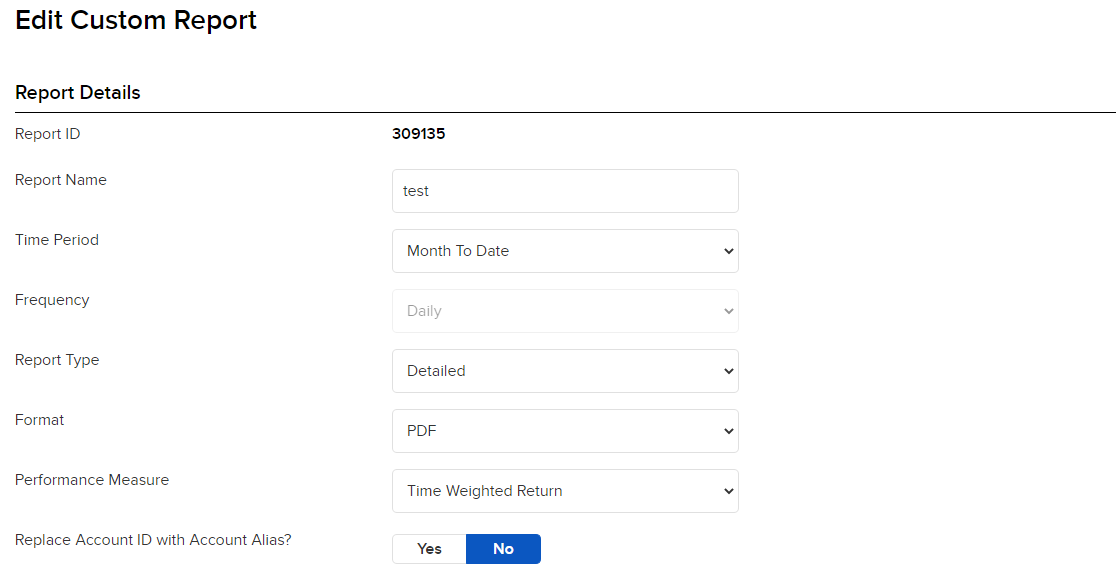
Report Name: Name the report.
Time Period: Select a time period for the report. Options are:
Custom
Calendar Year
Previous Month
Previous Quarter
Month to Date
Year to Date or
Since Inception (this is the inception date of your account).
Frequency: Select how often to receive the report.
NOTE: The options for this field will change and are dependent on what you choose in Time Period.
From Date: Start date of the report.
NOTE: The options for this field will change and are dependent on what you choose in Time Period and Frequency.
To Date: End date of the report.
NOTE: The options for this field will change and are dependent on what you choose in Time Period and Frequency.
Report Type: Choose Detailed (report with multiple report pages) or Snapshot (one-page summary).
Format: Choose PDF or CSV (comma-separated values file).
Performance Measure: Choose Time-Weighted Return or Money-Weighted Return. Time-Weighted Return lets you view the percent return produced over time independent of contributions or withdrawals. Money-Weighted Return INCLUDES contributions and withdrawals.
Replace Account ID with Account Alias?: You can display the account number as an account alias if you have configured one.
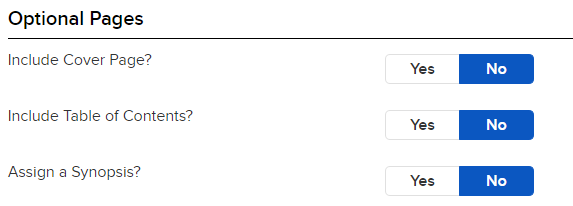
Include Cover Page?: Select Yes to include a cover page.
Include Table of Contents?: Select Yes to include a table of contents.
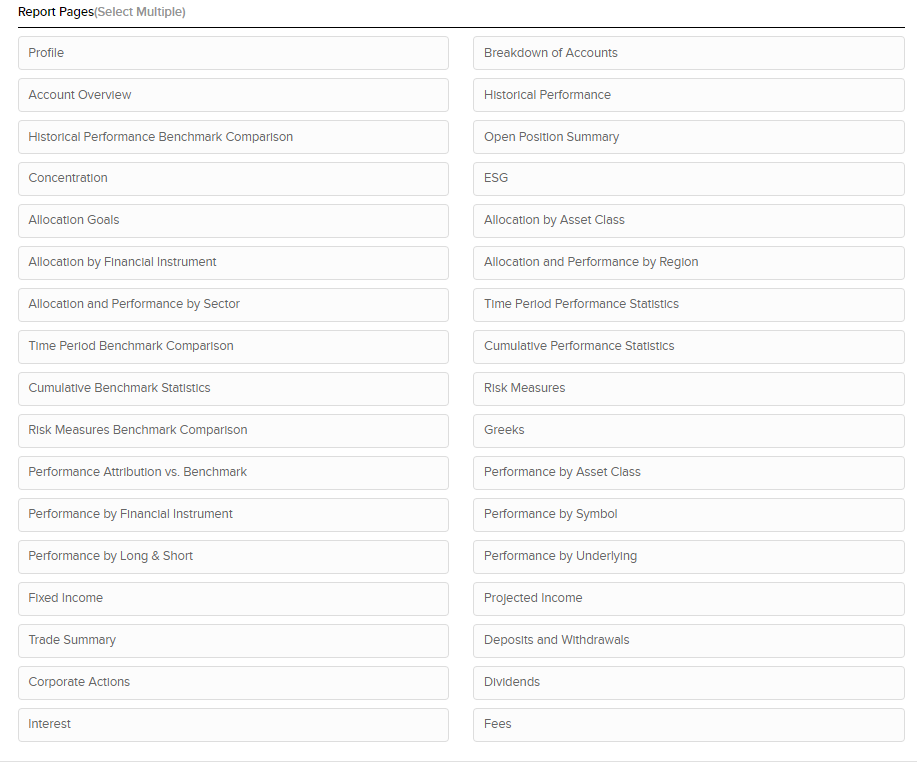
Choose specific report pages to include. For more information about what each report page provides, see Report Pages in a Detailed Custom Report
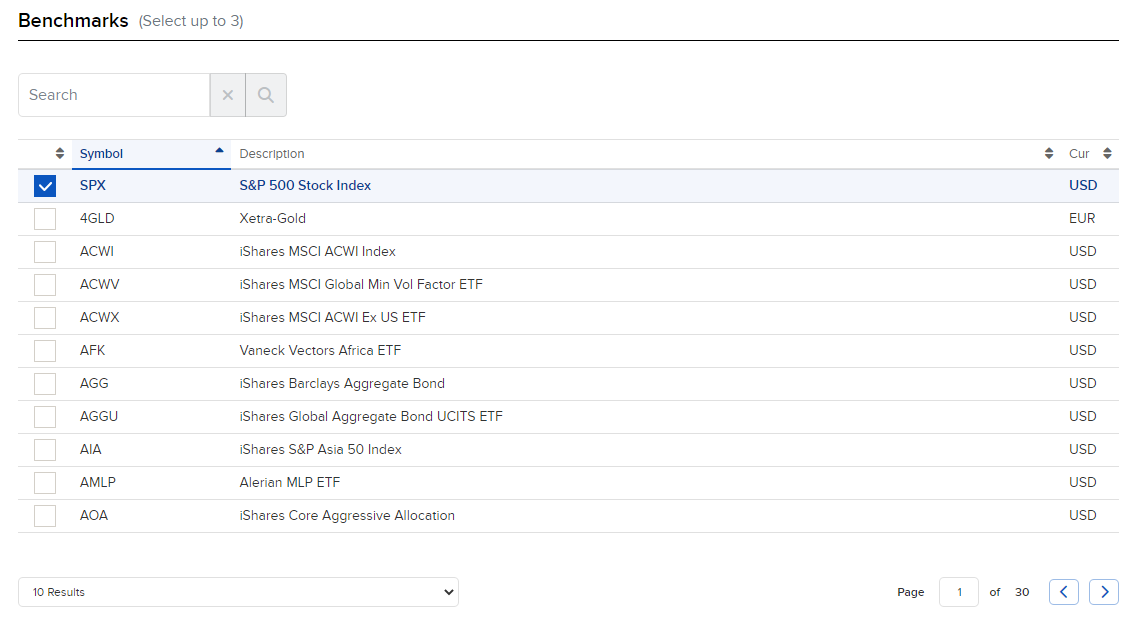
-
After you edit or delete options, click Continue.
-
Review your changes then click Save Changes.
-
To delete a saved custom report, click the Delete x icon.
