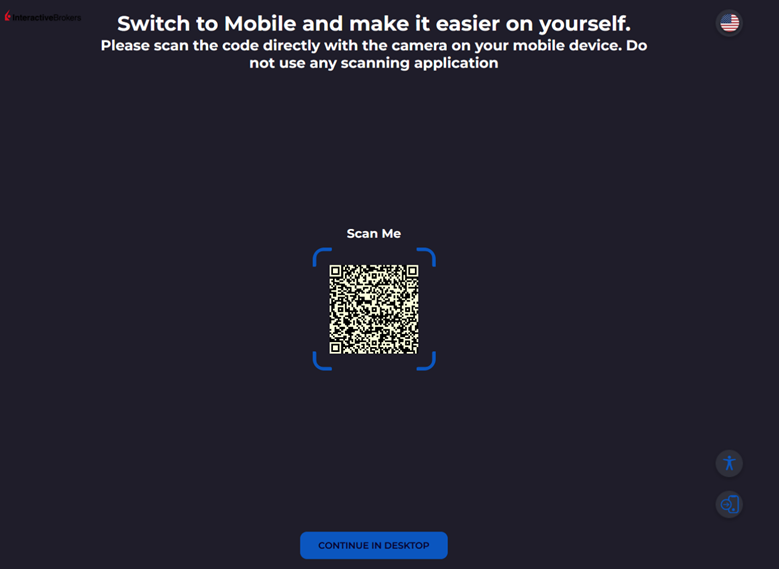Au10tix Verification
What is Au10tix and why is it used?
Au10tix is a streamlined verification process that is done from a smartphone and we will use the verification process:
-
for a new application
-
for an open account with a pending item in the Portal
-
for when an email is sent to the client to complete identity verification.
A. How to use Au10tix for a new application?
The Au10tix can be used to verify your identity and address by using your smart phone when completing your application.
You will need:
-
To be at your residential or employment address (as noted in your application).
-
Both Internet and Location Services enabled on your smart phone.
-
Your required verification documents such as a driver’s license or passport.
To Verify Address and Identity using your Smart Phone
-
From our website, click the Open Account menu button in the top right corner and select Finish an Application.
-
Log in to your account with the username and password you created for the account.
-
Click Verify Identity in the Verify Your Identity and Address box.
-
Confirm that the identify fields are correct before you click Continue.
The verification process will use Location Services to ensure you are currently in the Country of Issuance specified in your application.
-
Select Streamlined Verification and continue.
-
To scan the QR code, open your camera app and bring the code into focus. Tap the link for au10tixservices.com that appears below the code on your phone.
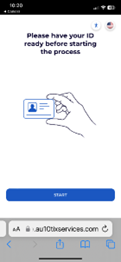
-
Once you have the validation document ready, tap Start. Tap Go and then tap “Allow” on the prompt asking if au10tixserives can access your camera.
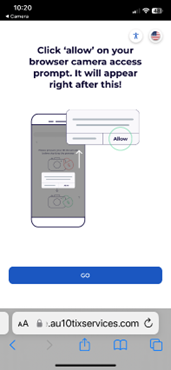
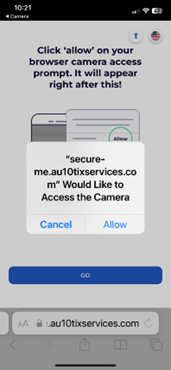
-
Tap Go to take a picture of the front of your document.
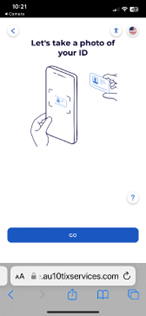
-
If asked, tap Allow to let au10tixservices to use your location.
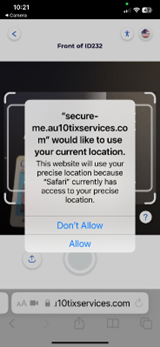
-
Bring the ID into focus within the red boundaries. When acceptable the image will be capture.
-
If needed, flip your document over and follow the same process to capture an image of the back.
-
When images are captured, review. If images are clear, tap Go to continue.
-
For further identity verification, you will need to capture an image of your face. Tap Go and move your phone to center your face in the oval. When centered your device will capture the image.
-
When your verification content has successfully been uploaded to au10tixservices.com for review, you will receive a green checkmark notifying you that all of your content has been successfully submitted. At this point you can return to your application to compete any remaining tasks.
It may take up to xxx for your account to be updated.
If your streamlined authentication is rejected, you must use the manual upload process to submit verification documentation.
B. How to use Au10tix from an open account for a pending item in the Portal?
-
The red bell indicates there is a pending item. Click the bell to see Pending items, then click ‘view’ for instructions.
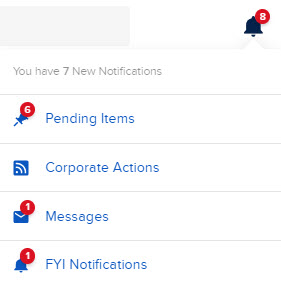
-
Check ‘Streamlined Verification’ and then ‘Continue’.
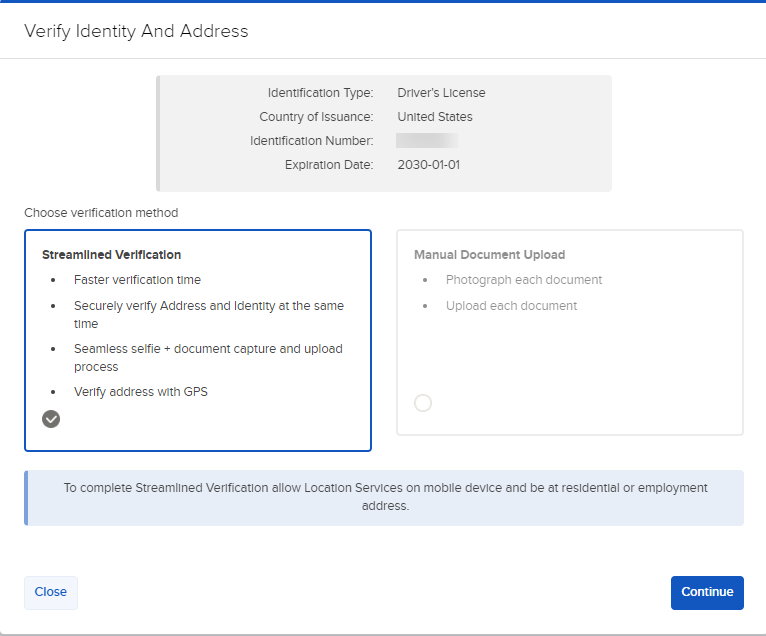
-
Scan the QR code with your mobile phone camera to launch the AU10tix process.
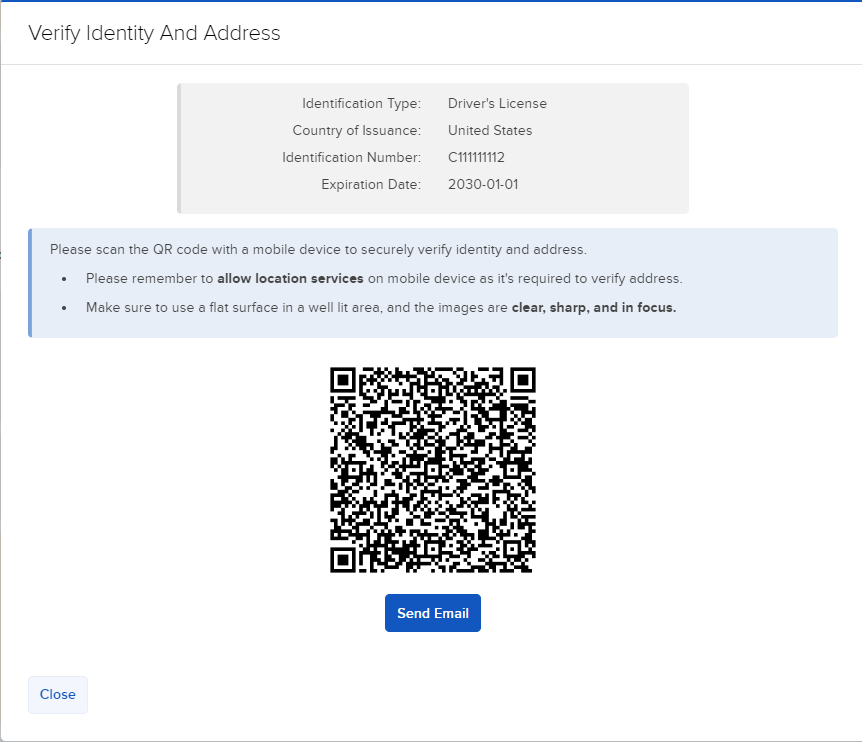
If Au10tix is assigned to a secondary user, the option to ‘send email’ to the users will be available.
C. How to use Au10tix from when an email is sent to the client to complete identity verification?
-
The task is assigned and the client receives an email with the AU10tix request immediately.
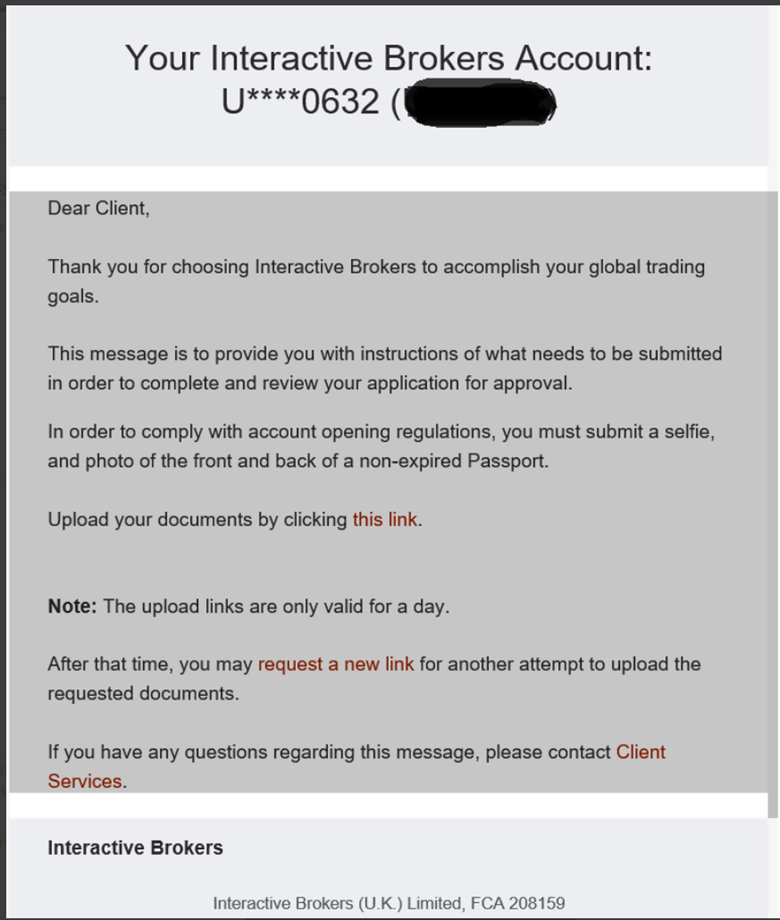
-
The client clicks on ‘this link’ and a browser window opens, showing:
-
Language selector menu
-
Accessibility menu
-
Change to mobile Menu (QR code)
-
Start
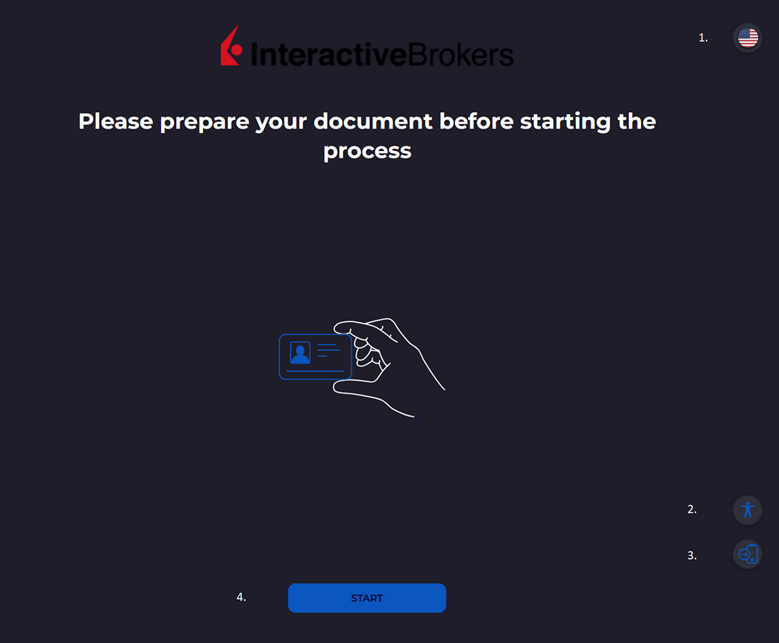
-
-
Client clicks on Start and receives the ‘Change to mobile’ Menu with the QR code and the ‘continue with Desktop’ Button. Either the client scans the QR code with the mobile or he clicks on ‘Continue with Desktop’. Desktop requires integrated Webcam with high resolution quality.
Warning: Lower resolution cameras may cause a fail, which is why Mobile is recommended.