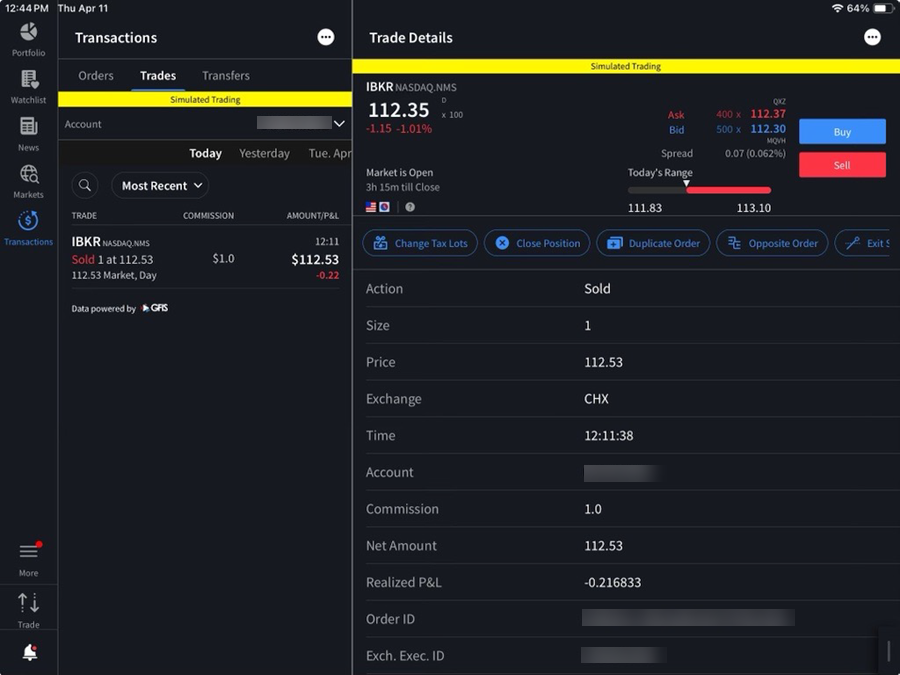Transactions
Instructions
Use the Transactions window to view up to seven days of trade reports and monitor today's working orders.
-
Tap the More menu and then tap Transactions.
-
A list of the last seven days displays below the Trade button. Swipe then tap a date to show a list of trades for that day.
-
From the list, tap a trade to view Trade Details.
-
Sort the list by tapping any header showing the double arrows. Tap the double arrow icon for that header to change the sort from ascending to descending.
-
If you have a multiple account structure, you can tap the Account button to view trades for all accounts or select a specific account.