View Positions
Use the Portfolio menu to view your positions. To do so, please take the steps outlined below.
Instructions
-
Click the Portfolio menu
 from the top left corner of your screen.
from the top left corner of your screen. -
Click the Positions tab
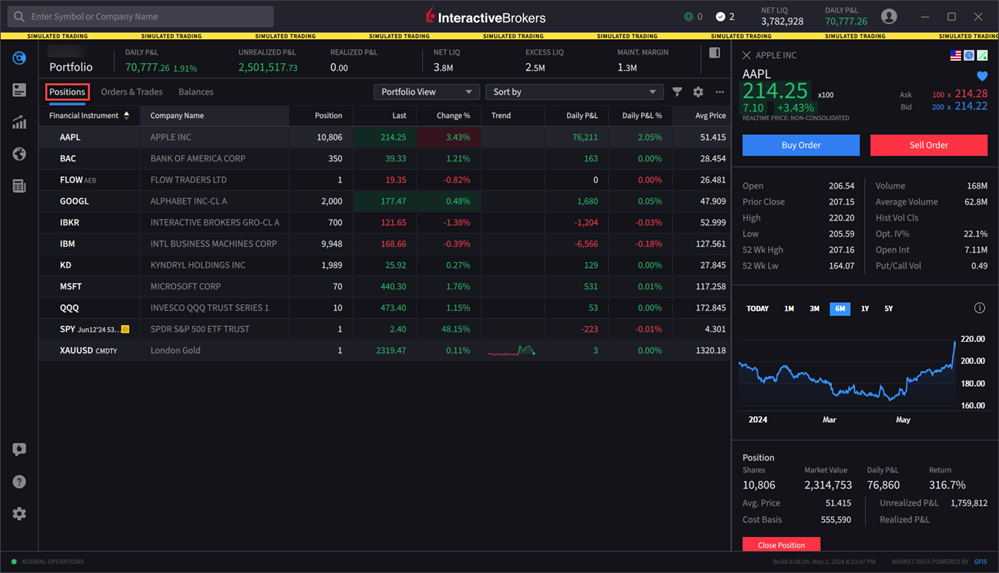
-
Click the configure wheel icon in the top right corner to edit the displayed columns.
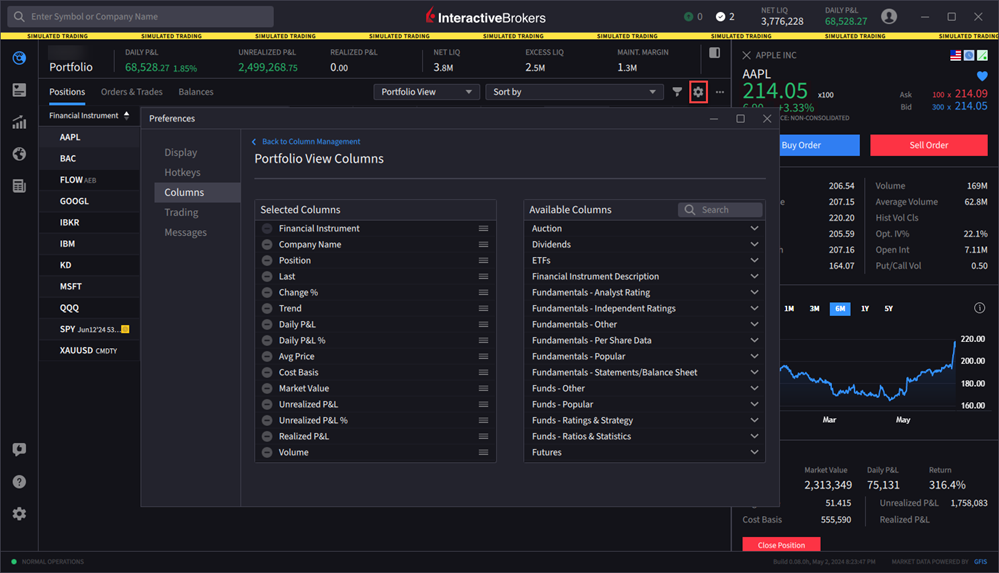
-
Use the View drop-down to select a different grouping of columns in a pre-defined or custom view.
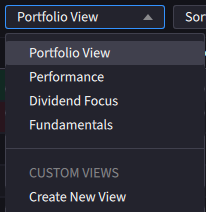
-
Elect to "Sort by" different categories.
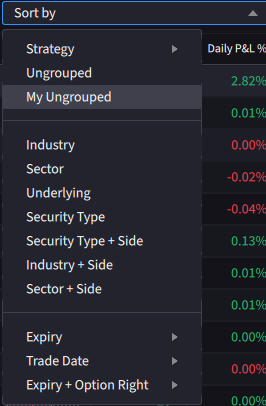
-
Click the Filter icon
 to filter by symbol and/or asset type.
to filter by symbol and/or asset type. -
Use the More menu
 to Show Zero Positions and/or Show Cash Rows in your portfolio.
to Show Zero Positions and/or Show Cash Rows in your portfolio.