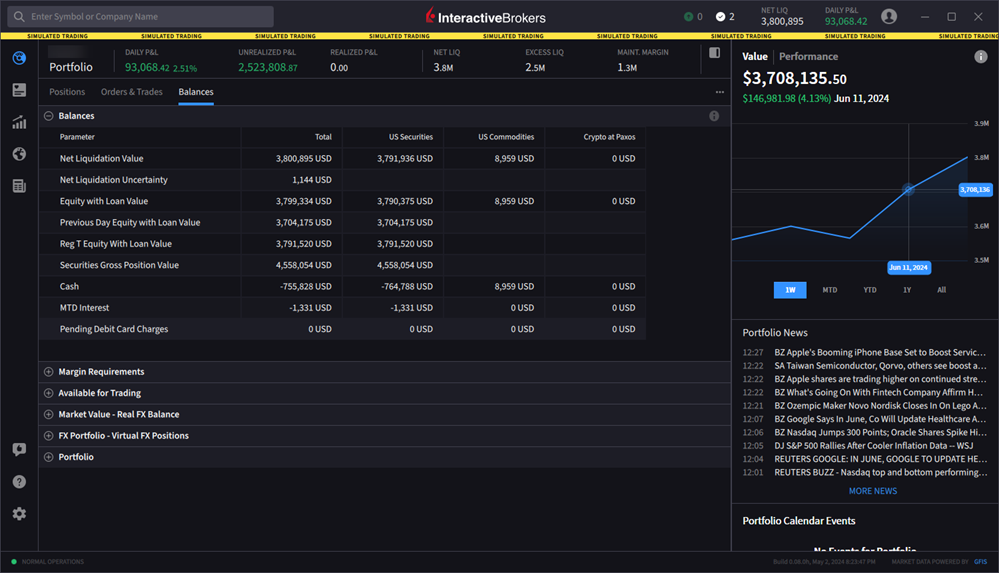How do I see my positions?
Instructions
Use the Positions tab on the Portfolio page to see your current positions.
By default
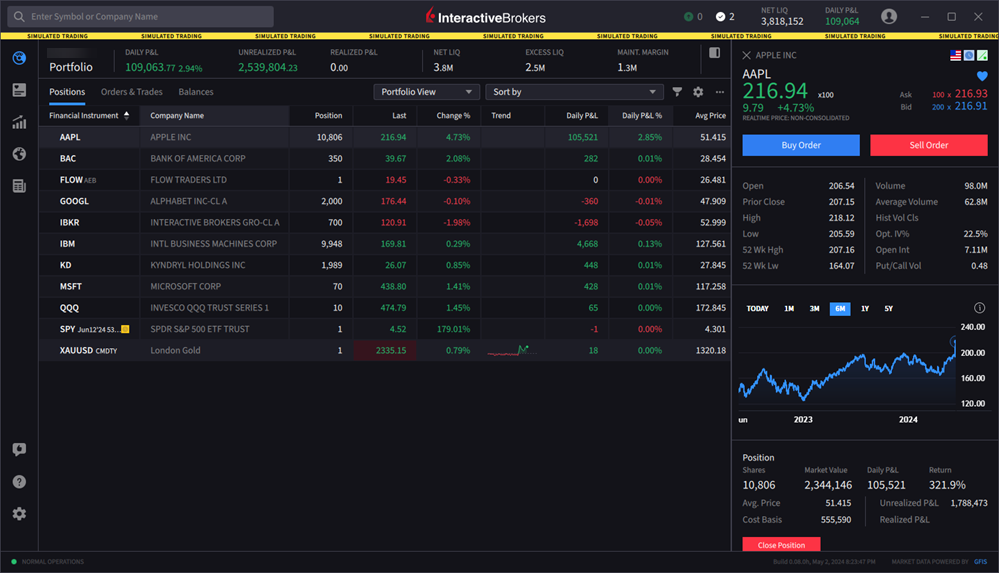
The Portfolio page comprises three tabs:
Positions
-
Use the View drop-down to select a different grouping of columns in a pre-defined or custom view.
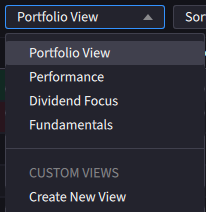
-
Elect to "Sort by" different categories.
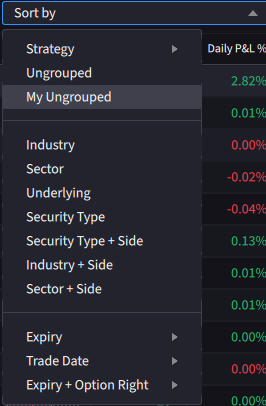
-
Click the Filter icon
 to filter by symbol and/or asset type.
to filter by symbol and/or asset type. -
Use the More menu
 to Show Zero Positions and/or Show Cash Rows in your portfolio.
to Show Zero Positions and/or Show Cash Rows in your portfolio.
Orders & Trades
-
Choose to see All, Open, Canceled or Completed orders.
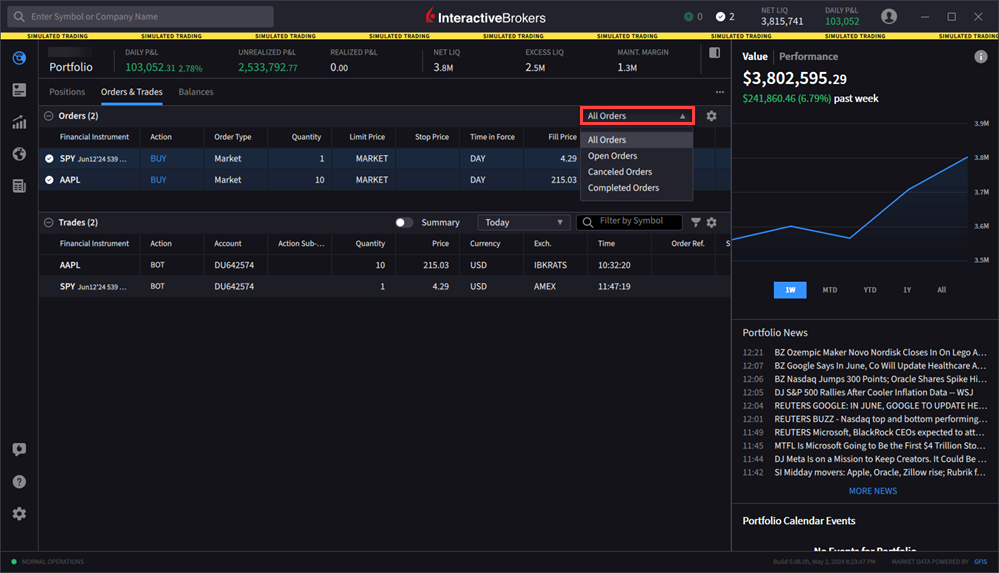
-
Toggle between trade details and summary views.
-
View up to seven days of trades.
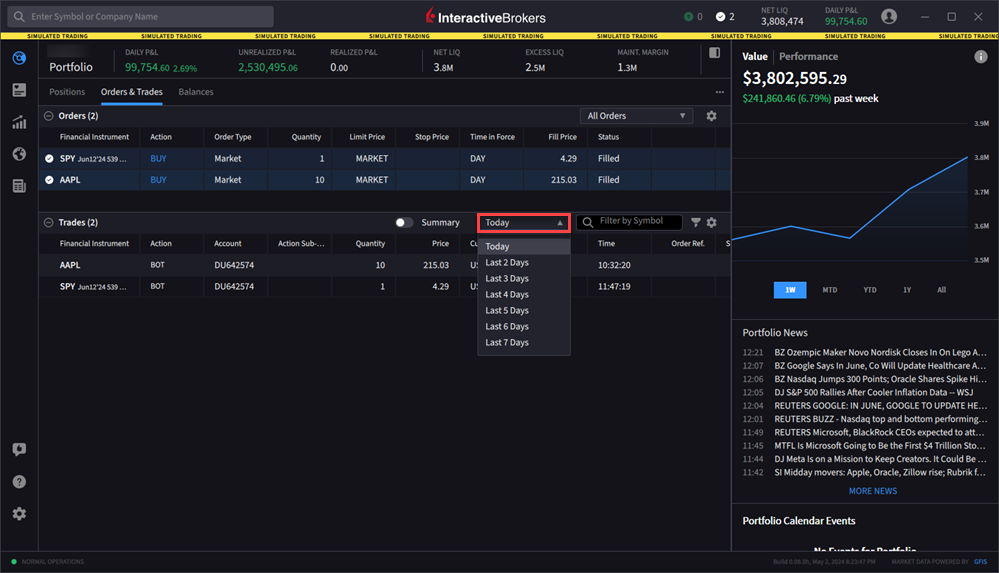
-
Filter by symbol (if you enter AAPL you will only see trades on AAPL).
Balances
View account balances.