Fundamentals
The Fundamentals Explorer is a research tool drawing together financial information and ratios, key facts about the company as well as historic data, ownership, and analysts’ forecasts. To use this feature, please take the steps outlined below.
Instructions
-
From the left-side panel click the Quote
 icon.
icon. -
Click the Fundamentals tab along the top of the Quote page.
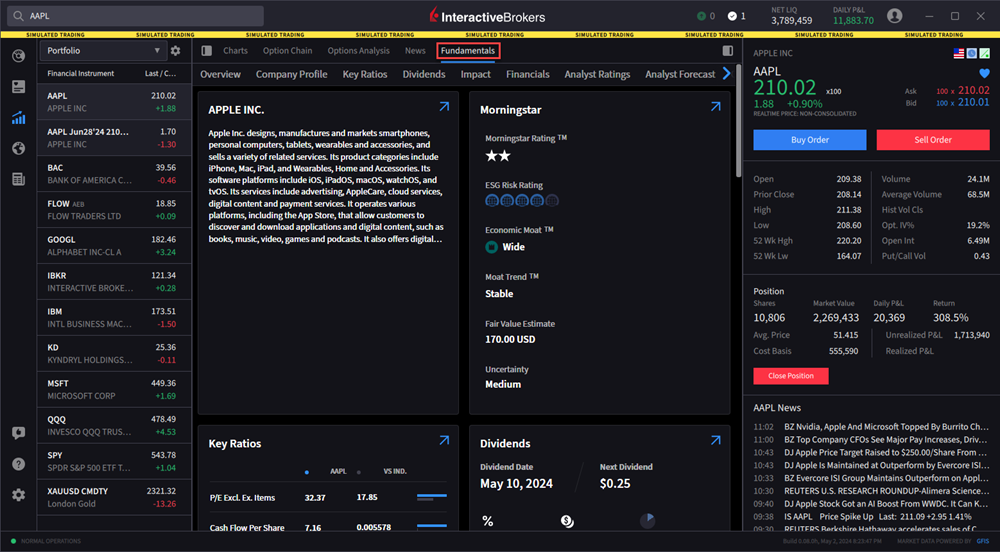
-
The Fundamental Analytical tabs have been listed below.
The default Overview tab displays a tip-of-iceberg view of some key component. You will notice on the Overview page that there are blue arrows in the upper right of each box. Generally, you can tell which of the tabs clicking the arrow will take you to. For example, clicking the arrow in the corner of the Key Ratios block enlarges the display and takes the user to the Key Ratios tab, and you will see that the tab is now displaying white font and has the blue underscore. To return, click the Overview tab. Locate another block and click the enlarge arrow to visit another tab.
The Company Profile tab offers Business and Financial Summaries, Classification and business location for example. Scroll down the page to learn more about directors and other key stakeholders.
For Key Ratios, there are many commonly used financial ratios. Each ratio has a blue expansion to the left, which when clicked displays trend data of the past several years for the company but also gives a good visualization versus the supposed industry peers. The bubble chart enables user to hover above and get granular data. The larger the bubble, the larger the peer by market cap. The hover-over displays the trailing 12-month value of the chosen ratio. The peers are automatically chosen by the software and cannot be manually adjusted. When done, users may contract the graphic and hide from view. Use the wheel to scroll down the page.
The Dividends page offers a graphical look at the underlying share price and dividend payment history. Hover above any bar for important dates associated with each payment. Below offers information on the dividend yield and absolute payment relative to the industry. To the right users may learn about forthcoming dividends.
Users can now see the impact of investing in a symbol on their portfolio by using the Impact Dashboard. This is a great addition to the Fundamentals Explorer and enables the user to input variables that matter to them. We display an ESG score, a Controversies score and a Combined score. Note also the ESG Whitepaper in the top right where users may read more about an ESG framework.
The financials tab is well organized, and I should mention that there are tabs to the upper left and upper right as a useful starting point. On the left the user can select the Income statement, balance sheet or statements of cash flow. To the right the user can select either quarterly or annual statement displays. Key financial elements can be displayed graphically. Look to the left of the screen to see small blue expansion arrows. When clicked the display changes to show the last several years or quarters as well as forecasts. Use the mouse to hover over the bar which creates a popup display containing the data. Click the blue arrow again to hide the data.
The Analyst Ratings page shows the distribution of buy/sell/hold recommendations from Refinitiv Ratings (by default) and the high, medium, low and average target prices. Use the tabs to change the data display. Scroll down the page to see a log of Analysts’ ratings actions and use the filters to view All, Briefing.com or StreetInsider.com. You may select TipRanks Ratings for more information on specific analysts following the stock or TipRanks Sentiment for bullish and bearish news. These are alternatives to Refinitiv.
The Analyst Forecast tab offers a variety of earnings, financial and ratio-based projections displayed using annual or quarterly data. Use the blue buttons to the upper right to choose the time frame. The interactive boxes below will differ depending on the symbol chosen and its associated industry. Hover above to see actual or estimated values. Note that you must hover over a future quarter to view the number of estimates and associated data.
Ownership plots the company’s share price against institutional and strategic entity ownership. Use your mouse for greater definition on any series. And by scrolling down the page you can see more granular data on institutional ownership. Below that is an area for the latest recorded transactions through the Trade Log, which can be refined by the buttons to All, Insider and Institutional.
News posted on social media and its potential influence on investor behavior, is listed on the Social Sentiment tab. At the bottom of the page is a Social Sentiment Trend indicator. This allows the user to choose a time period and determine the score for the company relative to its industry using a proprietary social sentiment index.
The Short Selling tab shows the current shortable shares quantity, today's shortable shares, and a short history graph. Hover your cursor over points in the graph to view shortable shares on that day.
The Securities Lending tab gives you professional-level access to key metrics and data to see when borrowing demand is increasing or decreasing so you're better able to gauge in which direction market sentiment is trending. Orbisa data includes 189,000 unique securities over more than 50 global markets.
The Trading Central tab allows you to view Technical Insights, Technical Views, Market Buzz, and Fundamental Insights.
-
Technical Insight: Optimize your strategies with this perfect combination of actionable analysis, education, and alerts. The Technical Score provides directional information with the outlook (bullish, neutral, bearish) over different timeframes. Additionally, see a small educational blurb the describes what the data is telling you.
-
Technical Views: Using a combination of automated algorithms and expertise from senior analysts, Trading Central's Technical Views monitors the markets for recognizable patterns that could help you create a successful trading plan. Technical Views is useful whether you're looking for your next trading idea, or want a second opinion on an idea you want to implement.
-
Market Buzz: The bubble display overcomes the problems of having too much information to process and too much scrolling to contend with. Quickly see what's been happening and which companies are being talked about - the bigger the bubble, the greater the buzz. Hold your mouse over bubble to see exactly how many mentions. Click a bubble to dive deeper into the the selected asset with in-depth News Analytics and expanded Sentiment data.
-
Fundamental Insight: This widget analyzes the vast volume of complex financial data and converts it to actionable insights conveyed to traders through colorful, easy to interpret graphics. It makes it easier for traders to apply fundamentals principles to their investing decisions.