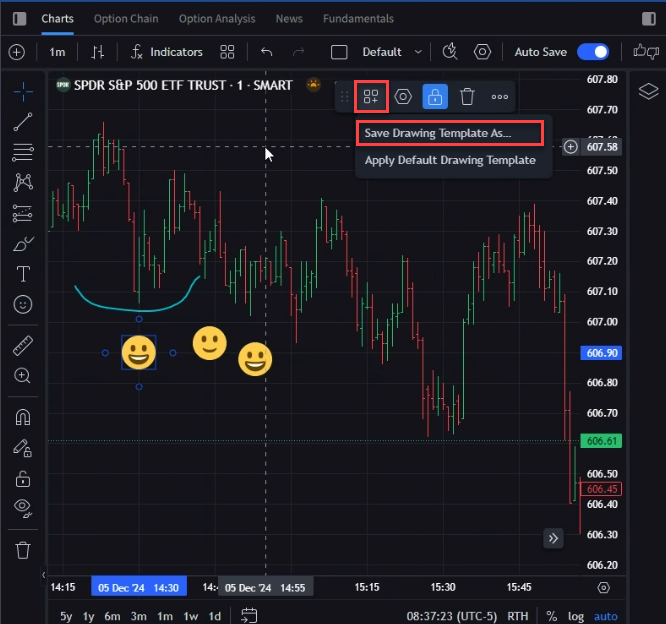Can I save my chart settings?
Auto Save
Yes, you can save everything in the chart window using the Auto Save feature. To do so, please follow the steps outlined below.
-
Toggle the Auto Save feature on.

-
Additionally, click the arrow to the right of Default and select Save Layout.
Save Chart Layouts
A chart layout is a single chart in Advanced Charts or a group of charts in
Users can save and load the layouts using the built-in Save layout and Load layout buttons on the header toolbar.
Save Layout
-
Navigate to the top bar and select the Save button.
-
Enter a name for the Chart Layout and select Save.
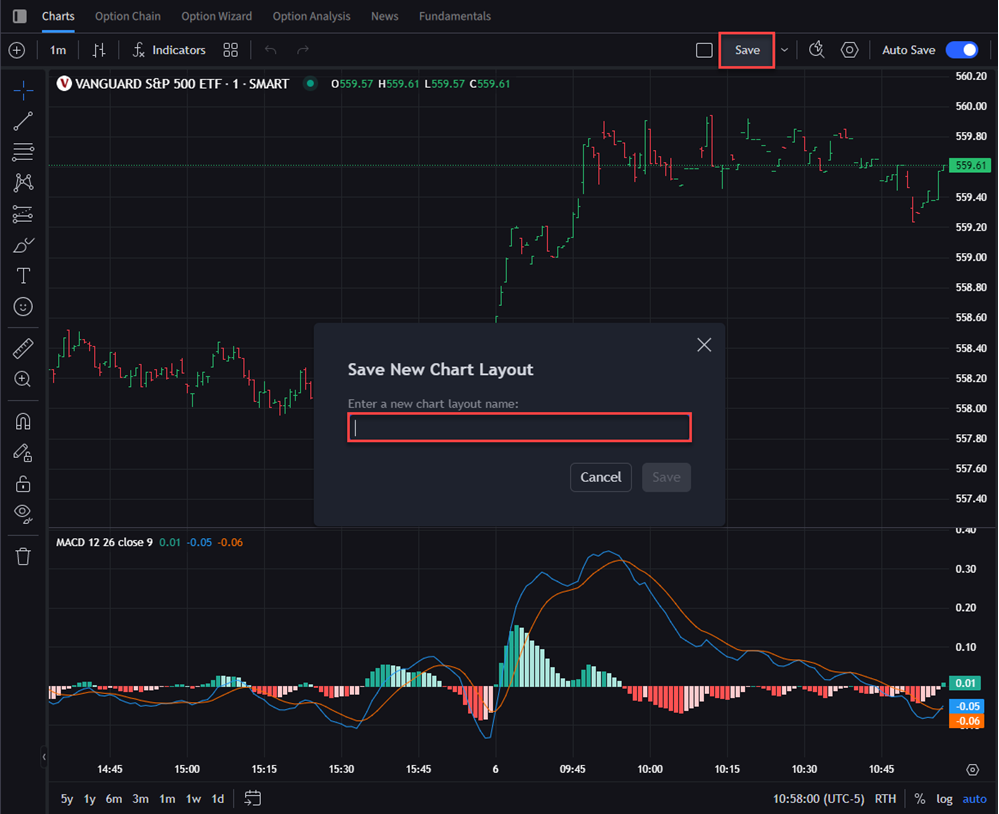
-
In the example below, a "VOO Chart" layout has been saved, which has MACD indicators with a SPY chart line overlay. Any time that this Chart Layout is loaded, it will render the saved layout with all those items added.
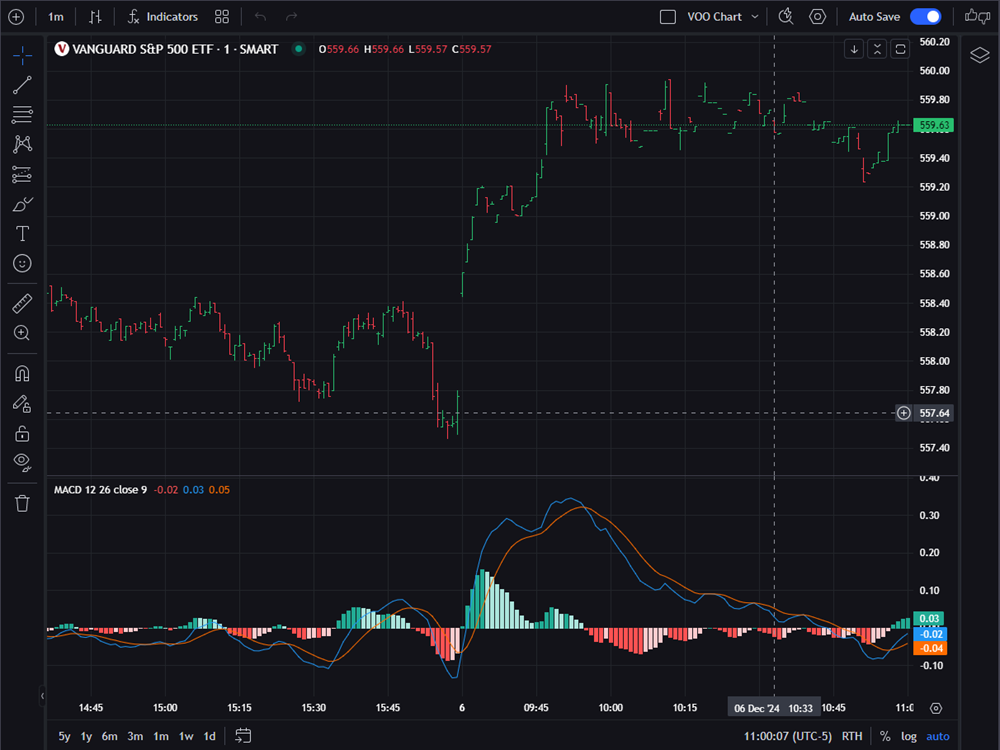
Load Layout
-
Navigate to the top bar and select the arrow icon.
-
Select Load Layout.
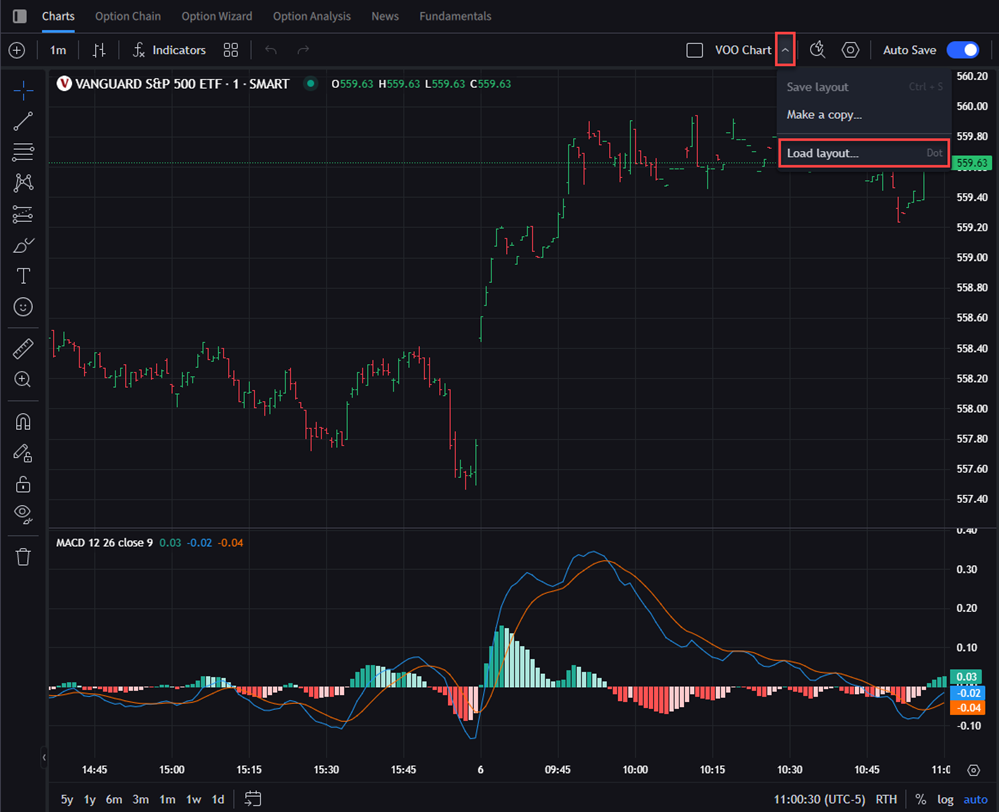
-
A list of previously saved layouts will populate. Select the layout you'd like to load and the chart will populate.
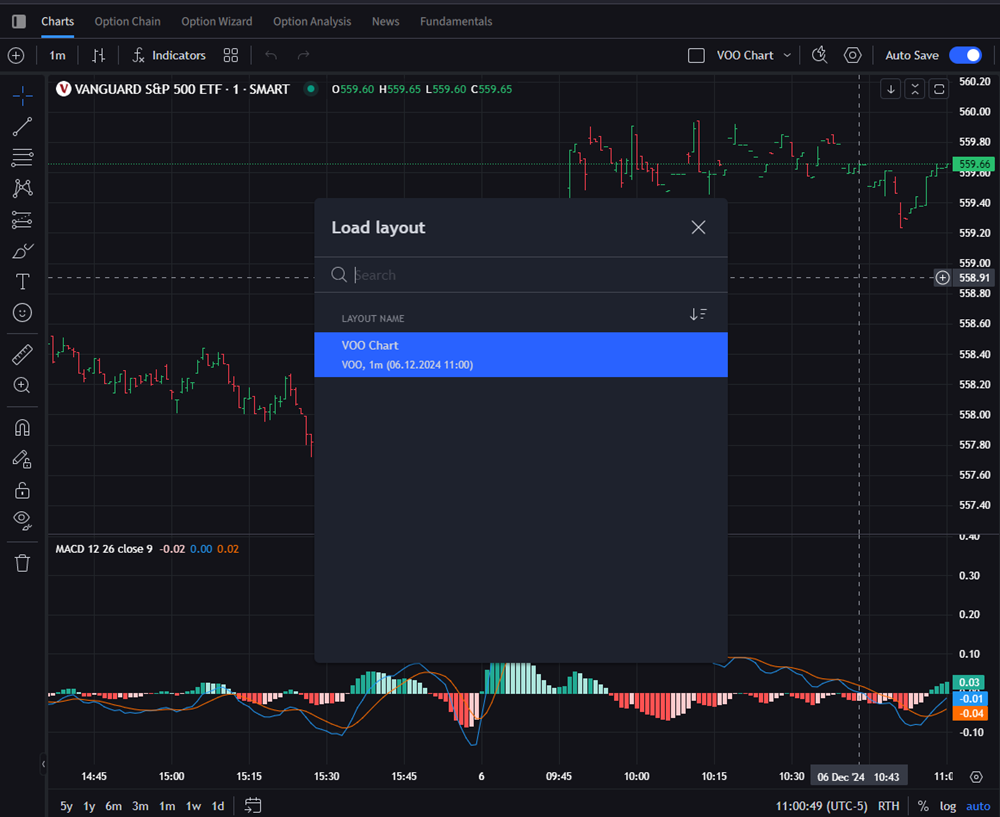
Save a Chart Indicator Template
-
Select the Grid icon followed by Save Indicator Template.

-
Enter a Template name and select whether you'd like to Remember Symbol and Remember Interval.
-
Press Save to save this template.
Save a Drawing Template
-
Apply your drawings to the chart and select the grid icon
 in the top right corner.
in the top right corner. -
Click Save Drawing Template As..., enter a template name and press Save.