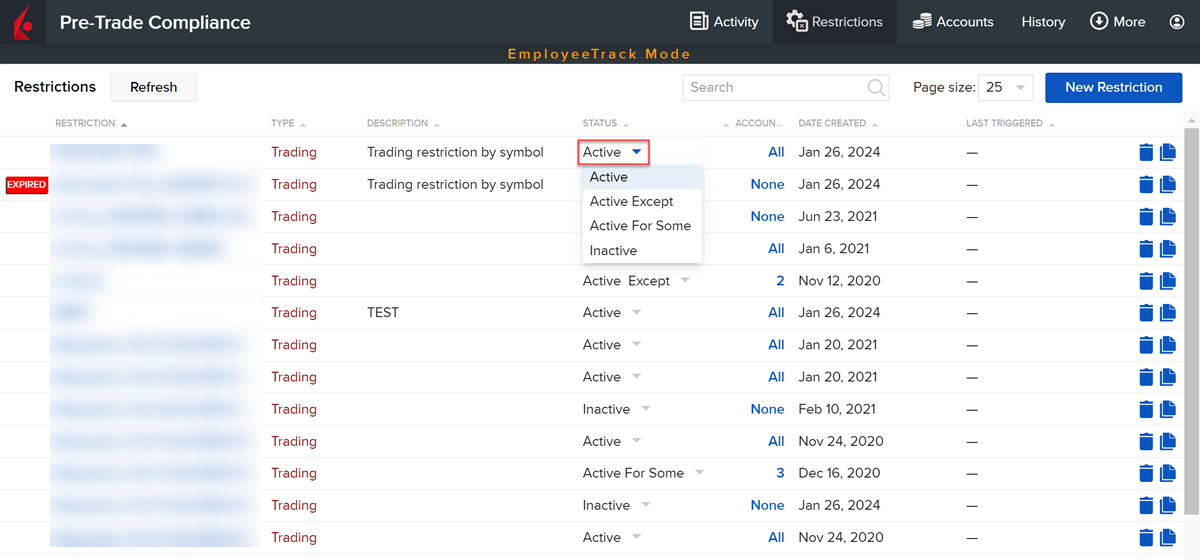Apply a Restriction
Instructions
New restrictions are applied automatically to all employees. They are tagged as "Active" in the Restrictions Library "Status" field. You can modify the association between accounts and restrictions using the drop-down selections in the Status field.
-
To remove a restriction from all employee accounts, use the Status selector to choose "Inactive."
-
To apply a restriction to all employee accounts, use the Status selector to choose "Active."
-
To apply a restriction to all employees EXCEPT several specific accounts, select "Active Except" and choose those employee accounts to which you do not want the restriction to apply.
-
To only apply a restriction to a few employees, select "Active for Some" and choose those employee accounts to which you want to apply the restriction.
Consider using "Active Except" if you want a restriction applied to MOST accounts. Consider using "Active for Some" if you only want a restriction applied to a few accounts.
-
Select the Restrictions button in the top right corner of the Pre-Trade Compliance Tool.
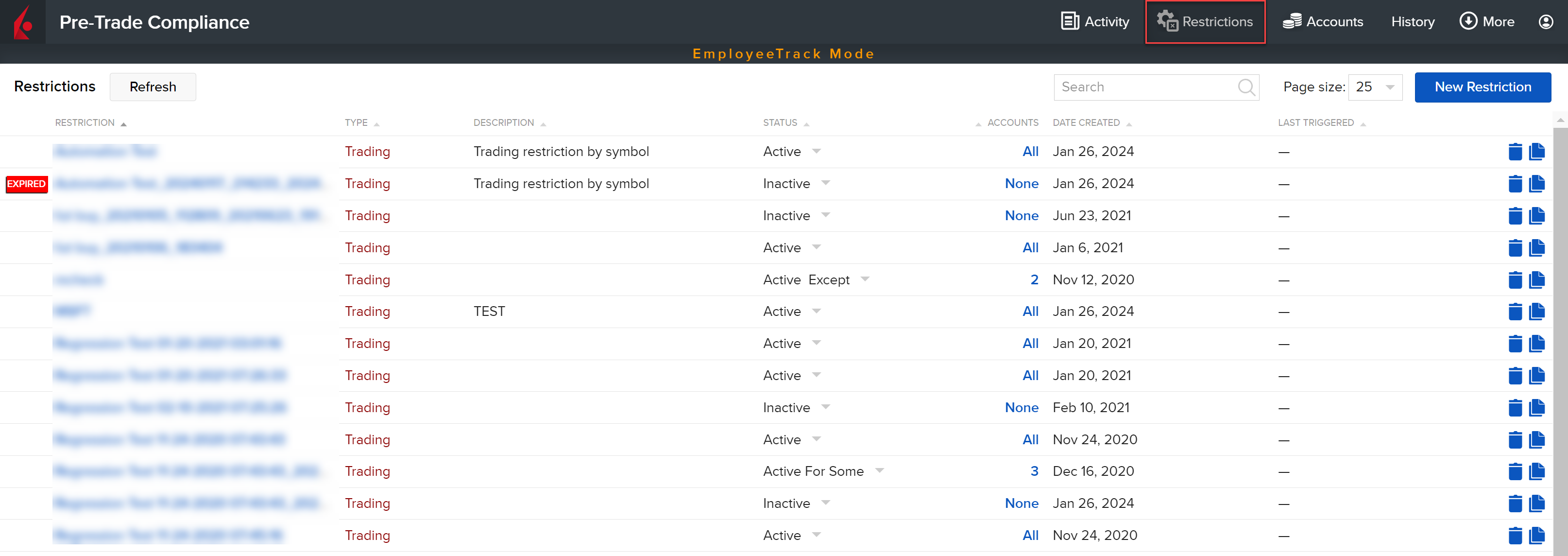
-
From the table, find the restriction you want to apply, and click the corresponding value in the Accounts column in the restriction row.
-
In the Assign Accounts list, select those to which you want to apply the restriction.
-
Click Save.
-
Select the Accounts button in the top right corner of the Pre-Trade Compliance Tool.
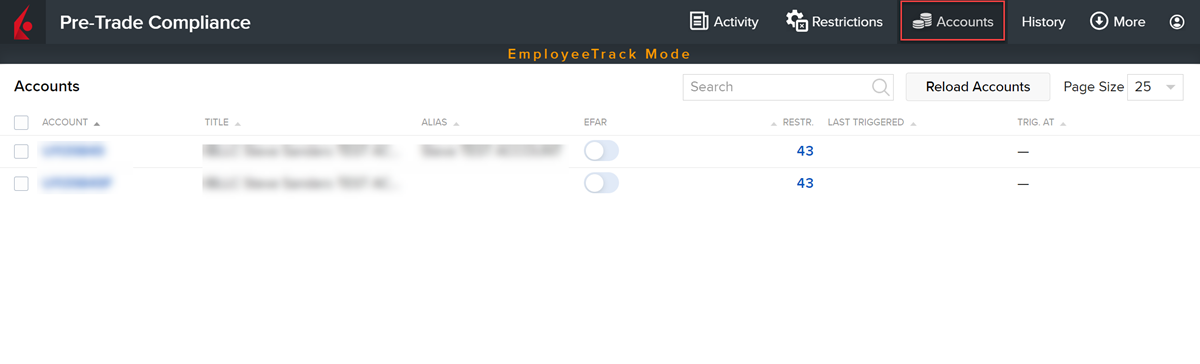
-
In the table, click the employee account to which you want to apply a restriction.
-
Click Add Restrictions
-
In the list of Account Restrictions, select the restriction(s) you want to apply to the selected account.
-
Click Save to apply Changes.