How to Run a Flex Query
Instructions
Once you create a custom Flex Query, you can run it in Client Portal using one of two methods:
- Quickly run a saved Activity or Trade Confirmation Flex Query from the Run a Flex Query panel on the Flex Queries screen.
- Run a Custom Activity or Trade Confirmation Flex Query from the Custom Flex Queries panel on the Flex Queries screen.
- Click Reports > Flex Queries tab.
- Select the saved Flex Query that you want to run.
-
In the Options drop-down, select how you want the Flex Query to be configured for multiple selected accounts and/or partitions. Consolidated statements combine the data for multiple accounts into a single statement, while ZIP saves separate Flex Queries for selected accounts in a single zipped file.
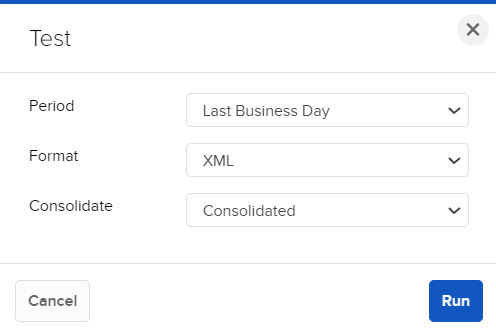
- Click Run Flex Query.
- When prompted, save the Flex Query or zipped file to your computer.
- You can open your Flex Queries in a program that can read text or XML files.
The Flex Queries screen opens.
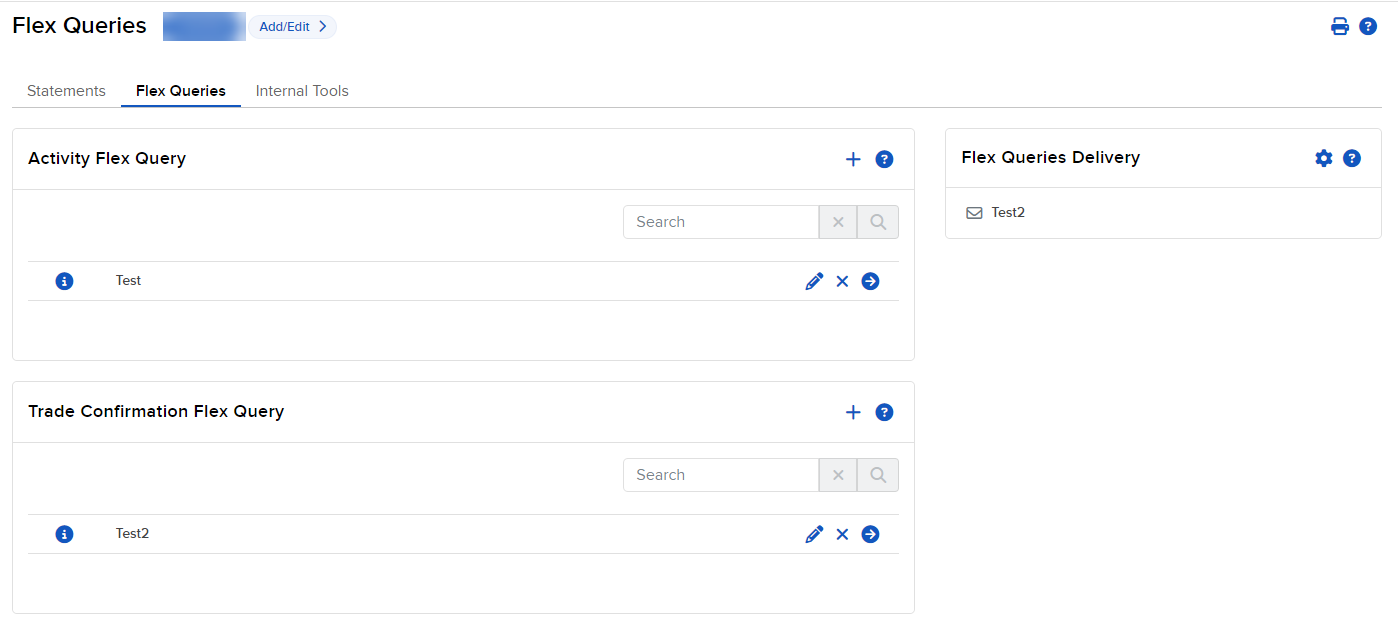
- Click Reports > Flex Queries.
-
The Flex Queries screen opens.
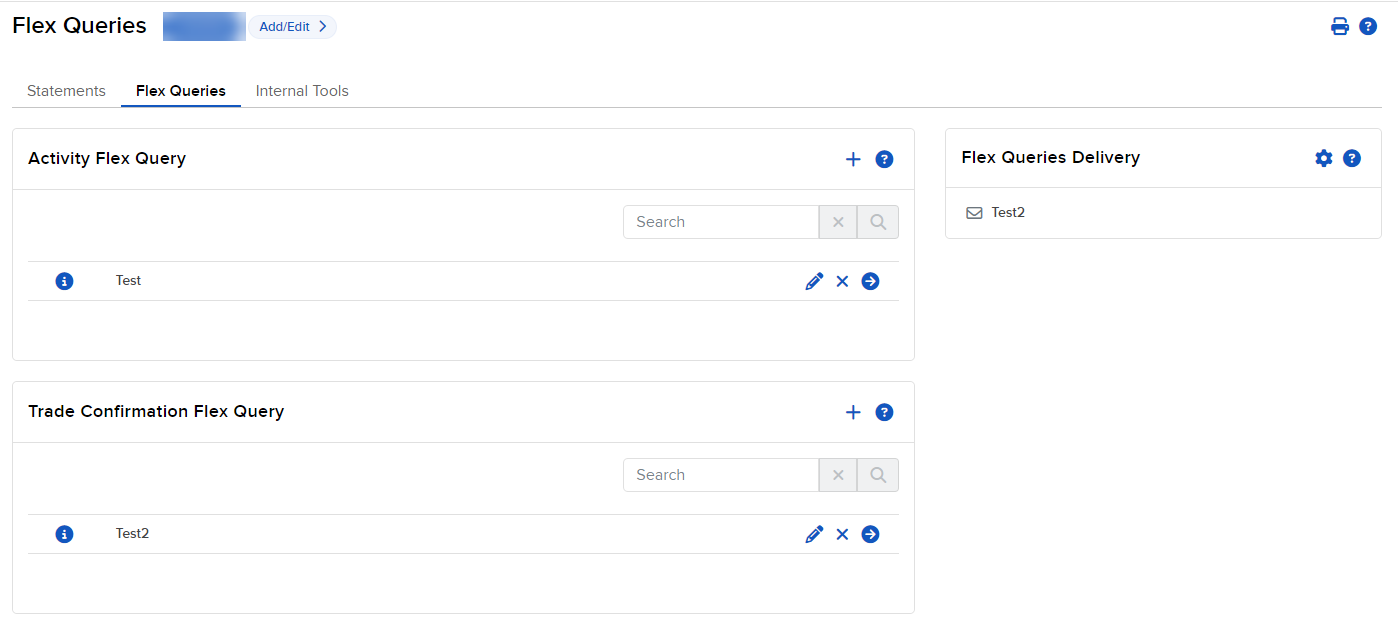
- In the Custom Flex Queries panel, click the Run icon for the saved Flex Query that you want to run.
-
If you selected multiple accounts in the Account Selector, a popup opens to allow you to download a single consolidated Flex Query for all selected accounts or a .zipped file containing separate Flex Queries for selected accounts.
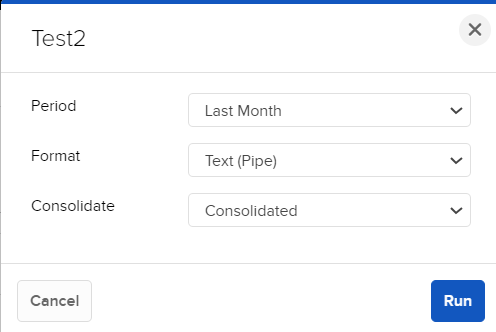
- Click the Run button next to the desired option.
- You are prompted to save the file to your computer.